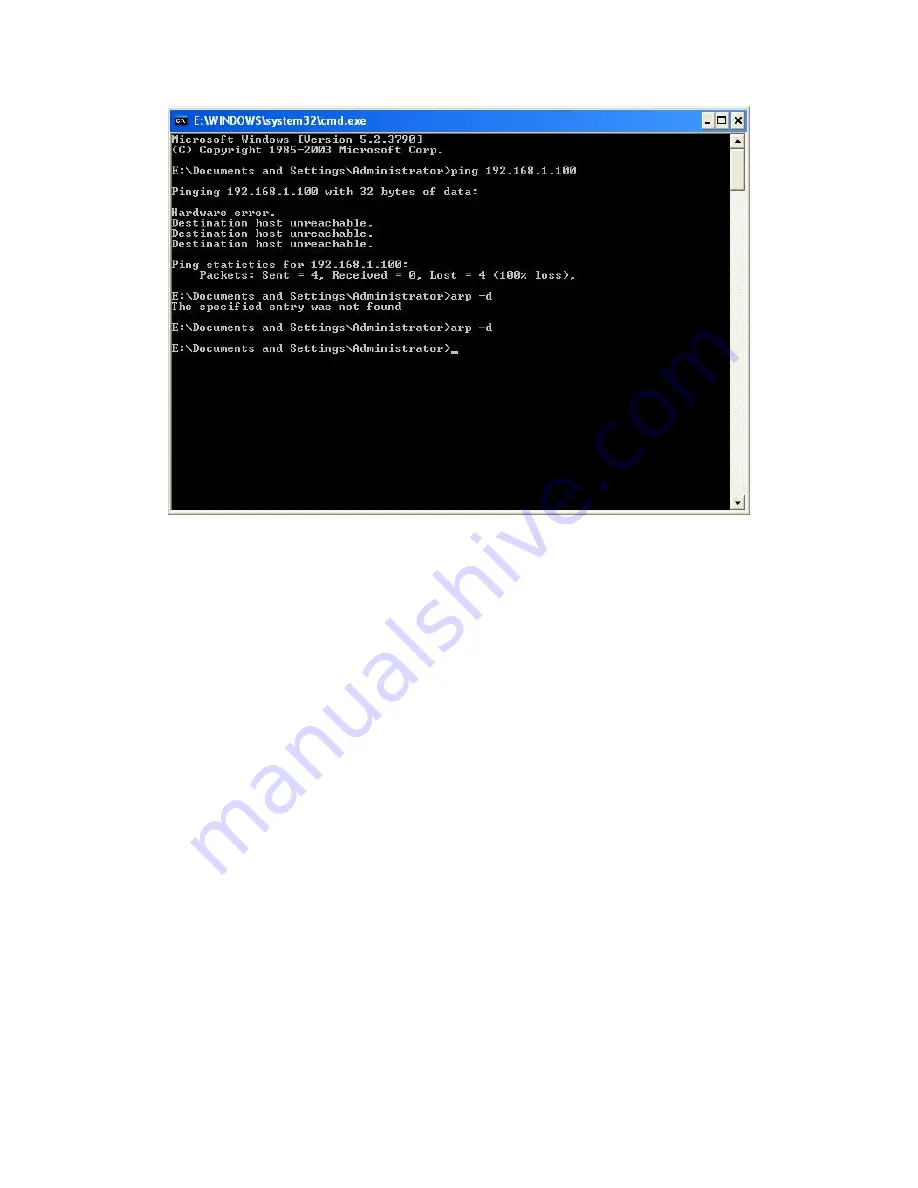
34
Image 6.9 run “arp -d”
4, After the operation the operation to the printer on again, this time to go up
the interface shown in “image 6.9” ping the printer, the format for ping ip
address (eg ping 192.168.1.100), as shown in “Image 6.10”. As follows after
the ping can reply to the white box shown in “Image 6.10” below, compared
with the printer and the computer can be connected. You can now keep up with
bit machine connection is normal for normal printing.
Содержание POS-7650
Страница 1: ...80mm Series Thermal Receipt Printer Instruction Manual...
Страница 14: ...11 8 Finish the driver installation as below...
Страница 15: ...12 5 2 1 USB Port Connection If your desired port is USB 1 Open Properties then choose Ports...
Страница 18: ...15 Open Properties then click Ports 2 Select Add Port we can see below jpg...
Страница 19: ...16 3 Click Next 4 Next and choose Generic Network Card then click Next...
Страница 20: ...17 5 Next 6 Click Finished and we can check the added ports as below jpg...
Страница 23: ...20 2 Select COM1 Configure Port default setting as below jpg...
Страница 28: ...25 4 if you can see screen as below then the device is searching the bluetooth printer please wait...
Страница 47: ...44 Image 2 3 In Printer X will search BlueTooth Printer Image 3...





























