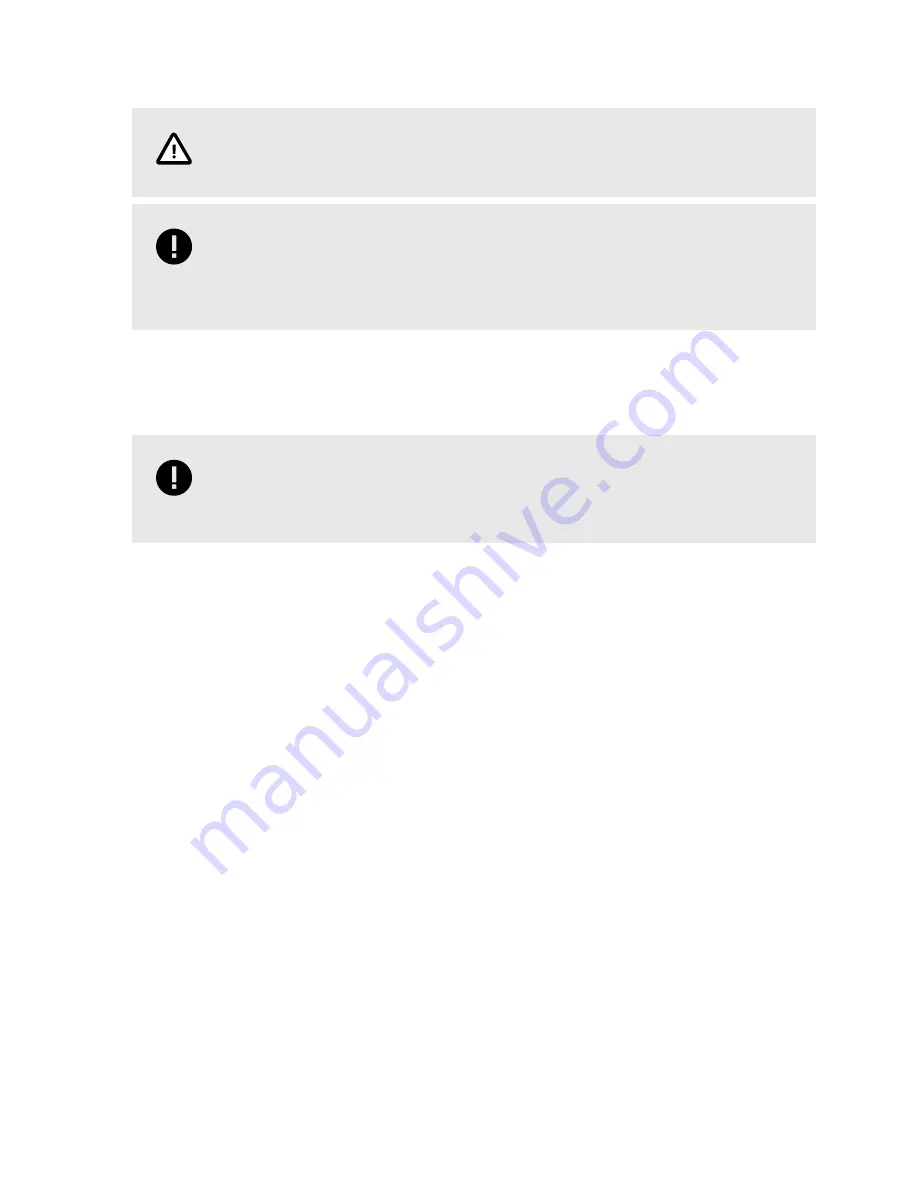
CAUTION
Be sure you backup any files on the drive because they will be erased!
IMPORTANT
Ensure that no other partitions or files exist on the thumb drive! If you have multiple
partitions on the thumb drive, you may have to use other tools to delete them such as
"Disk Management" which is built into Windows 8.1 and Windows 10.
3.
Go to
and download the latest version of the Citadel PBA software.
4.
Open the ZIP file you downloaded and extract the "COPY_TO_USB" folder to your computer.
5.
Navigate into the "COPY_TO_USB" folder. Copy the contents of the "COPY_TO_USB" folder to the
thumb drive.
IMPORTANT
Do not copy the “COPY_TO_USB” folder itself over to the thumb drive. Your system
may be unable to update the PBA software if you do.
6.
If there are any changes in customization information (your organization name, your IT support num-
ber, or disclaimer), then copy the license file you received from Technical Support to the root location of
the thumb drive as well. Otherwise, continue onto the next step.
HOW TO BOOT INTO THE THUMB DRIVE
1.
Insert the bootable USB drive with the Citadel SSD software into the computer and turn it on.
2.
Continually press the key for accessing your motherboard's boot menu while the computer starts up.
This key to access it differs on different models, but the most common keys are F2, F10, F12, or Esc.
3.
The motherboard's boot menu will appear. Choose the USB thumb drive from the list of boot options.
4.
A Linux BASH prompt will load. Press Enter to activate the console.
Citadel SSD User Manual
32
Содержание CItadel
Страница 1: ...Citadel SSD User Manual...
Страница 46: ...This page is intentionally left blank...
Страница 47: ...This page is intentionally left blank...
Страница 48: ...This page is intentionally left blank...






























