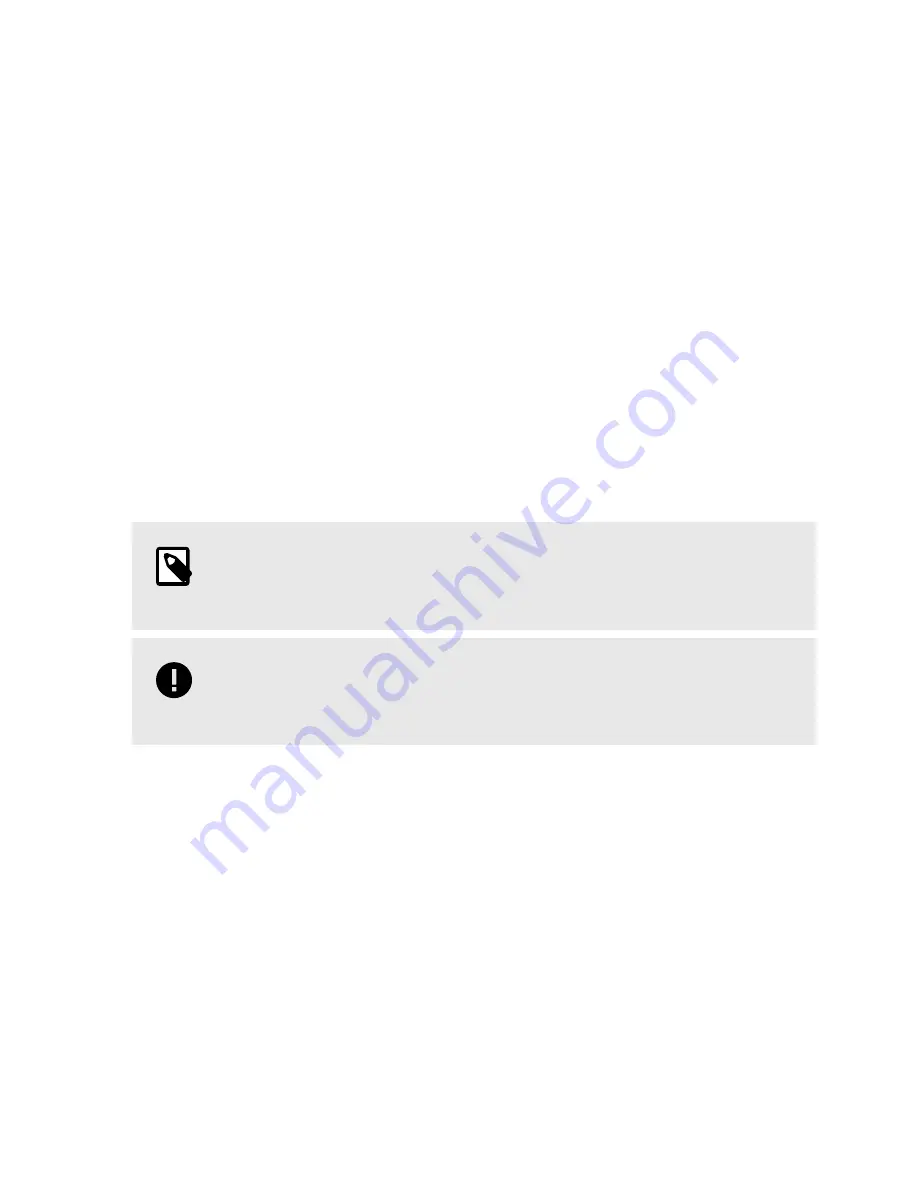
After you have installed the OS or VM, perform a cold reboot by turning your computer off and back on
again and test the OS or VM.
3.5. HOW TO BOOT INTO THE THUMB DRIVE
1.
Insert the bootable USB drive with the Citadel SSD software into the computer and turn it on.
2.
Continually press the key for accessing your motherboard's boot menu while the computer starts up.
This key to access it differs on different models, but the most common keys are F2, F10, F12, or Esc.
3.
The motherboard's boot menu will appear. Choose the USB thumb drive from the list of boot options.
4.
A Linux BASH prompt will load. Press Enter to activate the console.
3.6. ACTIVATE THE CITADEL SSD
1.
Boot into the thumb drive using the steps above. See
Section : How to Boot into the Thumb Drive,
.
2.
Type in the command below to run the activation software. Please note that the following text is case
sensitive.
CitadelStart -p <password>
NOTE
<password> is the Administrator password. The default Administrator password is
Administrator, and it is case-sensitive.
IMPORTANT
If you are using the default Administrator password, you should change it as soon as
possible by logging into the Citadel SSD Settings Console.
Citadel SSD User Manual
11
Содержание CItadel
Страница 1: ...Citadel SSD User Manual...
Страница 46: ...This page is intentionally left blank...
Страница 47: ...This page is intentionally left blank...
Страница 48: ...This page is intentionally left blank...


























