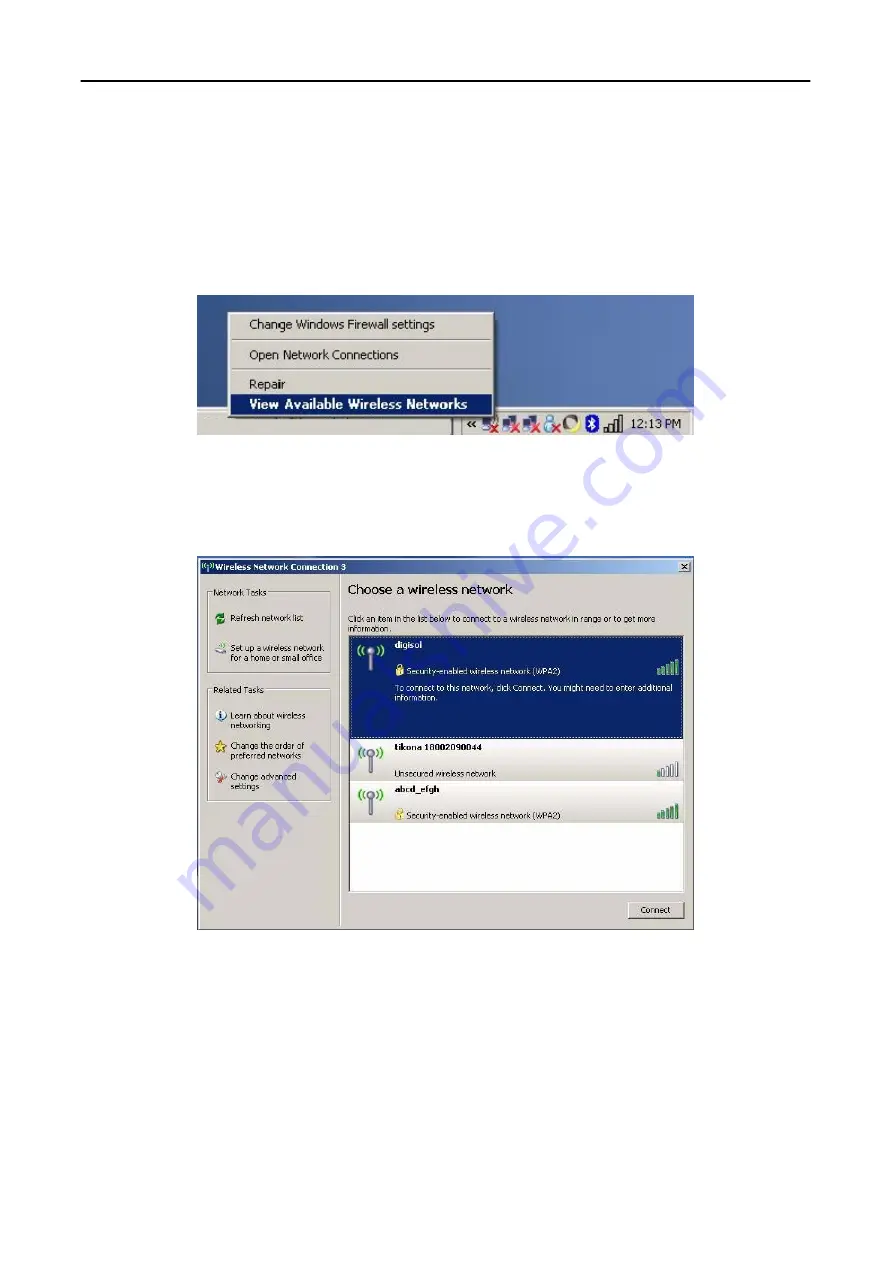
DIGISOL DG-WA1000N Wireless LAN Access Point Quick Installation Guide
12
5. Connecting to the Access Point Wirelessly.
Users must configure their wireless notebook/desktop computer in order to establish a wireless connection
to the Access Point. The following instructions help in establishing a wireless connection between a
Windows XP
computer and the Access Point.
Step 1: Right click the wireless icon in the system tray and click on
“View Available Wireless Networks”.
Step 2: A window displaying the available wireless network will open. Select the wireless network
you wish to connect and then click on
Connect
.































