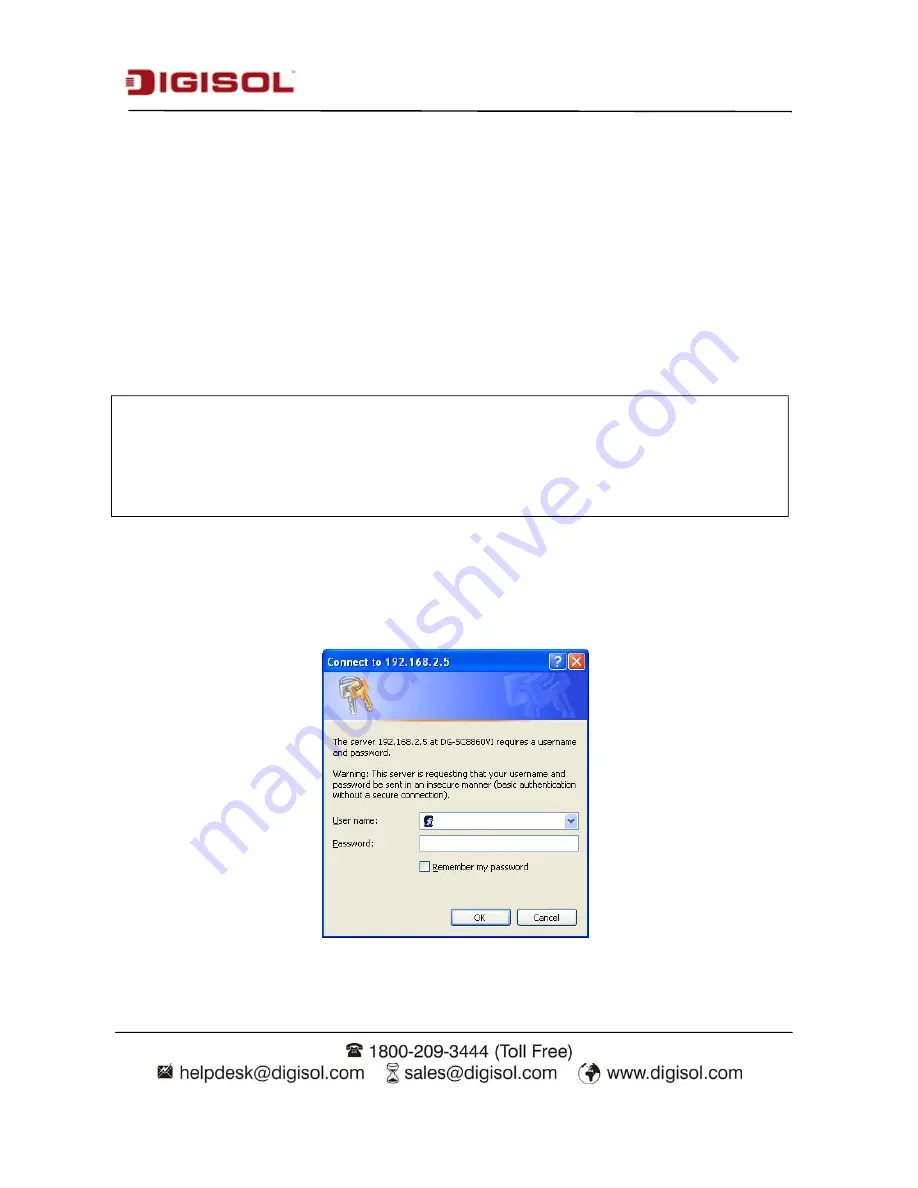
DG-SC8860VI User Manual
15
Press ‘
Discover
’ button to search for all IP cameras on your local network (make sure all IP
cameras are powered on and are connected to the local network first). When you find any IP camera,
you can click on it and click ‘
Link
’ button to connect to it by your web browser.
If you need to change a certain IP camera’s IP address, you can also click on the dome camera
whose IP address you wish to change, then click ‘
Change IP
’ button to change selected dome
camera’s IP address setting.
If you no longer need to use this utility, click ‘
Exit
’ button to close it.
2-2 Connect to IP camera’s Web User Interface
When you know the IP address of IP camera, you can connect to it by Internet Explorer web
browser by entering its IP address in address bar. The user login screen will appear when you get
connected:
Note:
If you have several network connections, such as
“Wireless Function”
, disable the “Wireless
Functions” or other network connections that are not connected to the IP camera, as IP finder
may fail to search IP camera.
















































