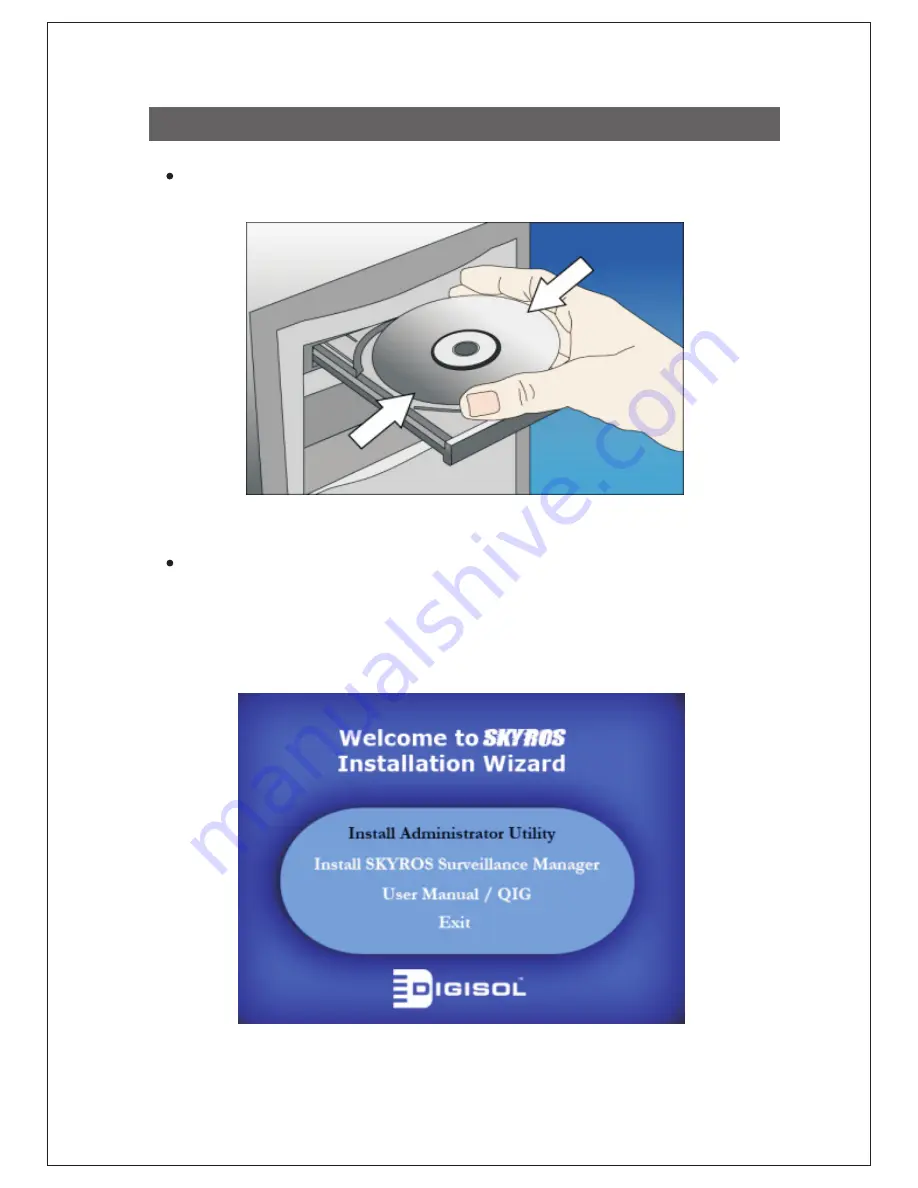
8
The “Autorun.exe” program should be executed automatically. If not, run “Autorun.exe” manually from
“Autorun” folder in the CD.
The Installation Wizard show’s four selection, select the program you want to install or click “Exit” to
install the program later. Select “Install Administrator Utility” for detecting and configuring the IP
Camera.
Camera installation - Software
Insert the Setup CD into your CD-ROM drive of notebook/desktop computer.




































