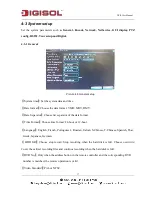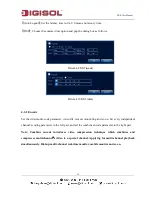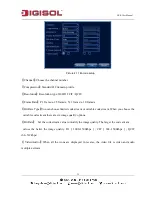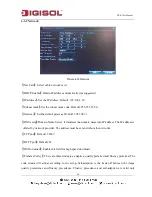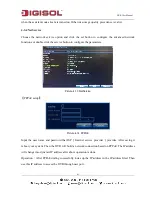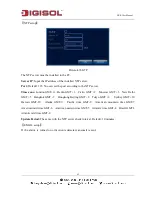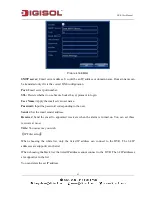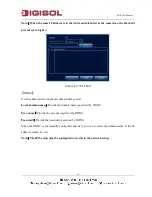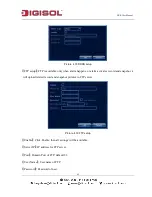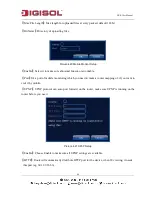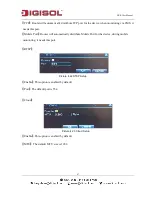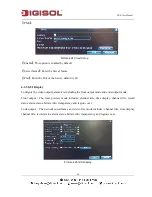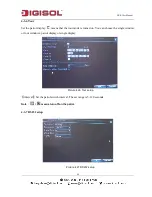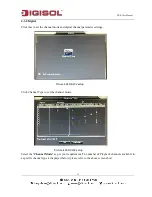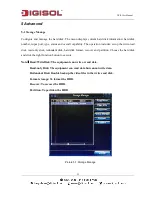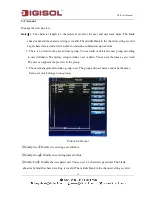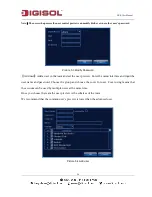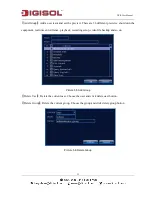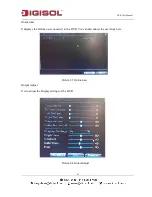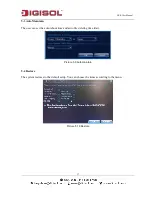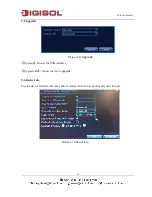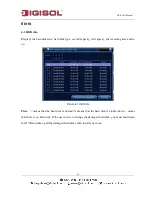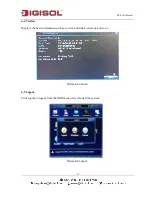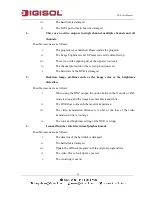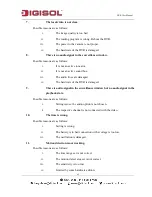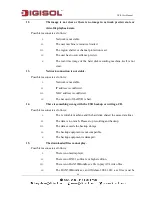DVR User Manual
51
4-3-8 Digital
Click this to set the channel mode and digital channel parameter settings.
Picture 4.28 RS232 setup
Click Channel Type to set the channel mode.
Picture 4.29 RS232 setup
Select the "
Channel Mode
" as per your requirement. The number of Playback channels available in
a specific channel type is displayed below (please refer to the above screen shot).