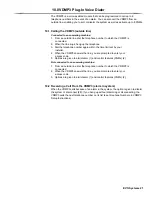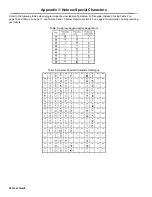14 User Guide
Option [3]
: Card with Extended Unlocked Period
When option
[3]
is
ON
, “Extended Unlocked Period” is enabled. “Extended Unlocked
Period” refers to the time period programmed into each Access Control door by your
installer that extends the unlocked time of the door. For example, if your installer sets the
Unlocked period of the door to 30 seconds and the Extended Unlocked Period to 15
seconds, a user access code with “Extended Unlocked Period” enabled will have a total
of 45 seconds to pass through the door.
Options [4] and [5]
: Arming with Card
Options
[4]
and
[5]
define the type of arming when arming with an Access Control card
(refer to section 7.2.1 on page 15). You can either Regular arm, Stay arm, Force arm, or
Disable the Arming with Card feature.
[4]
ON
,
[5]
OFF
= Regular Arm
[4]
OFF
,
[5]
ON
= Stay Arm
[4]
and
[5]
ON
= Force Arm
[4]
and
[5]
OFF
= Disable the Arming with Card feature
Option [6]
: Add Tolerance Window to Schedule
When option
[6]
is
ON
, the Schedule Tolerance Window feature is enabled. This feature
extends a user’s scheduled access period through an Access Control door by the
amount programmed by your installer. For example, if the user’s assigned schedule for
the door is Monday to Friday from 9:00 a.m. to 5:00 p.m., and your installer sets the
“Tolerance Window” at one hour, the user with the “Schedule Tolerance Window”
enabled will be able to enter and exit one hour before and after their scheduled time for
that door.
Option [7]
: Code Follows Schedule
When option
[7]
is
ON
, users can use their access codes only during their scheduled
hours assigned in step 8 in section 6.5.1 on page 12. When the option is
OFF
, users can
use their access codes at any time.
Option [8]
: Card to Unlock and Code to Disarm
Option
[8]
functions only if option
[2]
in section 6.7 is OFF. When option
[8]
is
ON
, a
user can use an Access Control card to unlock an armed Access Control door, however
the user
must
enter a user access code to disarm the armed area. When option
[8]
is
OFF
, a user can gain access to an Access Control door only if the door’s area(s) is
already disarmed.
For option [8] to function in the ON position, option [5] “Arm Only” in the
User Options must be disabled (refer to section 6.6 on page 13).