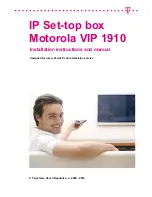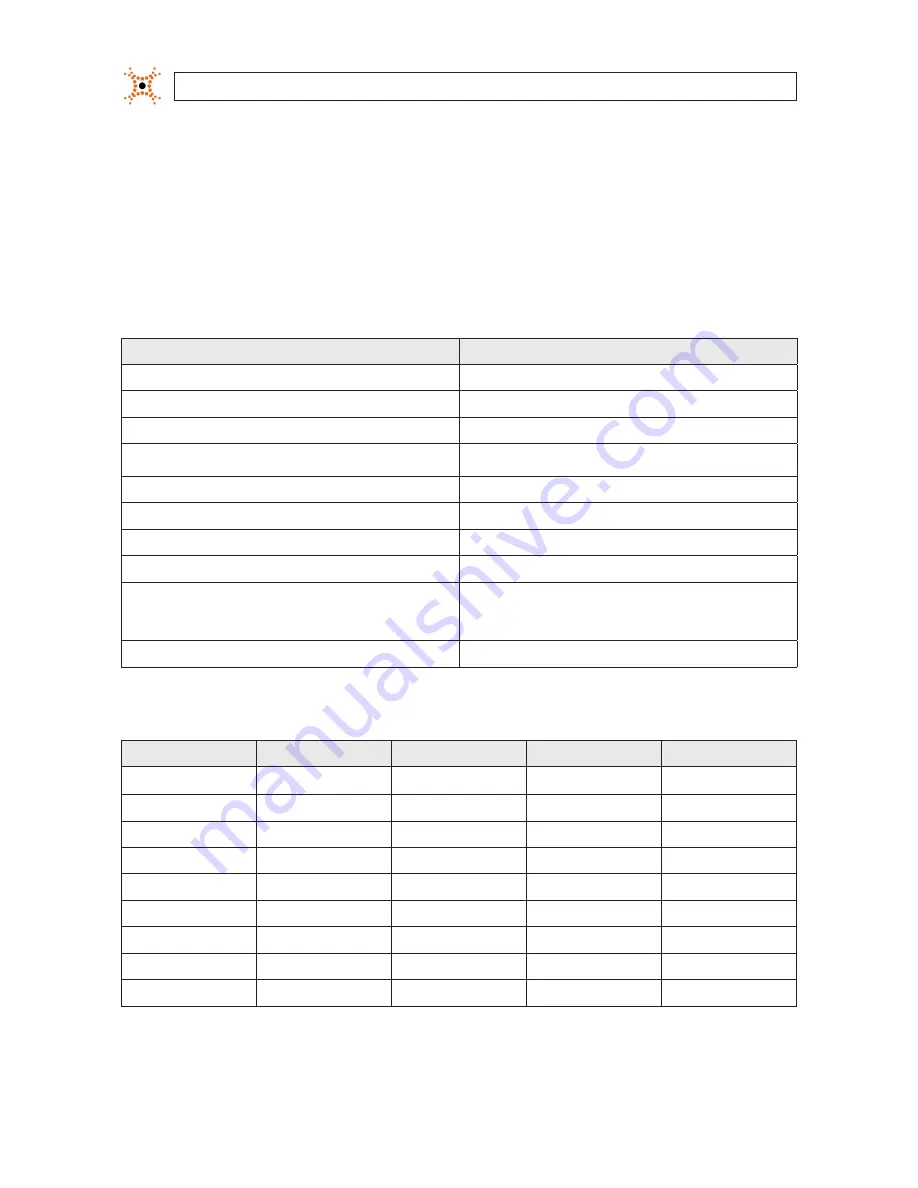
78
www.digiop.com
APPENDIX F: TCP/IP PORT SETTINGS AND THE FIREWALL
APPENDIX F
TCP/IP Port Settings and the Firewall
If there is a firewall between the DVR and the PCs on remote sites running the DIGIOP® Connect software, you must open ports to
allow communications. The tables below contain TCP/IP port settings and router port forwarding settings:
Table 1. TCP/IP settings
TCP/IP
Port (TCP)*
Log-in connection
7000
Transmission for live viewing
8000, 8001
Transmission for remote playback (VOD)
9000, 9001
Connection for server diagnosis
8002
Transmission for alarmed video notification
8003
Time synchronization
3000
SMTP for email event notification
25
Two-Way Audio
7021
Event notification
8875 (UDP)
*Each port number is fixed
Multicast protocol port, IP = 230.255.255.255
DIGIOP® Data
24752
Table 2. Router Ports Forwarded
Function
Ports
Function
Forward
Required / Optional
Logon
7000
TCP
Yes
Required
Live transmission
8000, 8001
TCP
Yes
Required
Checking Server
8002
TCP
Yes
Required
Alarm input
8003
TCP
Yes
Optional
VOD transmission
9000, 9001
TCP
Yes
Required
Time Sync
3000
TCP
Yes
Optional
Two-Way Audio
7021
TCP
Yes
Optional
Event Notification
8875
UDP
Yes
Optional
DIGIOP® Data
24752
TCP
Yes
Required