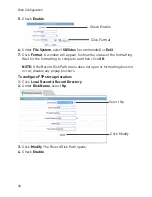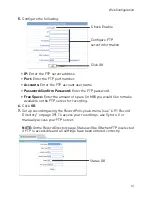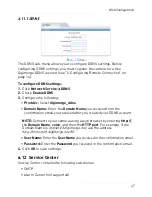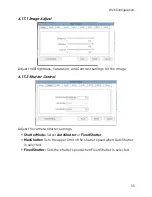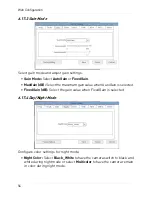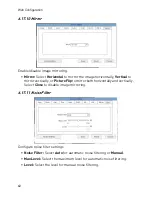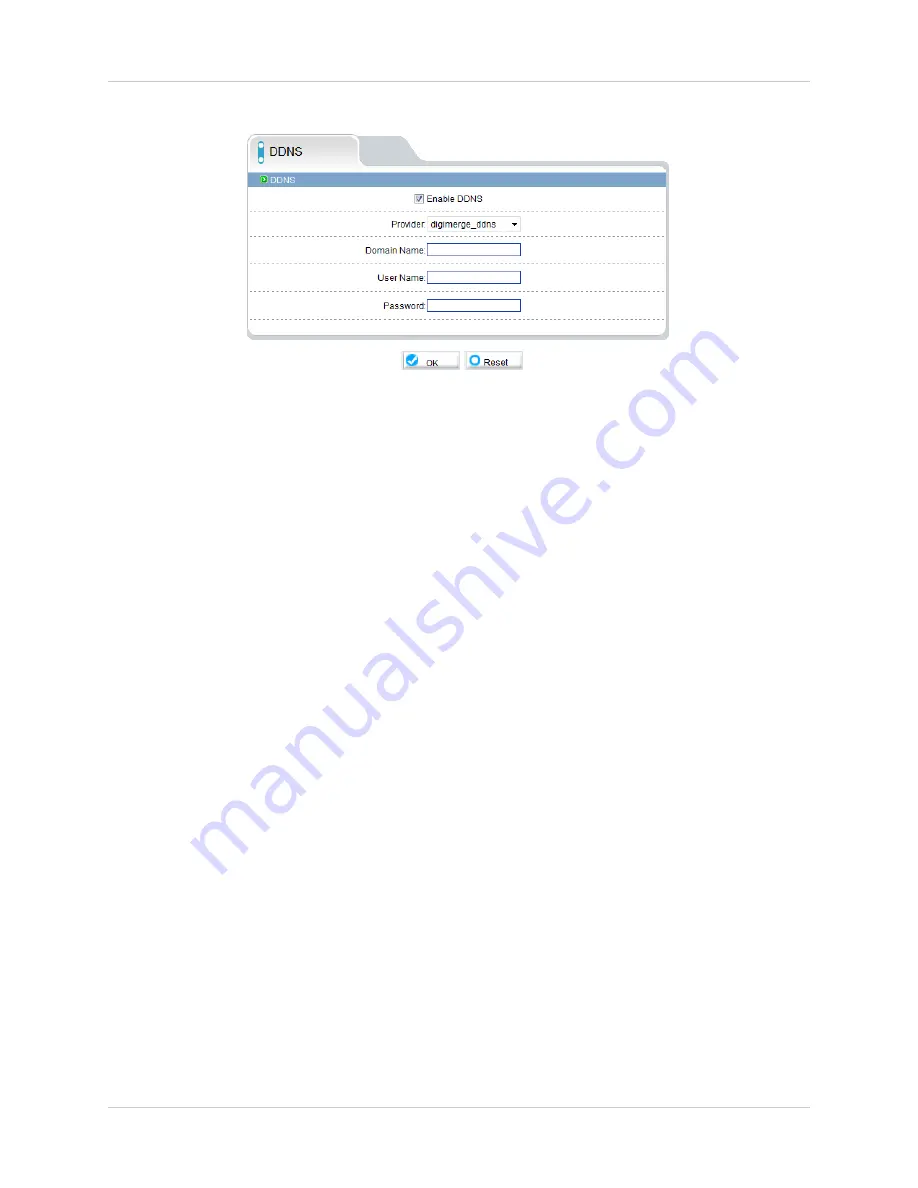
47
Web Configuration
6.11.1 DDNS
The DDNS sub-menu allows you to configure DDNS settings. Before
configuring DDNS settings, you must register the camera for a free
Digimerge DDNS account (see “5. Configuring Remote Connection” on
page 14).
To configure DDNS settings:
1.
Click
Network Service>DDNS
.
2.
Check
Enable DDNS
.
3.
Configure the following:
•
Provider:
Select
digimerge_ddns
.
•
Domain Name:
Enter the
Domain Name
you received from the
confirmation email you received after you created your DDNS account.
NOTE:
Connect to your camera using a web browser by entering
http://
,
the
Domain Name
,
colon
, and then the
HTTP port
. For example, if the
Domain Name is
tomsmith.digimerge.net
, use the address
http://tomsmith.digimerge.net:80
.
•
User Name:
Enter the
User Name
you received in the confirmation email.
•
Password:
Enter the
Password
you received in the confirmation email.
4.
Click
OK
to save settings.
6.12 Service Center
Service Center contains the following sub-menus:
• SMTP
• Alarm Center (not supported)
Содержание DNB14TL2
Страница 70: ...62 Dimensions 8 DIMENSIONS...
Страница 75: ......
Страница 76: ...www digimerge com Copyright 2012 Digimerge Technologies Inc English Version 2 0 DNB14TL2...