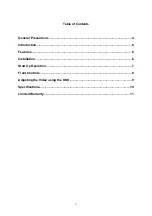When in the VGA mode, this button allows you to adjust the BRIGHTNESS.
7. PIP
When in the VGA mode, this button will allow you to bring up one of the NTSC channels in a PIP
window.
Upon bringing up the PIP window, use the CH SELECT button to switch between CH 1, CH 2,
and S-VIDEO.
8. CH SELECT
Pressing this button allows you to toggle the displayed video channel between VIDEO1, VIDEO2,
and S-VIDEO.
Adjusting the Video using the OSD
In NTSC Mode:
1. Press MENU to bring up the OSD.
2. The following options are able to be adjusted: Brightness, Contrast, H-Position, and V-
Position.
3. Use the LEFT/RIGHT keys to switch between the available options.
4. Press the ENTER button to select the desired option to change.
5. Use the LEFT/RIGHT keys to adjust the level selected option. Example - To increase the
Brightness level press the RIGHT button.
6. Once the change has been made, press the ENTER button to Save.
7. Repeat steps 2 – 6 to make changes to other options.
8. When all necessary adjustments have been made, press the MENU button to exit.
In the PC (VGA) Mode:
Use the same steps as shown above to change OSD options in this mode.
In VGA mode the following OSD options are available.
Brightness
Increase/Decrease the brightness of the display.
Contrast
Increase/Decrease the contrast of the display.
H – Position
Adjust the Horizontal Position of the image
V – Position
Adjust the Vertical Position of the image
Clock
Change the Clock Frequency
Phase
Change the Clock Phase
Color
Adjusts the color
Setup
This brings up a new OSD menu with settings for OSD Position, OSD
Overlay, and PIP adjustment.
Language
Allows you to changes the OSD language from English, French, Spanish,
Italian or German.
9