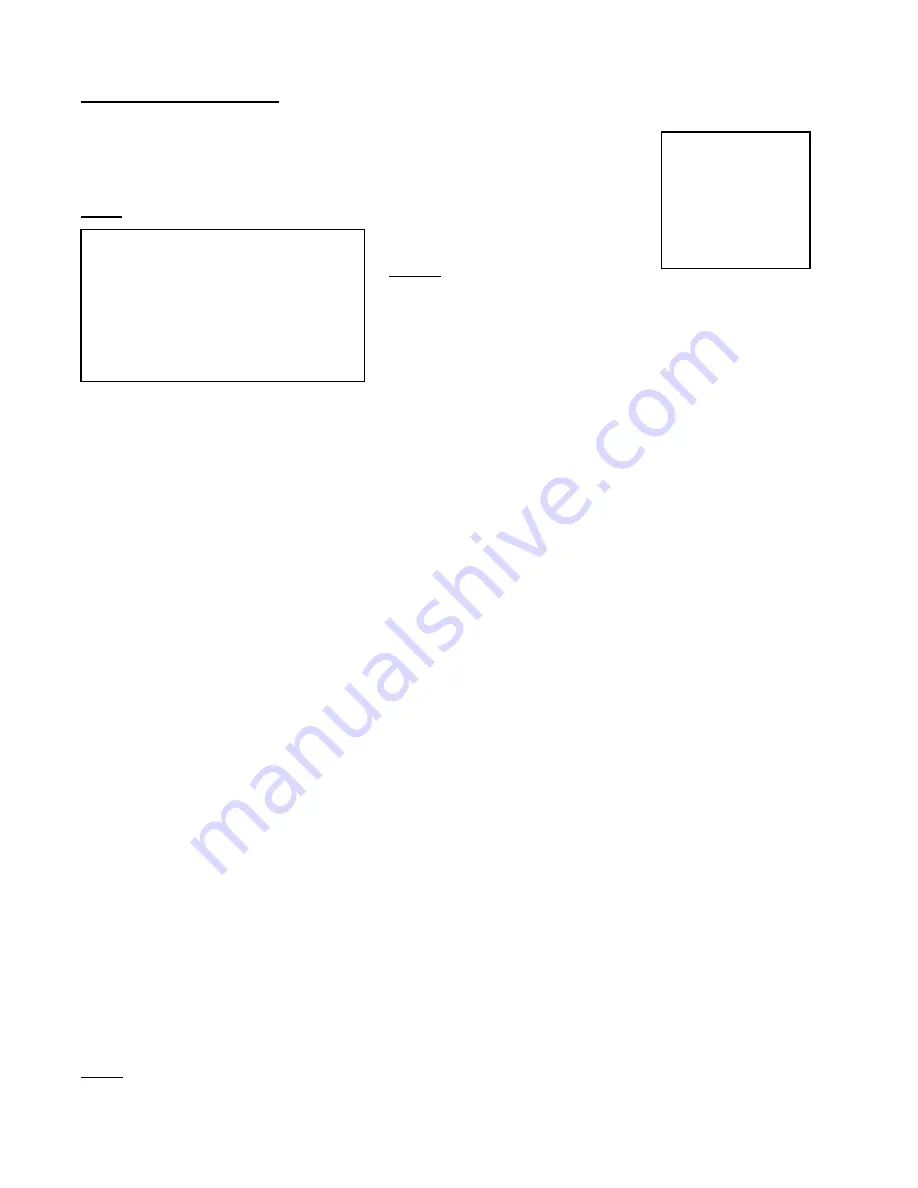
Timer Recording Setup
On the Main Menu, selecting the Timer option will allow you to set daily schedules in which
you would like the DVR to automatically record.
Pressing
ENTER
after scrolling to the Timer option will bring up the following menu options:
Timer
(Menu)
Search
►
Timer
Record
Camera
System
Event
Network
(Timer)
Day
Start End
QUALITY IPS
Daily
01:00 02:00 BEST 25A
SUN 12:00 13:00 BEST 15
MON
08:00 09:00 HIGH 10
MO~FR 00:00 01:00 NORMAL 2
SA~SU 20:00 21:00 BASIC 25A
JAN-01 15:00 16:00 NORMAL 8
Timer Enable:
No
Example: If you want to record from
Tuesday at 8 pm (21:00) to
Wednesday at 9 am (09:00) you will
need to make two separate entries
Day Start End
TUE 21:00 23:59
WED 24:00 09:00
1. Press
▲
/
▼
to select the day(s) to record on, the available options are:
Daily
:
Everyday
SUN
:
Sunday
MON
:
Monday
TUE
:
Tuesday
WED
:
Wednesday
THU
:
Thursday
FRI
:
Friday
SAT
:
Saturday
MO-FR
: Monday to Friday
SA-SU
: Saturday & Sunday
JAN-01
: Special Date
OFF
:
Not activated
2. Use
the
◄
/
►
scroll keys to move to START record time 00:00 (HH:MM)
Press
▲
/
▼
to set the start time
3. Press
◄
/
►
move to END record time 00:00 (HH:MM)
Press
▲
/
▼
to change END record Time numerical digit
4. Press
◄
/
►
move to QUALITY
Press
▲
/
▼
to choose options of
BEST, HIGH, NORMAL, BASIC
5. Press
◄
/
►
move to Record IPS (Images Per Second)
Press
▲
/
▼
to choose one of the following options
NTSC: 25A, 15, 8, 4, 2, 1
PAL: 18A, 12, 6, 3, 2, 1
Note: the letter “A” means, “Record with Audio”
6. Press
MENU
to confirm current operation, and enter to next Timer Record setup.
7. Press
◄
/
►
move location to Timer Enable, Yes or No setup
YES
: To confirm Timer Enable/Scheduling Timer Record feature
NO
: To confirm no Timer Enable/No Scheduling Timer Record feature
8. Press
MENU
to exit and confirm current operation.
9. Press
MENU
again to exit and close TIMER setup mode.
NOTE: WHEN THE TIMER IS SET, THE REC LED INDICATOR WILL BE ON. ALTHOUGH THE LIGHT MAY BE ON, THE
SYSTEM IS NOT NECESSARILY RECORDING SINCE IT WILL ONLY RECORD DURING ITS SCHEDULED TIME.
11



























