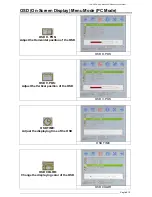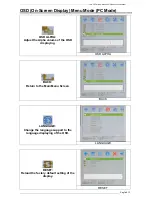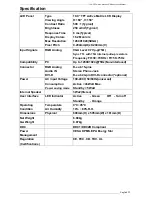19.0 TFT Active Matrix LCD Panel User Manual
English 10
Hardware Installation Step by Step
1. Open the sealed cover of the rear connectors on the monitor.
2. Turn your monitor upside down carefully with panel facing you to locate all
connector port.
3.
Plug in signal cable to VGA-IN of the monitor and the other side of the cable to
the computer.