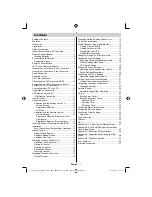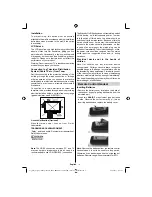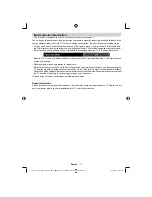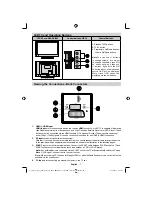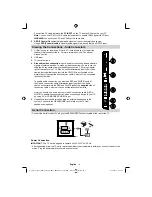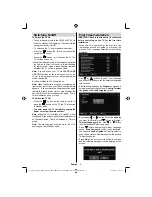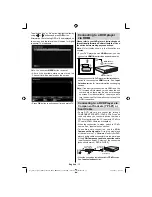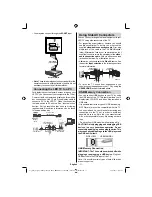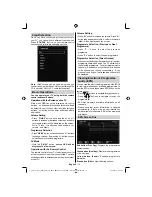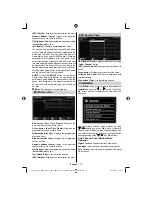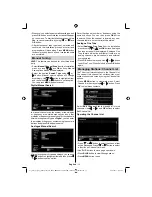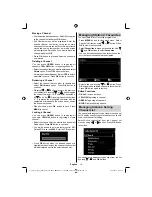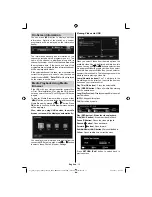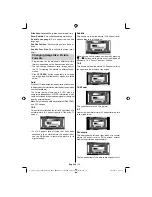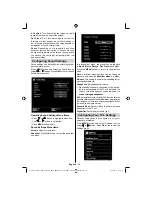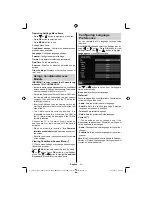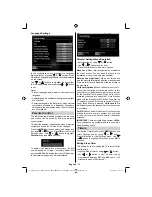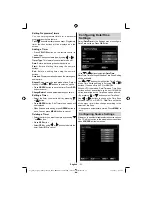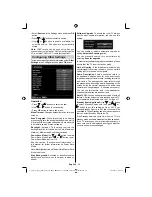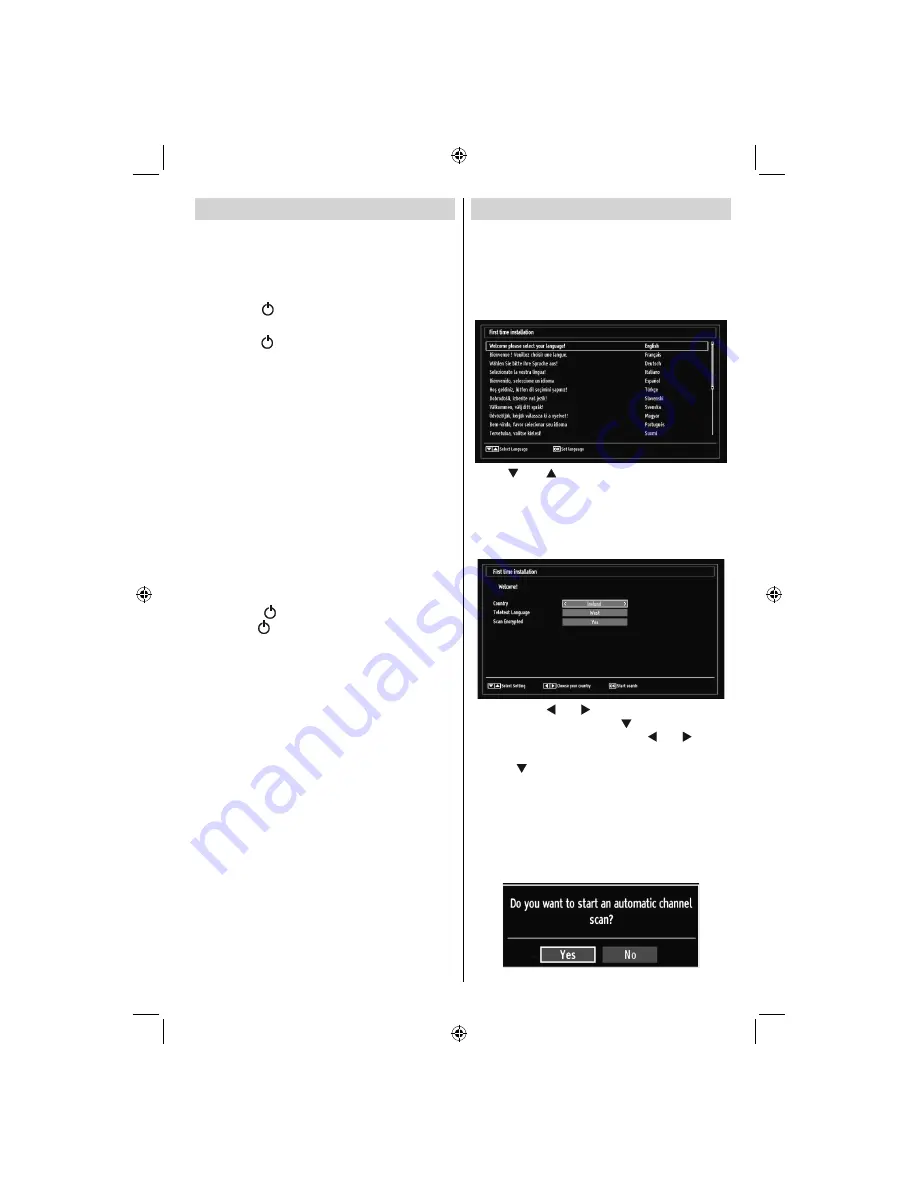
English
- 9 -
Switching On/Off
To Switch the TV On
Connect the power cord to the 220-240V AC 50 Hz.
•
Then the standby LED lights up. (The led will blink
during the standby On/Off)
To switch on the TV from standby mode either:
•
Press the “
•
” button,
P+
/
P-
or a numeric button
on the remote control.
Press the “
•
” button,
-
or
+
button on the TV. The
TV will then switch on.
• When the mains power is
fi
rst connected to the device
the light on the front of the unit will start
fl
ashing
for few seconds, when it stops
fl
ashing (remains
constant) the TV will be in standby mode.
Note
: If you switch on your TV via PROGRAMME
UP/DOWN buttons on the remote control or on the
TV set, the programme that you were watching last
will be reselected.
By either method the TV will switch on.
Note:
When the device is coming out of standby the
light on the front of the unit will
fl
ash until the picture
appears. If you activate the power operation again
(before the light has had time to stop
fl
ashing) the
device will turn off into stndaby mode again. This is
normal operation and not a fault
To Switch the TV Off
Press the “
•
” button on the remote control or
press the “
” switch on the TV, the TV will switch
to standby mode.
To power down the TV completely, unplug the
•
power cord from the mains socket.
Note
: When the TV is switched to standby mode,
standby LED can blink to indicate that features such
as Standby Search, Over Air Download or Timer is
active.
Note
: The standby light will blink while the TV is
powering up from Standby mode.
First Time Installation
IMPORTANT: Ensure that the aerial is connected
before switching on the TV for the first time
installation.
When the TV is operated for the
fi
rst time, the
•
installation wizard will guide you through the
process. First, language selection screen will be
displayed:
Use “
•
” or “ ” buttons to select your language
and press
OK
button to set the selected language
and continue.
After selecting the language, “
•
Welcome!
” screen will
be displayed, requiring you to set
Country, Teletext
Language
and
Scan Encrypted
options.
By pressing “
•
” or “ ” button, select the
country
you want to set and press “ ” button to highlight
Teletext Language
option. Use “ ” or “ ” button
to select desired Teletext Language.
Press “
•
” button after setting Teletext Language
option.
Scan Encrypted
will be then highlighted.
You can set
Scan Encrypted
as
Yes
if you want to
scan coded stations.Afterwards select the desired
Teletext Language.
Press
•
OK
button on the remote control to continue
and the following message will be displayed on the
screen:
01_[GB]_woypbpr_MB60_1825UK_IDTV_BRONZE17_22914LED_10073113_50189784.indd 9
01_[GB]_woypbpr_MB60_1825UK_IDTV_BRONZE17_22914LED_10073113_50189784.indd 9
24.05.2011 15:43:46
24.05.2011 15:43:46
Содержание SAORVIEW LED22914FHD
Страница 1: ...LED22914FHD OPERATING INSTRUCTIONS COLOUR TELEVISION WITH REMOTE CONTROL ...
Страница 33: ...50189784 ...