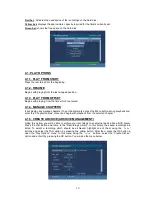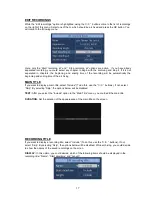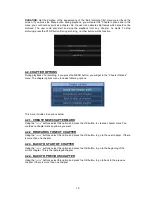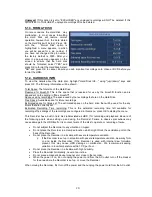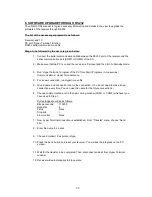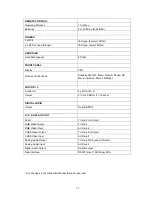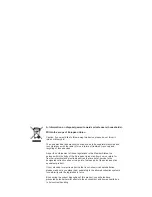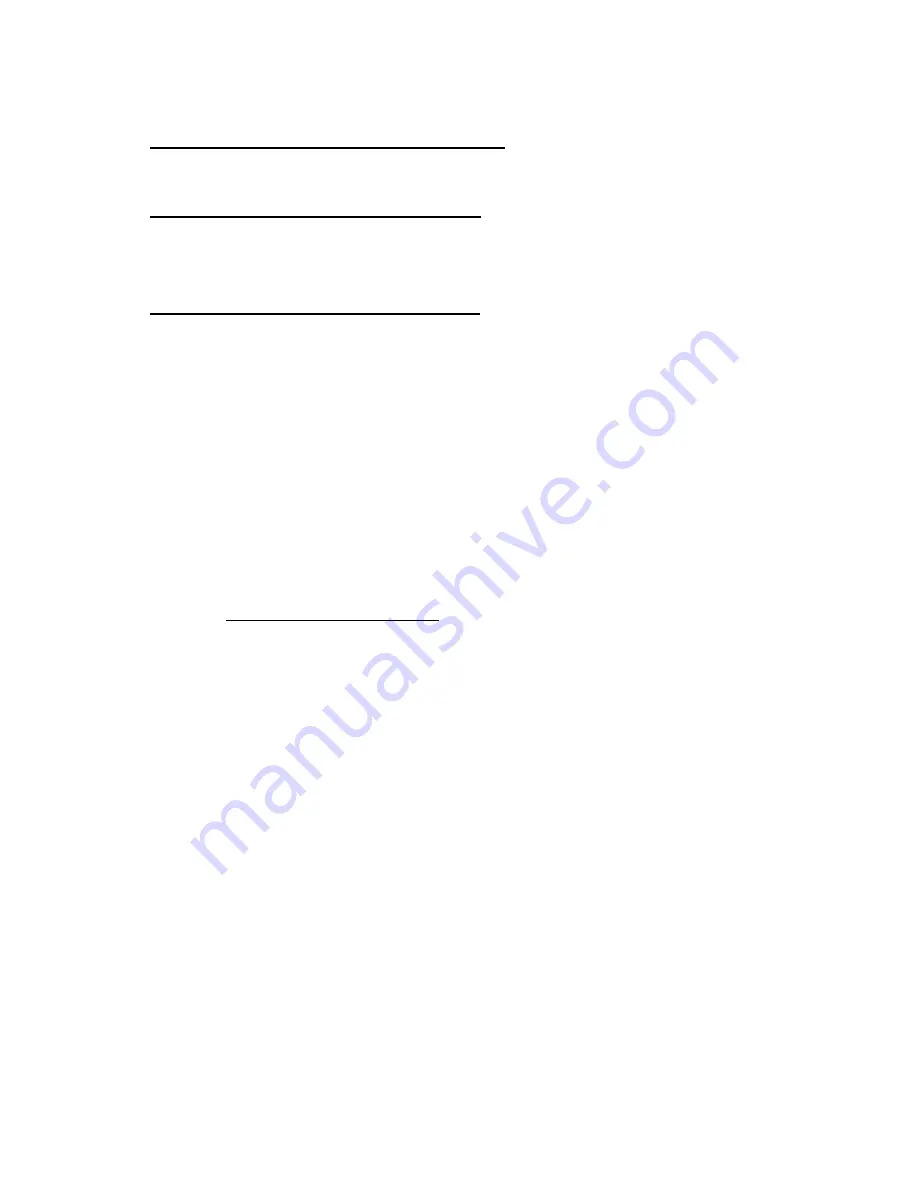
29
8. SOFTWARE UPGRADE THROUGH RS232
The object of this manual is to give necessary information and details to the user to upgrade the
software of the receiver through RS232.
The list of the necessary equipment is as follows:
Receiver and TV
PC with “Hyper Terminal” function
RS232 serial communication cable
Steps to be followed by the user are given below:
1. Connect the serial communication cable between the RS232 port of the receiver and the
serial communication port (COM1 or COM2) of the PC.
2. Make sure that the PC is on and the receiver is first reset and then turn to Standby mode.
3. Run “Hyper Terminal” program of the PC from Start / Programs / Accessories /
Communications / Hyper Terminal menu.
4. For a new connection, run Hypertrm.exe file.
5. Give a name and choose an icon for the connection. (You do not need to make a new
connection every time. You can use this name for the future connections.)
6. Choose communication port in the new coming window (COM1 or COM2) whichever you
have used in Step 1.
Port settings should be as follows:
Bits per second
: 115200
Data Bits
: 8
Parity
: None
Stop bits
: 1
Flow control
: None
7. Now Hyper Terminal connection is established. From “Transfer” menu, choose “Send
File”.
8. Enter file name to be sent.
9. Choose Xmodem1K as protocol type.
10. Press the Send button and reset your receiver. You will see the progress on the PC
screen.
11. Wait for the transfer to be completed. Then, disconnect and exit from Hyper Terminal
window.
12. Receiver will automatically start to operate