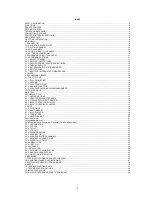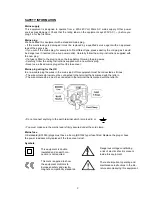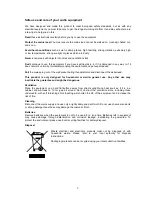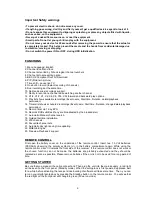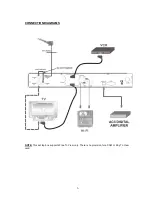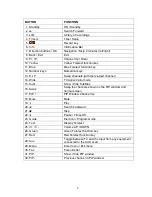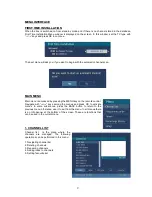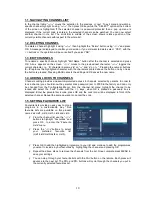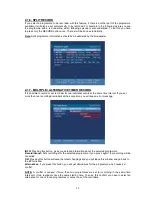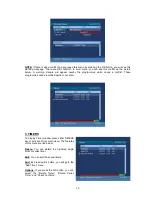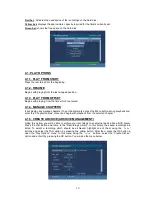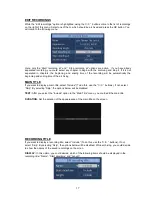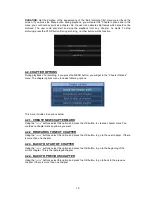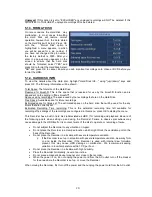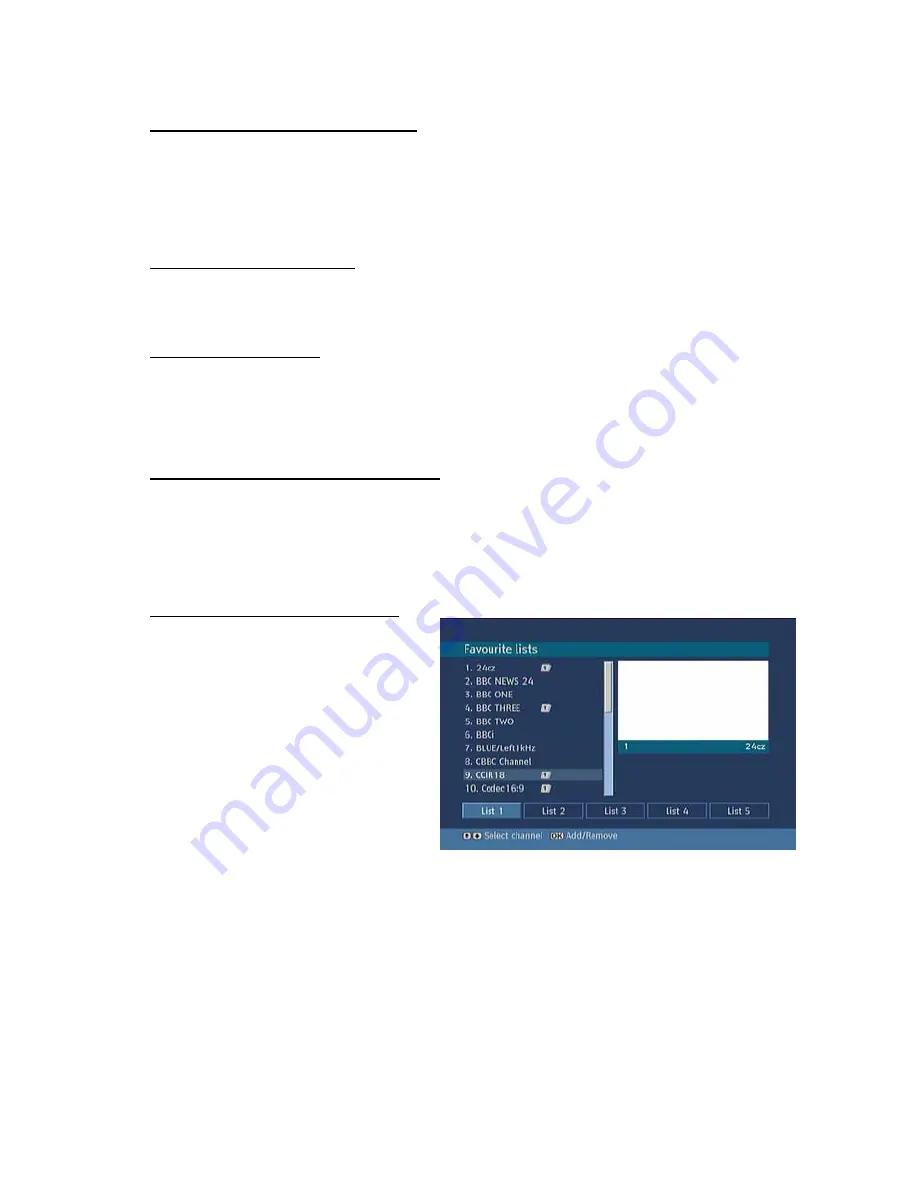
10
1.1. NAVIGATING CHANNEL LIST
In the channel table “
5
/
6
” moves the selection to the previous or next .To exit menu and watch a
specific channel highlight it using, “
5
/
6
” then press OK key
while the "SELECT" option at the bottom
of the screen is highlighted. If the selected channel is password protected then a pop up menu is
displayed. If the correct code is entered, the selected channel can be watched. You can now select
another channel in the list. The scroll Bar in middle of the screen shows relative position of the
currently visible channels with respect to the whole list.
1.2. DELETING CHANNEL
To delete a channel highlight it using “
5
/
6
”, then highlight the “Delete” button using “
3
/
4
”and press
OK. A message is displayed to confirm your decision, if you still want to delete select “YES”, with the
< > buttons or the operation will be cancelled if you select “NO”.
1.3. EDIT CHANNELS
To rename a specific channel, highlight "Edit Name" button after the channel is selected and press
OK. A box appears on the screen. “
3
/
4
” moves to the previous/next character. “
5
/
6
” toggles the
current character, i.e., ‘
b’
character becomes ‘
a’
on “
6
”
and ‘
c’
on “
5
”. Pressing the numeric buttons
‘
0...9’
replaces the highlighted character with the characters printed above the button one by one as
the button is pressed. Pressing BACK cancels the editing and OK saves the new name.
1.4. ADDING LOCKS TO CHANNELS
Channel Locking provides a password-protected access to channels selected by parents. In order to
lock a channel you should know the parental Lock password (set to 0000 in the factory and can only
be changed from the Configuration Menu), from the channel list menu highlight the channel to be
locked and select the “Lock” button with the < > keys, when OK is pressed a password box is
displayed. Enter the parental Lock code, press OK and the Lock icon will be displayed in front of the
selected channel. Repeat the same operation to cancel the Lock.
1.5. SETTING FAVOURITE LIST
Favourite lists provide an easy way to group
programs in a customizable way. Five
favourite lists are available on this product
named as List1
,
List2
,
List3, List4
and List5
.
Ø
From the channel list use the “
3
/
4
”
buttons to highlight “Favourites” and
press OK to enter the “Favourite
Lists” menu.
Ø
Press the “
3
/
4
”buttons to select
your
preferred
favourite
list
(List1/List2/List3/List4 or List5).
Ø
Press OK to add the highlighted programme to your list and continue to add the programmes
you want to include in your favourites by highlighting the channel and pressing OK.
Ø
Repeat the above steps to remove the channels from the list. Once complete press MENU to
save your settings.
Ø
You can step through your favourite lists with the FAV button on the remote. Each press will
advance to the next list. The PR+ and PR- buttons will cycle through the channels you put in
the currently selected favourites list.