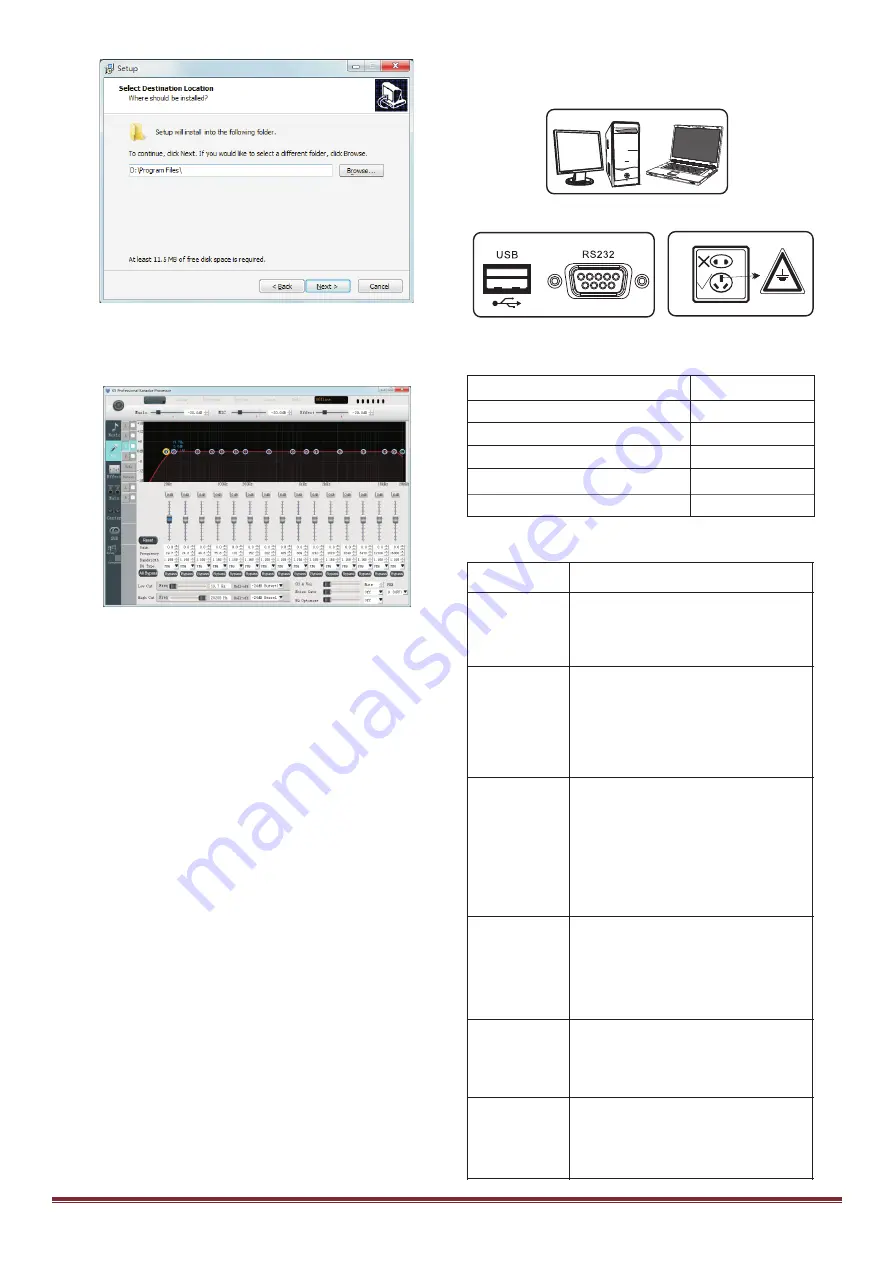
5. Please confirm that computer and device have been properly
connected.Launch the GUI application, click Button “Online” in
the menu,and select“USB” or “COM” to connect the device,
which depends on how you actually connected the interface.
GUI Software Notes
All the panel buttons and the knobs cannot be controlled when the
device is connected to the GUI.
No need to select which one serial port, software can
automatically search.
USB driver free.
GUI software can set all the parameters of the device.
Please refer to the help documentation for the GUI software
operation instructions.
Before the user is online control operation, be sure to read the
following notes in detail:
Otherwise it will increase the risk of abnormal conditions such as
offline, computer damage, and so on when you are online:
1.In order to ensure the normal operation of the device, please
firstly check AC power if in the range of the device.
2.If conditions permit, AC power outlet needs to have the
grounding connection settings. And use a grounding power
connected to the computer and the device.
3.The same model and the same version of GUI software don't
repeatedly install.
4. All of the GUI software don't install in the same directory.
5. To avoid the use in strong interference and strong magnetic
field environment.
6.The following acts may lead to the failure of online control, and
even damage the device or your computer:
1) Before the implementation of online, Please do not plug in or
pull out the line connected the device after it is turned on.
2) After the success of online, please do not move the computer,
device and control line.
3) After the success of online, please do not operate by panel;
including touching any keys on the device.
4) After the success of online, please do not go to plug the device
or personal computer online connector.
5) After the success of online, please do not open the same type
of online control software in the computer.
6) After the success of online, please do not use a computer to
control many different device.
Necessary Online Control Tips:
7. Please refer the important security matters content from the
manual.
Available online computer
Available online interface
ACPower Grounding
Ground
Accessories
Frequent Troubleshooting Guidelines
Troubleshooting method
1.Check the power cable is
connected correctly.
2. Check the fuse is burned.
3. Check the power switch is closed.
GUI cannot be
online with
device
1. Check the communication cable is
connected correctly
2. If you use the RS232C port in the back of
the device, make sure that USB cable is not
connected.
3.Reopen the GUI software and reconnect the
communication cable.
1. Check all the input signals are normal.
2. Check all the output connection is correct,
include power amplifier and loudspeakers.
3. Restart the device.
4. Restore to factory status, Please refers to
the relevant chapter above.
5. Try to restart the device many times is still
unable to solve the fault, please contact the
distributor to resolve
No sounds output
Issues
LCD monitor no
display,
light-
emitting diodes
(LED)are dark
LCD displays
fault tips,“error
xx”
LCD displays
fault tips:
“Storage error”
LCD display
fault tips:
“DSP1 error”
1.Restart the device.
2. Restore to factory status, Please
refers to the relevant chapter above.
3. Try to restart the device many times is
still unable to solve the fault, please
contact the distributor to resolve
1. Restart the device
2. Try to restart the device many times is
still unable to solve the fault, please
contact the distributor to resolve
1. Restart the device
2. Try to restart the device many times is
still unable to solve the fault, please
contact the distributor to resolve
Quantity
Description
1
RS232C Cable
1
USB Cable
1
Product software CD
1
Remote Control
1
Product user guide (This document)
7




























