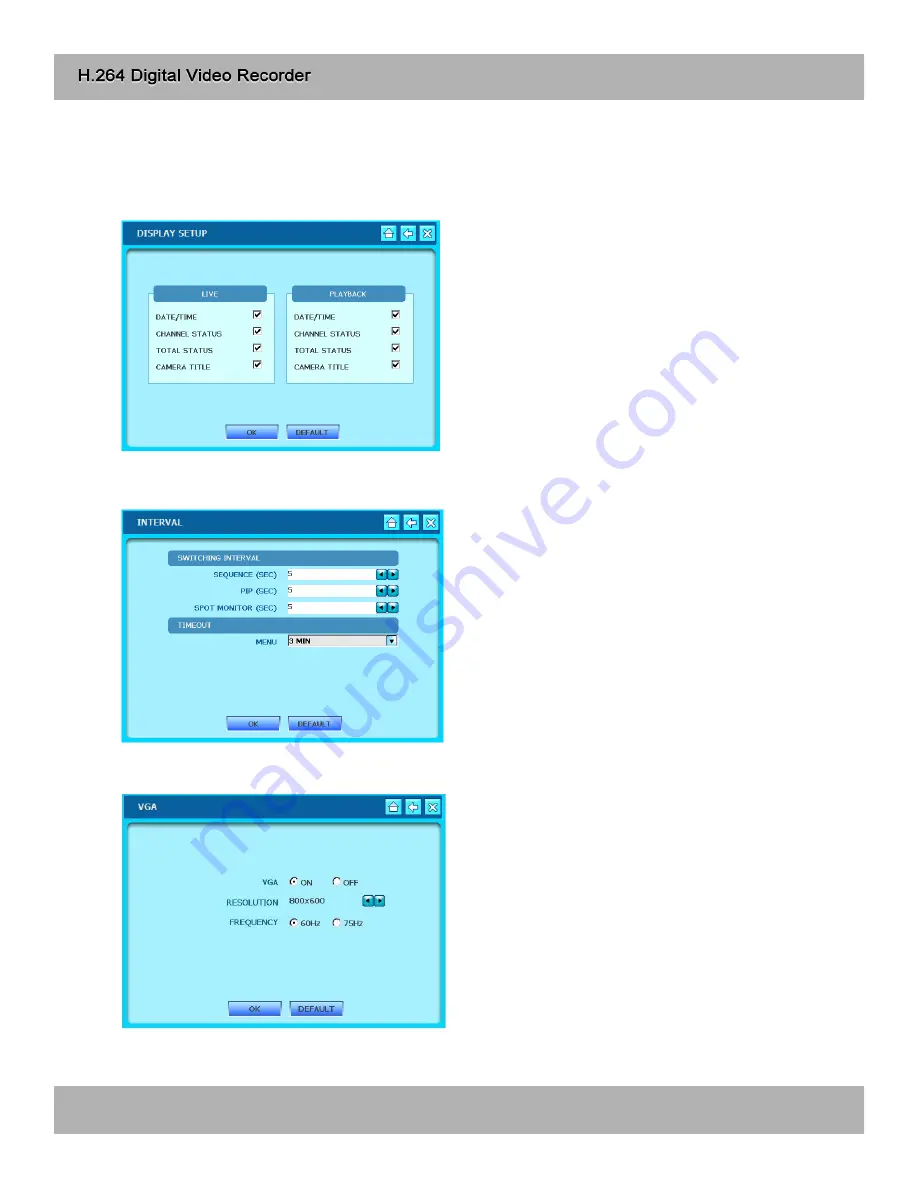
6-3 Display
1) Display Setup
2) Interval
3) VGA
- Check checkbox of contents to be displayed on
Live and Playback screen.
- DATE/TIME : Current time / Record time
- ICON STATUS : LIVE status icon
- DVR STATUS : DVR status icon
- REC/PLAY BAR : HDD Bar
- CAMERA TITLE : Camera Title
- Click OK to save setting.
- Click DEFAULT to return to initial setting.
- Set interval for shifting channel.
- Sequence : Camera channel shifting interval
- PIP SCREEN : PIP channel shifting interval
-SPOT MONITOR : Spot Monitor shifting interval
- TIMEOUT : Menu display dwell time
- EVENT UPDATE TIME : Event update interval
- Click OK to save setting.
- Click DEFAULT to return to initial setting.
- Set VGA OUT.
- VGA : Connection ON/OFF.
- RESOLUTION : Set Resolution
- FREQUENCY : 60Hz, 75Hz
- Click OK to save setting.
- Click DEFAULT to return to initial setting.
34
Содержание H.264 Digital video recorder -4/8/16 channel models
Страница 1: ...Ver 1 400 ...
Страница 10: ...3 1 Configuration 3 Installation Typical Digital Video Recorder Installation 10 ...
Страница 43: ...1 Language Select language Click OK to save setting 6 9 Language 43 ...
Страница 55: ...9 10 Search Event List Search Bookmark List 55 ...
Страница 65: ...65 ...
Страница 66: ...66 ...
Страница 67: ...67 ...
Страница 68: ...Real time playback USB backup H 264 Hardware Codec ...
















































