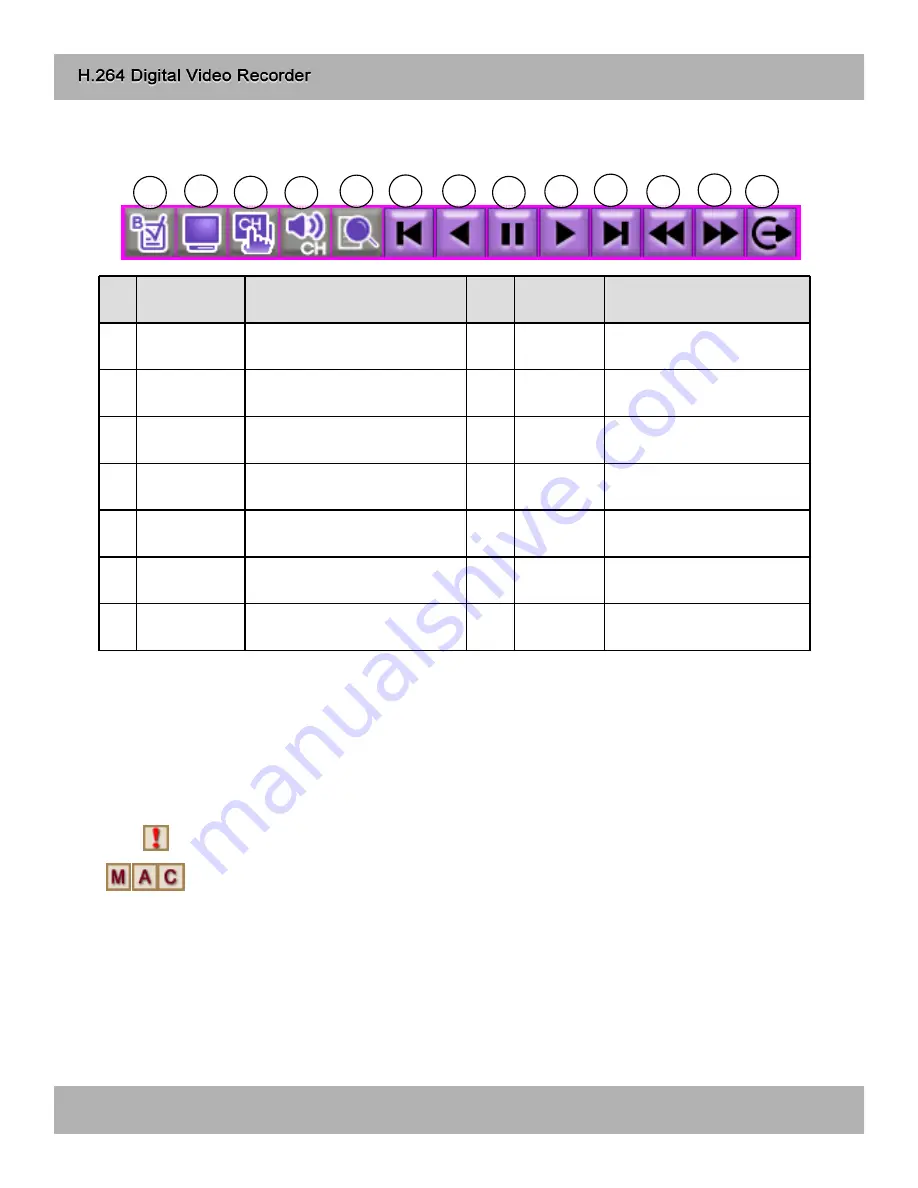
4-4. Record, Playback Toolbar
N
o.
Function
Details
No.
Function
Details
1
Bookmark
Check and save bookmark
point while playback
8
Pause
Pause Playback
2
Split Screen
Screen Split in 1, 9, 16ch
Screen Mode
9
Playback
Begin Playback
3
Channel
Display Channel Selection in
Full Screen Mode
10
Move to
End
Move to the end of
recording and stop
4
Audio
Audio Channel Selection
11
Backward
Decrease Backward
Playback Speed
5
Search
Search Recorded Data for
Playback
12
Fast
Playback
Increase Playback Speed
6
Move to
Beginning
Move to Beginning of
Recording and Playback
13
EXIT
Exit Playback Mode
7
Reverse
Playback
Playback in Reverse
Direction
4-5. Panic Recording
Default setting is Schedule recording: continuous recording mode.
In case of emergency, click Emergency Record button and it starts recording at highest quality.
(Record LED lights on DVR)
Schedule Mode : Records according to the recording settings in the RECORD SETUP &
SCHEDULE SETUP menu.
To return to Schedule Recording mode, click ‘STOP’ button.
2) When the system does not record:
- when no cameras are connected.
- when HDD is full and overwrite mode is not selected.
- when factory default and HDD clear was not run before recording.
- when in Schedule recording mode, and it is set not to record at the time.
1) Schedule recording & Emergency recording
Panic Recording : Records at the highest quality on continuous recording mode.
1
2
3
4
5
6
7
8
9
10
11
12
13
23
Содержание H.264 Digital video recorder -4/8/16 channel models
Страница 1: ...Ver 1 400 ...
Страница 10: ...3 1 Configuration 3 Installation Typical Digital Video Recorder Installation 10 ...
Страница 43: ...1 Language Select language Click OK to save setting 6 9 Language 43 ...
Страница 55: ...9 10 Search Event List Search Bookmark List 55 ...
Страница 65: ...65 ...
Страница 66: ...66 ...
Страница 67: ...67 ...
Страница 68: ...Real time playback USB backup H 264 Hardware Codec ...
















































