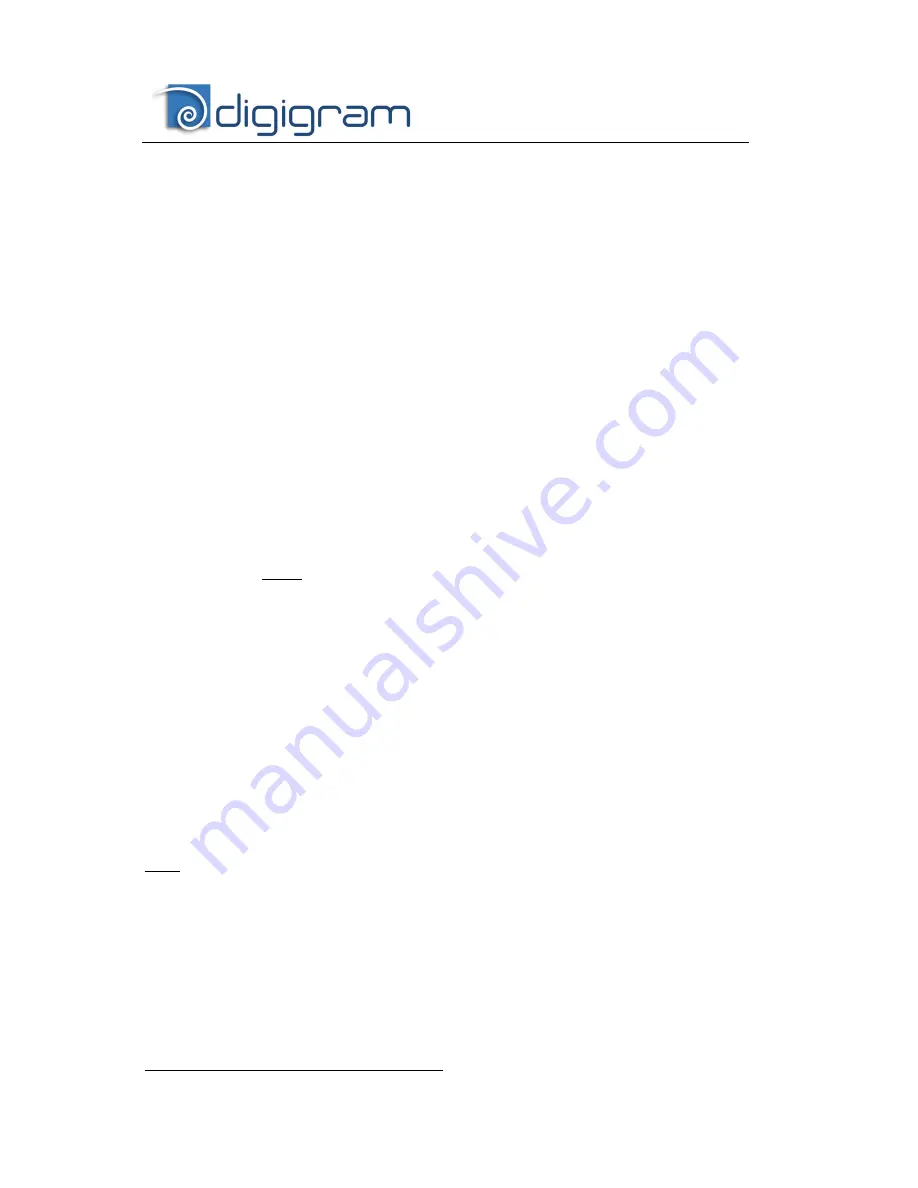
10
•
Shut down your computer and insert your PCX card.
•
Restart your computer.
•
Click on Cancel if the Found New Hardware Wizard appears.
•
Double-click on the HR Runtime vxx.msi/HR Runtime vxx.msi for
Vista icon to launch the driver installation.
•
A welcome message is displayed, click Next to continue.
•
The “License Agreement” window appears: read it, and click on
“I accept the terms in the license agreement”
to approve itund and
ASIO HR are .
•
Do the same in the next window for Virtual PCX and PC Codec Legal
Notice.
•
In the “Custom Setup” window, the “
Drivers for the HR board
s” are
displayed; by default, both WDM DirectSo installed.
To install the Wave driver
∗
, select ‘Wave’.
Next.
•
In the “Ready to Install the Program Window”, click on Install to
start copying the files.
•
Note: In case you use an unsigned driver version, the
“Digital Signature Not Found” message may appear because
a non-Microsoft software is about to be installed.
Click on Continue in the “Hardware installation” window
(Windows XP, Server 2003).
•
Under Windows Vista:
Click Allow in the “User Account Control” window.
Click Install
in the
“Windows Security” window.
•
In the “Digigram drivers” window, select the number and the size of
buffers required by your applications. Click on Ok.
•
Click Finish to complete the driver installation.
Parameterizing the ASIO driver
Note:
for most current ASIO applications (e.g. Cubase, Nuendo, etc…) you
generally have the choice between a 32-bit and a 64-bit version at
installation (64 bits under Windows
≥
Vista.) For your PCX card,
please use the 32-bit version!
To use the ASIO driver on your PCX sound card, the option “PCM only” has to
be activated in the Digigram control panel (CPL). To access this control panel,
go to <Start>, <Programs>, <Digigram>, <Digigram Control Center>.
For detailed information on how to use the Digigram control panel, please refer
to its online help (“? Help” button).
∗
Windows XP and Server 2003 only; for Windows Vista, a Wave driver is available on request.
























