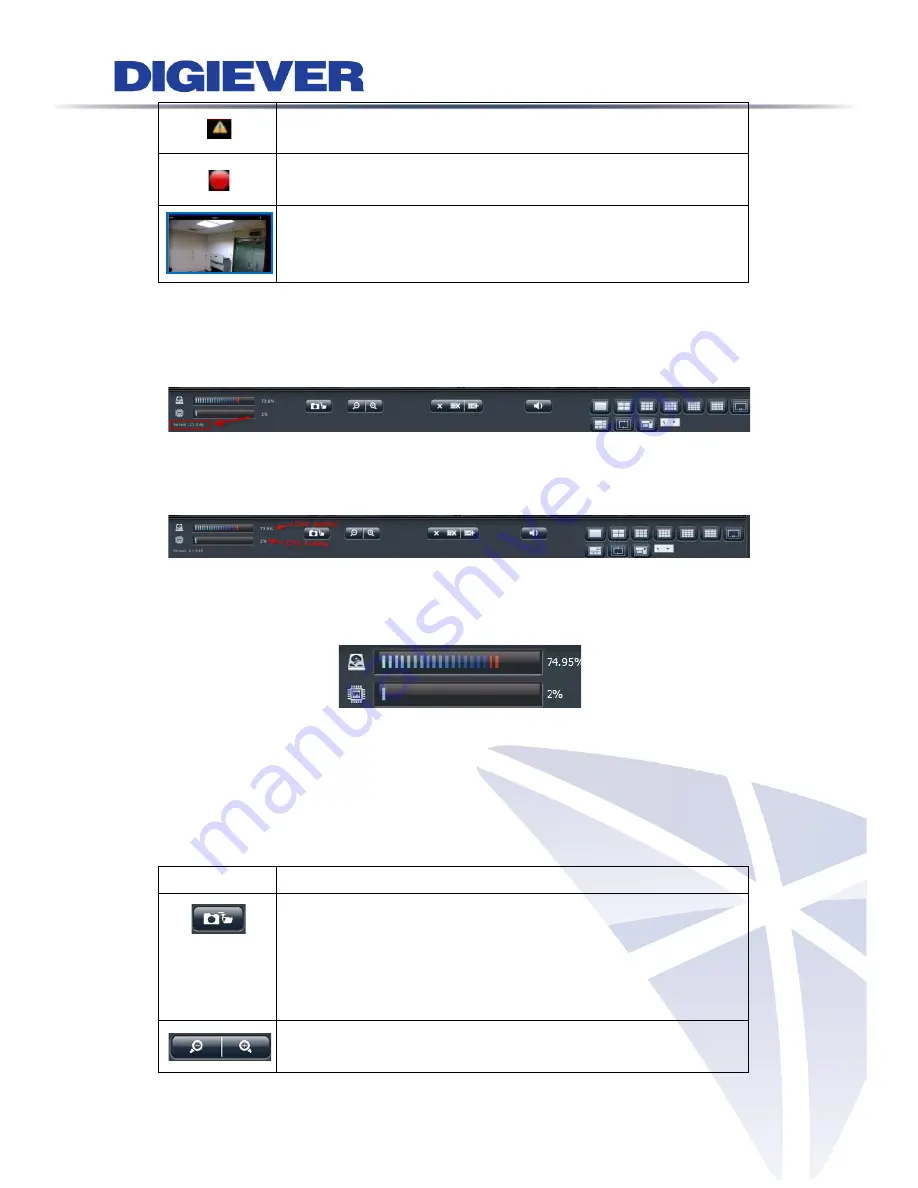
Event
: When event happens, NVR shows warning to user for
instant alert.
Recording status
:
The window shows whether camera is recording or not.
Blue border:
The outline border surrounds the selected window to highlight
the focus image.
2.
NVR information
(1)
Firmware version
User can easily find out the firmware version in the live view page.
Disk and CPU loading indicator:
Users can find out Disk and CPU loading directly without entering configuration page.
Disk and CPU loading indicator
shows blue when loading is 70% or under, and shows
red as a warning when it reach to more than 70%.
With changing the video configuration, like resolution, FPS and video quality or
changing RAID type, can influence the CPU loading, and users can easily find the best
balance in NVR.
3.
Basic functions
Icon
Description
Snapshot:
Take a snapshot on the camera that you select. The snapshot will
be saved in “Public ->liveview_snapshot.” It can be access through
Windows Networking
or
FTP service
at File Sharing service in
Configuration page.
Digital zoom in/ out:
Select a channel to enable digital zoom function
62
Содержание DS-1100 Pro Series
Страница 34: ...2 Network Two models are provided for setting the network DHCP and Static IP 29 ...
Страница 40: ...3 Left click Run to use licensed ActiveX controls 35 ...
Страница 60: ...You can also click Delete to disconnect the camera 55 ...
Страница 99: ...94 ...
Страница 117: ...Please click Log On to proceed IE browser shows the folders on FTP server Please select folder videodata1 112 ...
Страница 127: ...122 ...
Страница 157: ...Click Apply to add new Power User 152 ...
















































