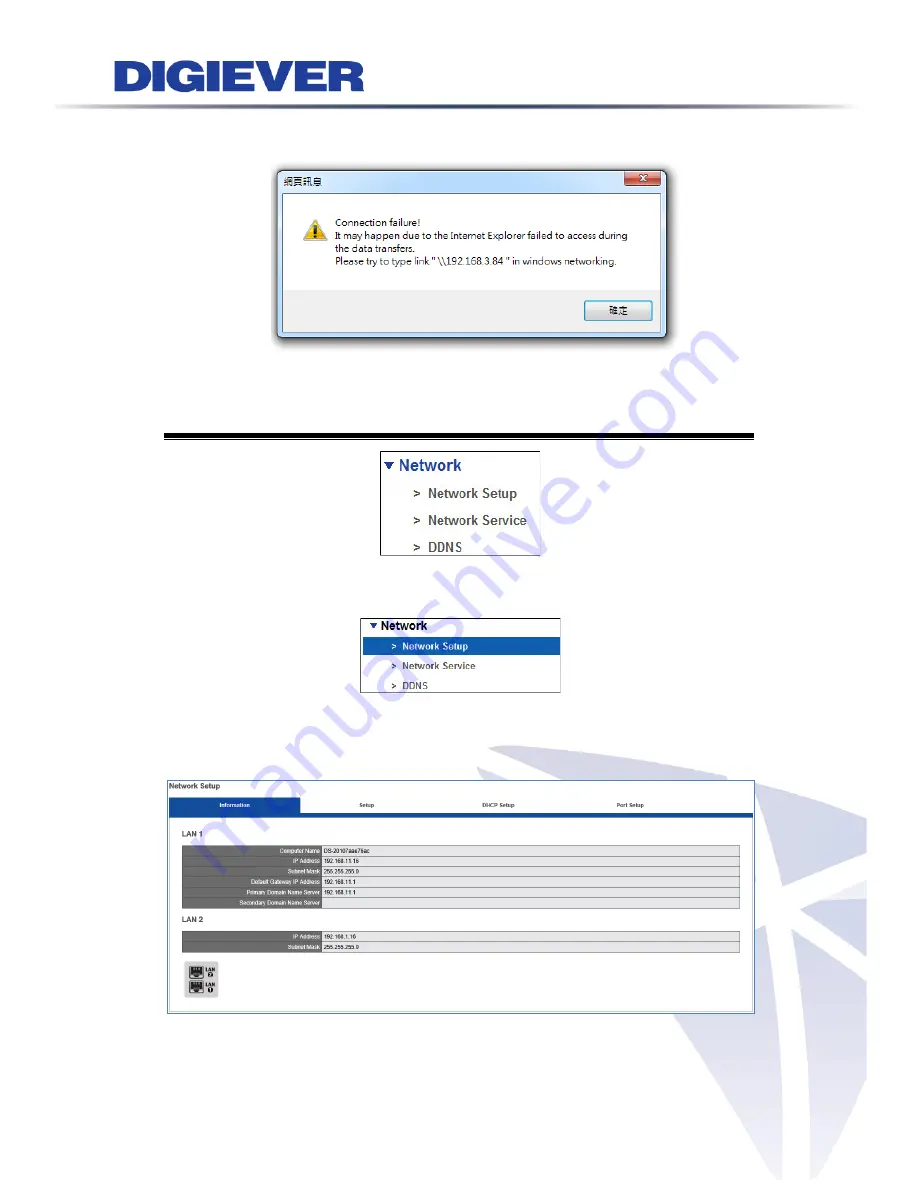
A warning will pop up when the folder cannot open. Please enter the same Lan
domain as NVR.
5.4
Network Setup
5.5.1
Network Setup
Please select “
Network Setup
” from the drop-down menu of
Network
to begin.
This section explains how to configure network connection with NVR.
1.
Information
Network information displays present network configuration including:
Computer
Name
,
IP address
,
Subnet mask, Default Gateway
,
Primary and Secondary DNS
.
145
Содержание DS-1100 Pro Series
Страница 34: ...2 Network Two models are provided for setting the network DHCP and Static IP 29 ...
Страница 40: ...3 Left click Run to use licensed ActiveX controls 35 ...
Страница 60: ...You can also click Delete to disconnect the camera 55 ...
Страница 99: ...94 ...
Страница 117: ...Please click Log On to proceed IE browser shows the folders on FTP server Please select folder videodata1 112 ...
Страница 127: ...122 ...
Страница 157: ...Click Apply to add new Power User 152 ...















































