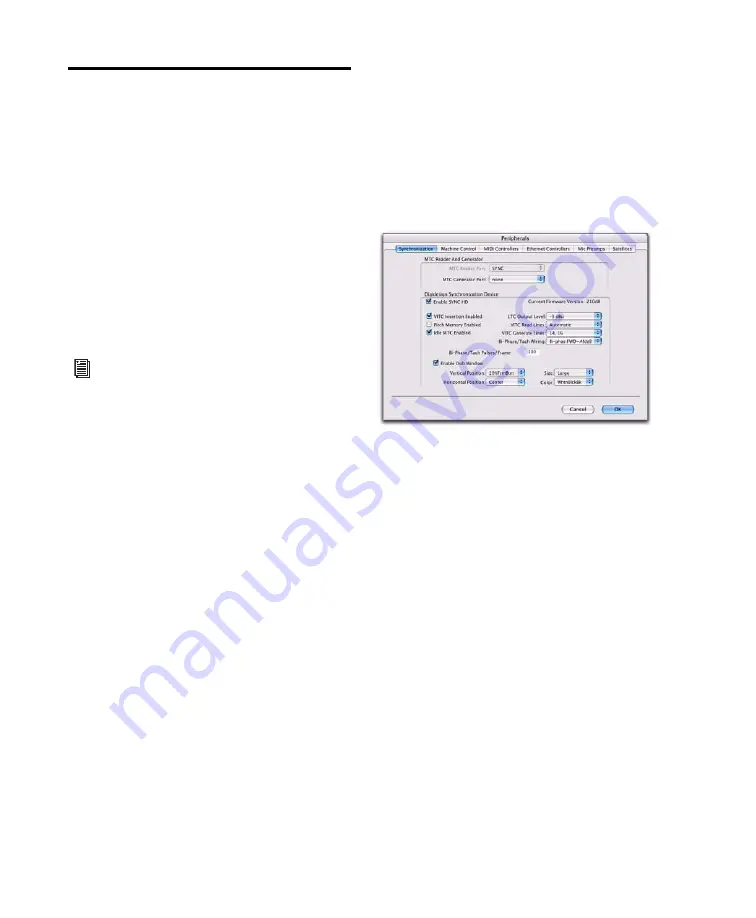
SYNC HD Guide
14
Configuring the SYNC HD from
Pro Tools HD
Pro Tools HD software provides SYNC HD con-
figuration controls that establish communica-
tion between Pro Tools and the SYNC HD.
Loop Sync
The SYNC HD supports Digidesign’s Loop Sync
feature for connecting Pro Tools|HD interfaces.
The SYNC HD can be configured as the Clock
Source (Loop Master) in order to provide Loop
Sync master clock to the rest of your
Pro Tools|HD interfaces.
Auto ID of SYNC HD through Loop Sync
Pro Tools HD automatically recognizes if a
SYNC HD is connected to the DigiSerial port
when Pro Tools is launched. When Pro Tools
recognizes the SYNC HD, it automatically con-
figures the Device and Port settings for the
SYNC HD in the Peripherals dialog
To check SYNC HD and Pro Tools communication:
1
After installing Pro Tools and connecting the
SYNC HD as described, launch Pro Tools.
2
Choose Setup > Peripherals, and click the Syn-
chronization tab.
3
Under Digidesign Synchronization Device, se-
lect Enable SYNC Peripheral.
Pro Tools scans the DigiSerial port and checks
the SYNC HD firmware.
If you need to update your firmware, use the
DigiTest application included on the SYNC HD
Installer disc. See “Updating SYNC HD Firm-
ware” on page 12.
For system requirements and Loop Sync
connection instructions, see Chapter 1,
“Introduction.”
SYNC HD settings in the Peripherals dialog
Содержание SYNC HD
Страница 1: ...SYNC HD Firmware Version 2 1 1 ...
Страница 4: ......
Страница 12: ...SYNC HD Guide 6 ...
Страница 38: ...SYNC HD Guide 32 ...
Страница 80: ...SYNC HD Guide 74 ...






























