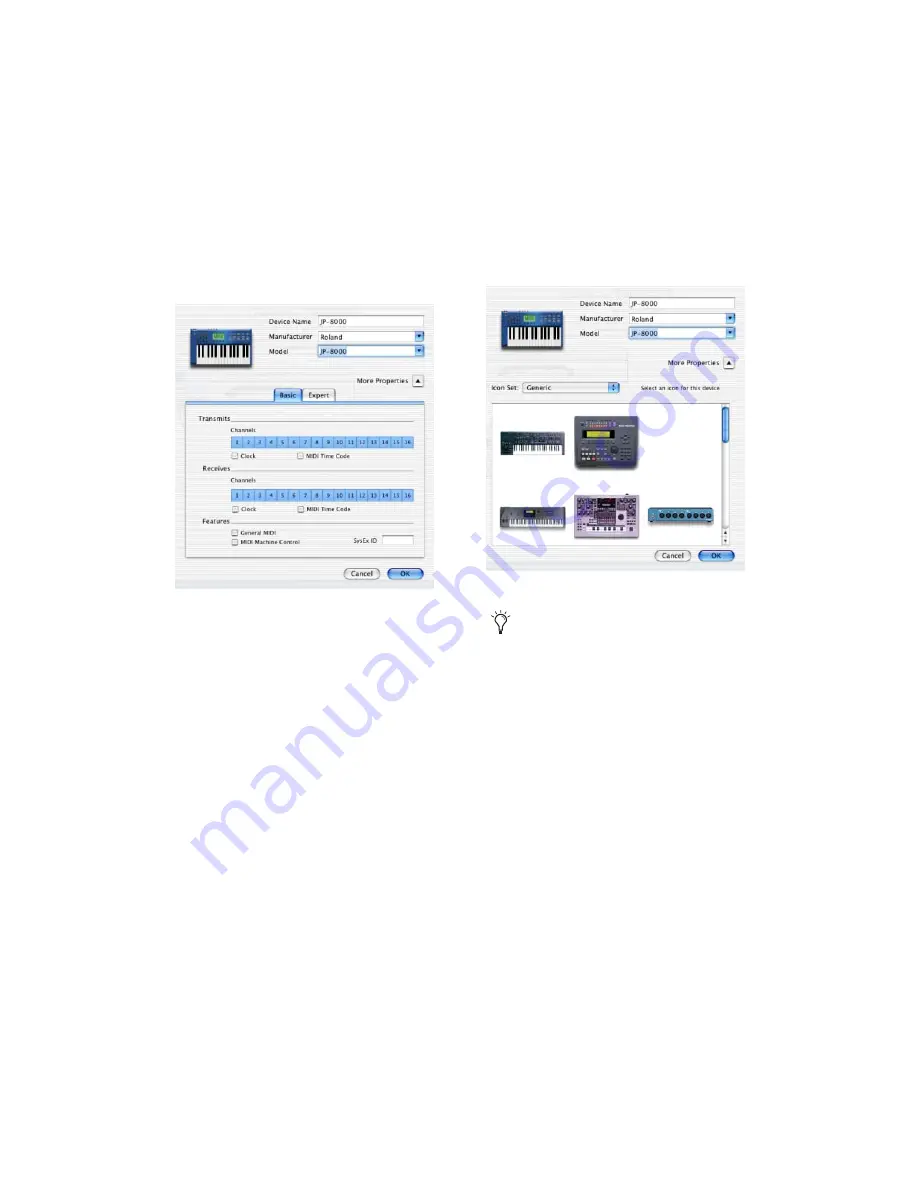
Appendix F: Configuring AMS (Mac OS X Only)
135
3
Click the More Properties arrow to expand the
dialog, then enable the appropriate MIDI chan-
nels (1–16) for the Transmits and Receives op-
tions. (These determine which channels the
device will use to send and receive MIDI.)
4
Click the device image. The window expands
to show images for various MIDI devices (such
as keyboards, modules, interfaces, and mixers).
Select an icon for your device.
5
Click OK.
The device names you enter appear as MIDI in-
put and output choices in Pro Tools.
Enabling MIDI channels
Selecting a device icon
To use your own custom icons, you can
place TIFF image files in /Library/
Audio/MIDI Devices/Generic/Images, and
they will appear as choices in the AMS de-
vice window.
Содержание Digi 002
Страница 28: ...Getting Started with Digi 002 Digi 002 Rack 20 ...
Страница 54: ...Getting Started with Digi 002 Digi 002 Rack 46 ...
Страница 58: ...Getting Started with Digi 002 Digi 002 Rack 50 ...
Страница 76: ...Getting Started with Digi 002 Digi 002 Rack 68 ...
Страница 124: ...Getting Started with Digi 002 Digi 002 Rack 116 ...
Страница 128: ...Getting Started with Digi 002 Digi 002 Rack 120 ...
Страница 136: ...Getting Started with Digi 002 Digi 002 Rack 128 ...
Страница 148: ...Getting Started with Digi 002 Digi 002 Rack 140 ...

























