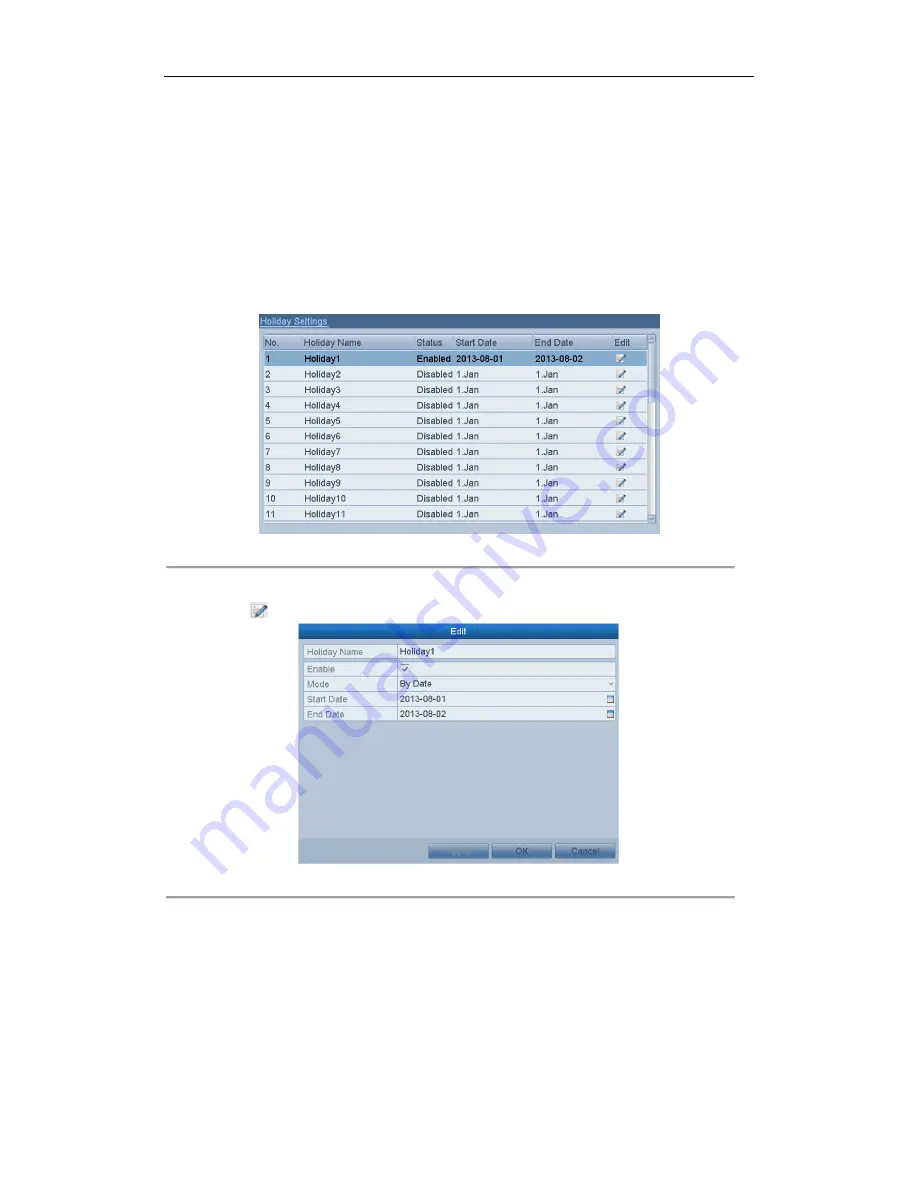
User Manual of Network Video Recorder
56
4.6
Configuring Holiday Record
Purpose:
Follow the steps to configure the record schedule on holiday for that year. You may want to have different plan for
recording on holiday.
Steps:
1.
Enter the Record setting interface.
Menu>Record> Holiday
Figure 4. 19
Holiday Settings
2.
Enable Edit Holiday schedule.
1)
Click
to enter the Edit interface.
Figure 4. 20
Edit Holiday Settings
2)
Check the checkbox after
Enable Holiday
.
3)
Select Mode from the dropdown list.
There are three different modes for the date format to configure holiday schedule.
4)
Set the start and end date.
5)
Click
Apply
to save settings.
6)
Click
OK
to exit the Edit interface.
3.
Enter Record Schedule settings interface to edit the holiday recording schedule. See
Chapter 5.2 Configuring
Record Schedule.
Содержание DPI series
Страница 1: ...DPI xxxx series Network Video Recorder User Manual UD 6L0202D1420A02...
Страница 11: ...User Manual of Network Video Recorder 11 Chapter 1 Introduction...
Страница 22: ...User Manual of Network Video Recorder 22 Chapter 2 Getting Started...
Страница 37: ...User Manual of Network Video Recorder 37 Chapter 3 Live View...
Страница 45: ...User Manual of Network Video Recorder 45 Chapter 4 Record Settings...
Страница 58: ...User Manual of Network Video Recorder 58 Figure 4 23 Unlocking Attention...
Страница 59: ...User Manual of Network Video Recorder 59 Chapter 5 Playback...
Страница 73: ...User Manual of Network Video Recorder 73 Chapter 6 Backup...
Страница 83: ...User Manual of Network Video Recorder 83 Chapter 7 Alarm Settings...
Страница 96: ...User Manual of Network Video Recorder 96 Chapter 8 Network Settings...
Страница 114: ...User Manual of Network Video Recorder 114 Chapter 9 HDD Management...
Страница 123: ...User Manual of Network Video Recorder 123 Chapter 10 Camera Settings...
Страница 127: ...User Manual of Network Video Recorder 127 Chapter 11 NVR Management and Maintenance...
Страница 138: ...User Manual of Network Video Recorder 138 Chapter 12 Others...
Страница 146: ...User Manual of Network Video Recorder 146 Appendix...






























