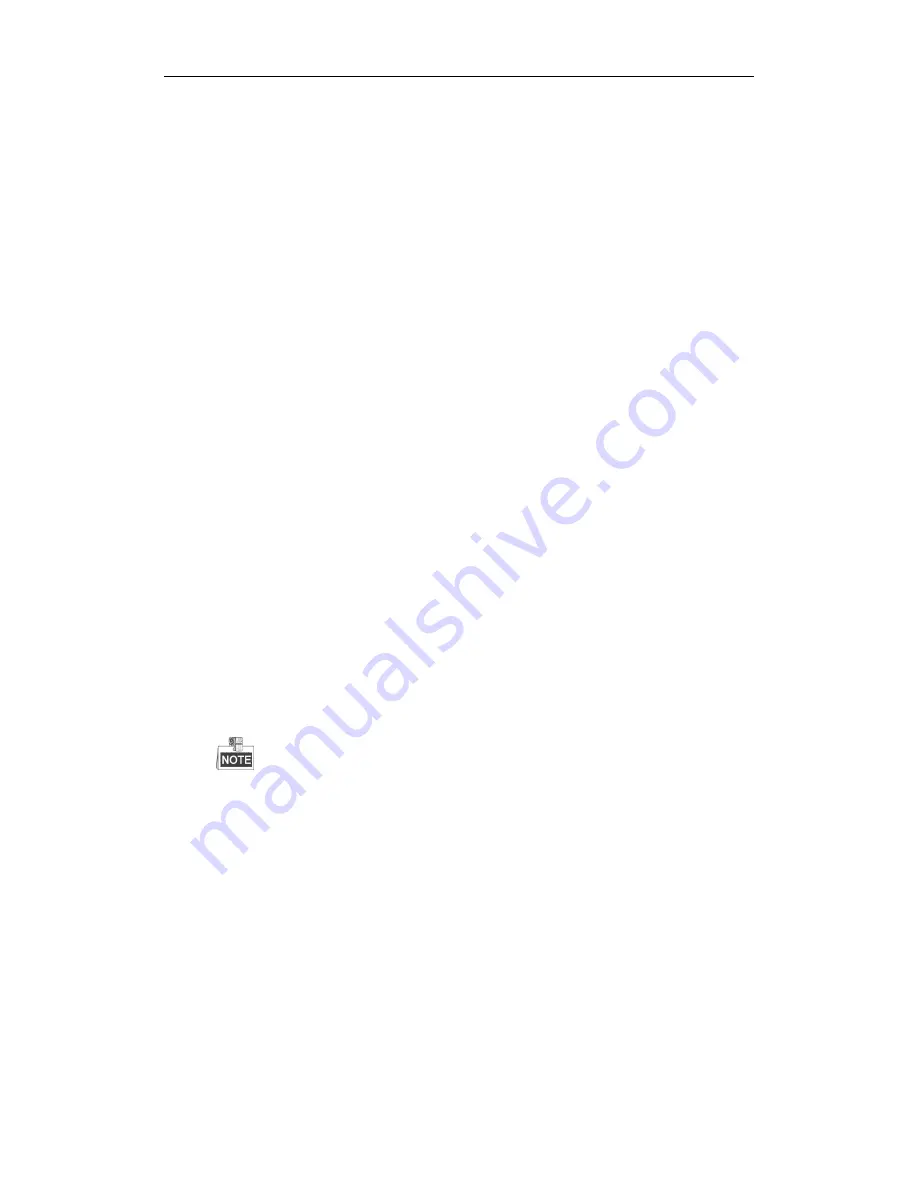
User Manual of Network Video Recorder
148
Troubleshooting
No image displayed on the monitor after starting up normally.
Possible Reasons
a)
No VGA or HDMI connections.
b)
Connection cable is damaged.
c)
Input mode of the monitor is incorrect.
Steps
1.
Verify the device is connected with the monitor via HDMI or VGA cable.
If not, please connect the device with the monitor and reboot.
2.
Verify the connection cable is good.
If there is still no image display on the monitor after rebooting, please check if the connection cable is
good, and change a cable to connect again.
3.
Verify Input mode of the monitor is correct.
Please check the input mode of the monitor matches with the output mode of the device (e.g. if the
output mode of NVR is HDMI output, then the input mode of monitor must be the HDMI input). And if
not, please modify the input mode of monitor.
4.
Check if the fault is solved by the step 1 to step 3.
If it is solved, finish the process.
If not, please contact the engineer from our company to do the further process.
There is an audible warning sound “Di-Di-Di-DiDi” after a new bought NVR starts up.
Possible Reasons
a)
No HDD is installed in the device.
b)
The installed HDD has not been initialized.
c)
The installed HDD is not compatible with the NVR or is broken-down.
Steps
1.
Verify at least one HDD is installed in the NVR.
If not, please install the compatible HDD.
Please refer to the “Quick Operation Guide” for the HDD installation steps.
If you don’t want to install a HDD, select “Menu>Configuration > Exceptions”, and uncheck the Audible
Warning checkbox of “HDD Error”.
2.
Verify the HDD is initialized.
1)
Select “Menu>HDD>General”.
2)
If the status of the HDD is “Uninitialized”, please check the checkbox of corresponding HDD and
click the “Init” button.
3.
Verify the HDD is detected or is in good condition.
1)
Select “Menu>HDD>General”.
2)
If the HDD is not detected or the status is “Abnormal”, please replace the dedicated HDD according
to the requirement.
4.
Check if the fault is solved by the step 1 to step 3.
If it is solved, finish the process.
If not, please contact the engineer from our company to do the further process.
The status of the added IP Camera displays as “Disconnected” when it is connected through Private
Содержание DPI series
Страница 1: ...DPI xxxx series Network Video Recorder User Manual UD 6L0202D1420A02...
Страница 11: ...User Manual of Network Video Recorder 11 Chapter 1 Introduction...
Страница 22: ...User Manual of Network Video Recorder 22 Chapter 2 Getting Started...
Страница 37: ...User Manual of Network Video Recorder 37 Chapter 3 Live View...
Страница 45: ...User Manual of Network Video Recorder 45 Chapter 4 Record Settings...
Страница 58: ...User Manual of Network Video Recorder 58 Figure 4 23 Unlocking Attention...
Страница 59: ...User Manual of Network Video Recorder 59 Chapter 5 Playback...
Страница 73: ...User Manual of Network Video Recorder 73 Chapter 6 Backup...
Страница 83: ...User Manual of Network Video Recorder 83 Chapter 7 Alarm Settings...
Страница 96: ...User Manual of Network Video Recorder 96 Chapter 8 Network Settings...
Страница 114: ...User Manual of Network Video Recorder 114 Chapter 9 HDD Management...
Страница 123: ...User Manual of Network Video Recorder 123 Chapter 10 Camera Settings...
Страница 127: ...User Manual of Network Video Recorder 127 Chapter 11 NVR Management and Maintenance...
Страница 138: ...User Manual of Network Video Recorder 138 Chapter 12 Others...
Страница 146: ...User Manual of Network Video Recorder 146 Appendix...

























