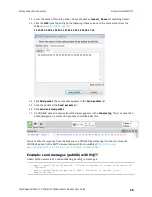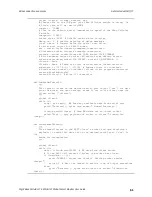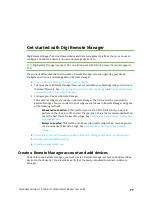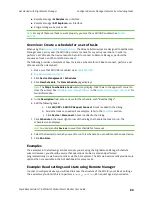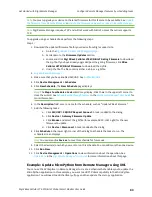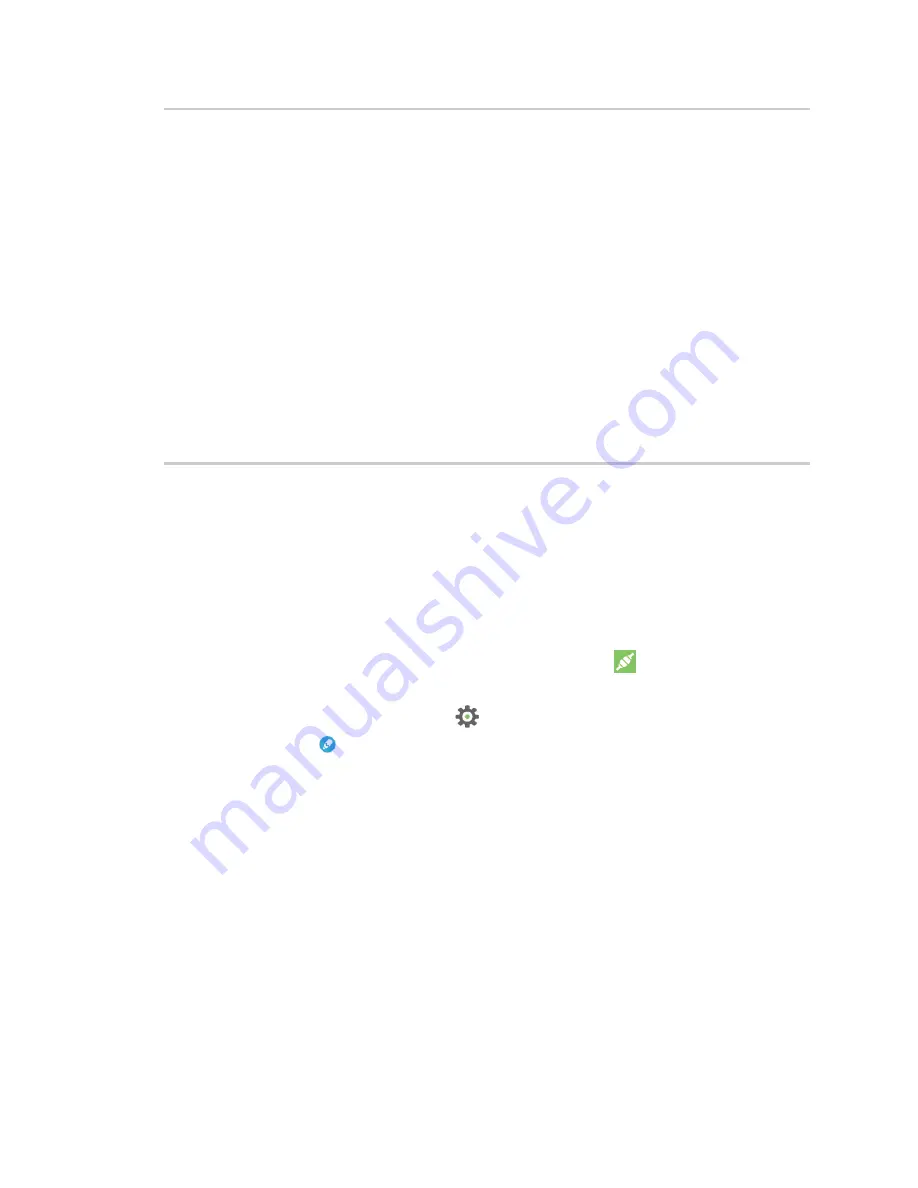
Get started with MicroPython
Exit MicroPython mode
Digi XBee3 Cellular LTE-M/NB-IoT Global Smart Modem User Guide
68
from machine import UART
import sys, time
def uart_init():
u = UART(1)
u.write('Testing from XBee\n')
return u
def uart_relay(u):
while True:
uart_data = u.read(-1)
if uart_data:
sys.stdout.buffer.write(uart_data)
stdin_data = sys.stdin.buffer.read(-1)
if stdin_data:
u.write(stdin_data)
time.sleep_ms(5)
u = uart_init()
uart_relay(u)
You only need to call
uart_init()
once.
Call
uart_relay()
to pass data between the UARTs.
Send
Ctrl-C
to exit relay mode.
When done, call
u.close()
to close the secondary UART.
Exit MicroPython mode
To exit MicroPython mode:
1. In the XCTU MicroPython Terminal, click the green
Close
button
.
2. Click
Close
at the bottom of the terminal to exit the terminal.
3. In XCTU's Configuration working mode
, change
AP API Enable
to another mode and click
the
Write
button
. We recommend changing to Transparent mode
[0]
, as most of the
examples use this mode.
Other terminal programs
If you do not use the MicroPython Terminal in XCTU, you can use other terminal programs to
communicate with the XBee Smart Modem. If you use Microsoft Windows, follow the instructions for
Tera Term, if you use Linux, follow the instructions for picocom. To download these programs:
n
Tera Term for Windows; see
https://ttssh2.osdn.jp/index.html.en
.
n
Picocom for Linux; see
https://developer.ridgerun.com/wiki/index.php/Setting_up_Picocom_-_
and for the source code and in-depth information
Содержание XBee3 XB3M1
Страница 1: ...Digi XBee3 Cellular LTE M NB IoT Smart Modem User Guide ...
Страница 13: ...Digi XBee3 Cellular LTE M NB IoT Global Smart Modem User Guide 13 RF Exposure 250 CE mark Europe 251 ...
Страница 110: ...Antenna recommendations Antenna placement 111 Digi XBee3 Cellular LTE M NB IoT Global Smart Modem User Guide 110 ...