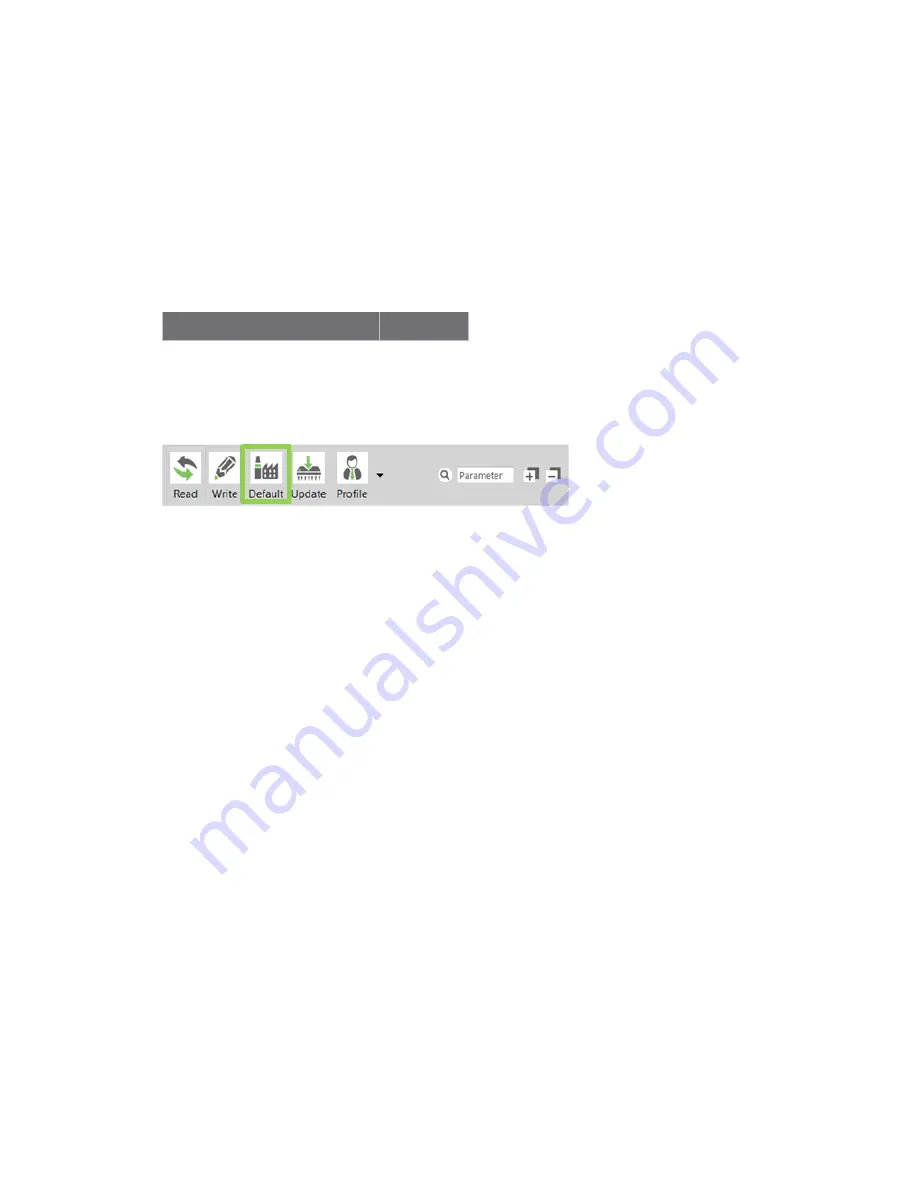
Troubleshooting
Port in use
XBee DigiMesh 2.4 Getting Started Guide
17
ten pins on each side of the XBee module are in a matching hole in the socket.
Check the XBee module orientation
The angled "nose" of the XBee module should match the lines on the silk screening of the board and
point away from the USB socket on the XBee development board.
Check that the XBee modules are in the same network
Check that the following parameters have the same value for all XBee modules on your network:
XBee module development kit Parameters
Restore default settings
If the XBee modules are properly connected and in the same network, restore default settings and
configure them again.
Port in use
Message: "The port is already in use by other applications."
Potential cause
The serial port where the local XBee module is connected can only be in use by one application.
Resolution
Make sure the connection with the XBee module in the XCTU console is closed and there are no other
applications using the port.
XCTU can't discover devices
If XCTU doesn't discover an XBee module or doesn't display any serial ports, try the following
resolutions.
Check the configuration of your USB serial converter
1. On the
Start
menu, click
Computer
>
System Properties
>
Device Manager
.
2. Under Serial Bus controllers, double-click the first USB Serial Converter to open the USB Serial
Converter dialog.
3. Click the
Advanced
tab, make sure
Load VCP
is selected, and click
OK
.
4. Repeat steps 2 and 3 for each USB Serial Converter listed in the Device Manager.

















