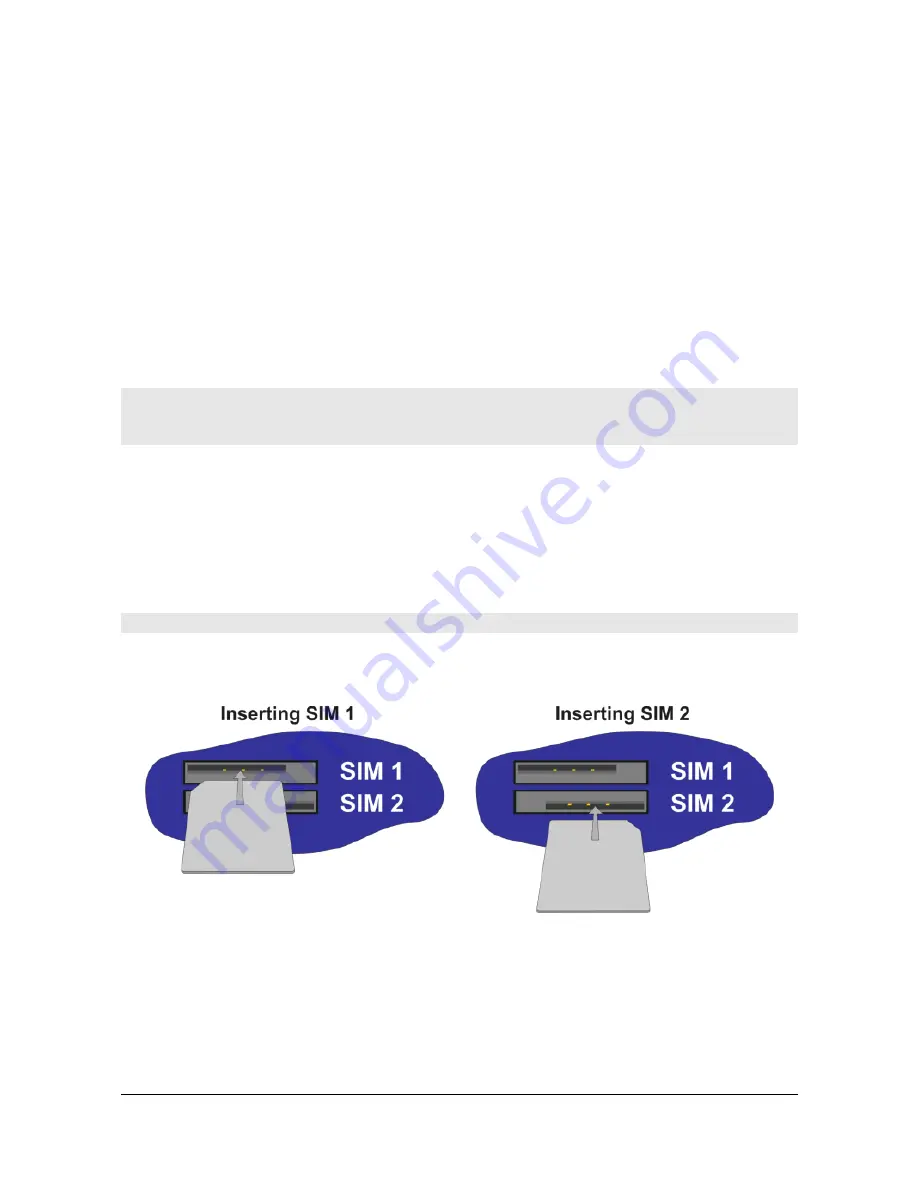
HR4420/i/p Installation Guide
8
2 Installation
All of the products described in this guide are designed for indoor use (office or home).
The system unit should be positioned on a smooth, level surface making sure that there is
adequate ventilation. Do not expose it to extremes of heat or cold, strong magnetic fields
or liquids.
It is important to remember that these products are wireless devices just like a mobile
phone, so they will only operate reliably over the wireless network if there is a good signal.
For many applications the stub aerial provided will be suitable but in some circumstances
it may be necessary to use a window-mounted or magnetically mounted aerial with an
extended cable to allow the aerial itself to be positioned to provide the best possible signal
reception. Digi International can supply a range of suitable aerials.
Important:
If you are going to be using the Sar/OS Connection Wizard to configure the
unit‟s Ethernet port and also connect it to your GSM/3G network, skip this section and
proceed to Configuration.
Step 1 - Installing the SIM card(s)
The router incorporates two separate SIM card holders so that if your application demands
it, you may install SIM cards for two different networks. This means that one wireless
service may be used as a back-up service in the event that the primary service fails in
some way. By default, SIM 1 is the default SIM used for access to the primary network and
SIM 2 is used for the back-up network.
Note:
SIM 1 and SIM 2 cannot be used to access two networks simultaneously.
The SIM card(s) should be inserted into SIM cardholders at the right side of the front panel
as illustrated below.
In both cases, the end of the SIM card with the chamfered corner should be inserted first.
For SIM 1 the contacts should be face down. For SIM 2 the contacts should be face up.













