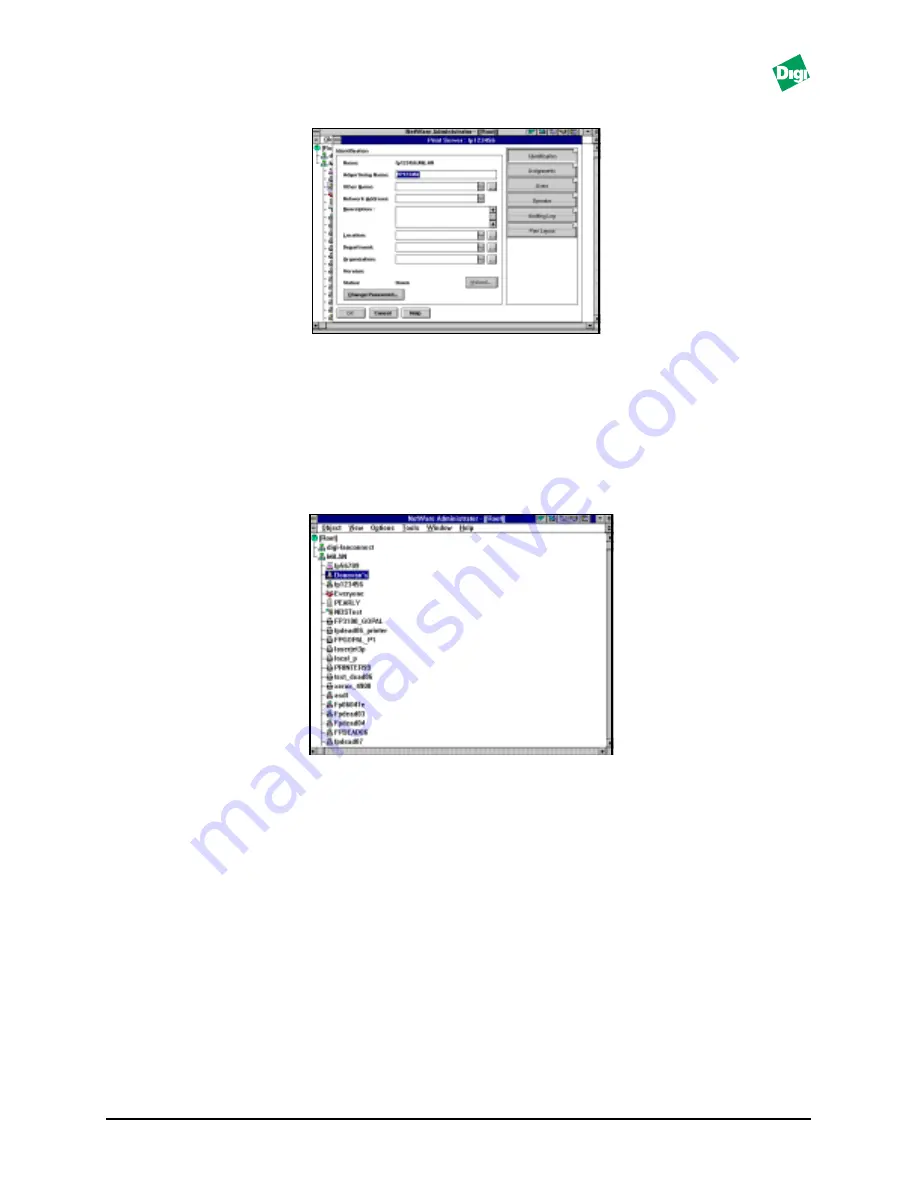
FastPort User’s Guide
4-7
.
Figure 4-2. Print Server
The printer is now connected to FastPort. Continue to the next section to
assign a print queue to the print server.
4.3.2.5 Assigning a Print Queue to FastPort
1. Double-click the recently assigned printer (Figure 4-3).
Figure 4-3. Context Tree
2. In the next window, click
Assignments
.
3. In the “Assignments” menu, click
Add
.
4. When the Select Object menu appears, select the print queue created
and click
OK
.
5. Click
OK
(if this is correct).
The print queue to a printer is now assigned. Now use ACT to set up a
DS
Tree Name
and
DS Context Name
.
Содержание FastPort
Страница 123: ...1299 Orleans Drive Sunnyvale CA 94089 Part Number 90000065 Rev C Printed in the USA ...
Страница 124: ......
















































