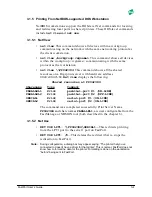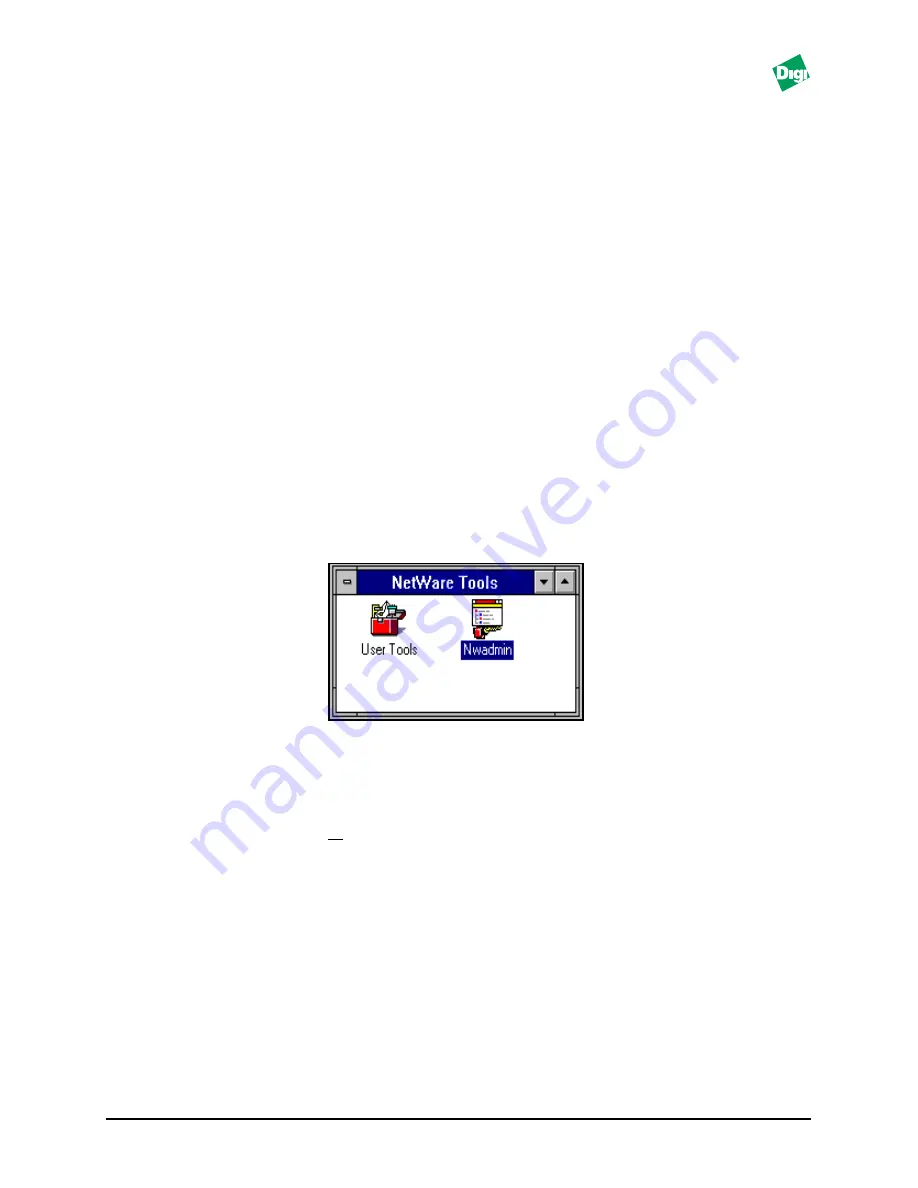
FastPort User’s Guide
4-5
2. Select the printer created and press [Enter].
3. Select
Print Queues Assigned
. Pressing [ins] allows a user to
choose from a list of created queues.
4. Create new print queues by pressing [ins] again. Once created, it must
remain in that context until deleted.
By default, quick setup creates these objects in the same context, but
users have full control of the object context. Note the context name at
the top of the screen.
5. Press [esc] to Exit. Once done, run ACT to set up a
DS Context Name
and
DS Tree Name
(see Appendix C).
4.3.2 Installing Print Server in NDS Using NWadmin
The following procedures describe how to create a print server, a new print
queue using
NWadmin
:
4.3.2.1 Creating a New Print Server
1. From the “NetWare Tools” menu, select
NWadmin
.
Figure 4-1. Running NWadmin
2. Highlight the
Organizational Unit
where the Print Server, Printer,
and Print Queue will be created.
3. From the “Object” pull-down window, click
Create
.
The New Object
window appears.
4. Select
print server
and click
OK
. The Create Print Server window
appears.
5. Type in the FastPort name. The name must be eight characters long,
beginning with FP and ending with the last six digits of the hardware
address.
6. After typing in the name, click
Create
.
Содержание FastPort
Страница 123: ...1299 Orleans Drive Sunnyvale CA 94089 Part Number 90000065 Rev C Printed in the USA ...
Страница 124: ......