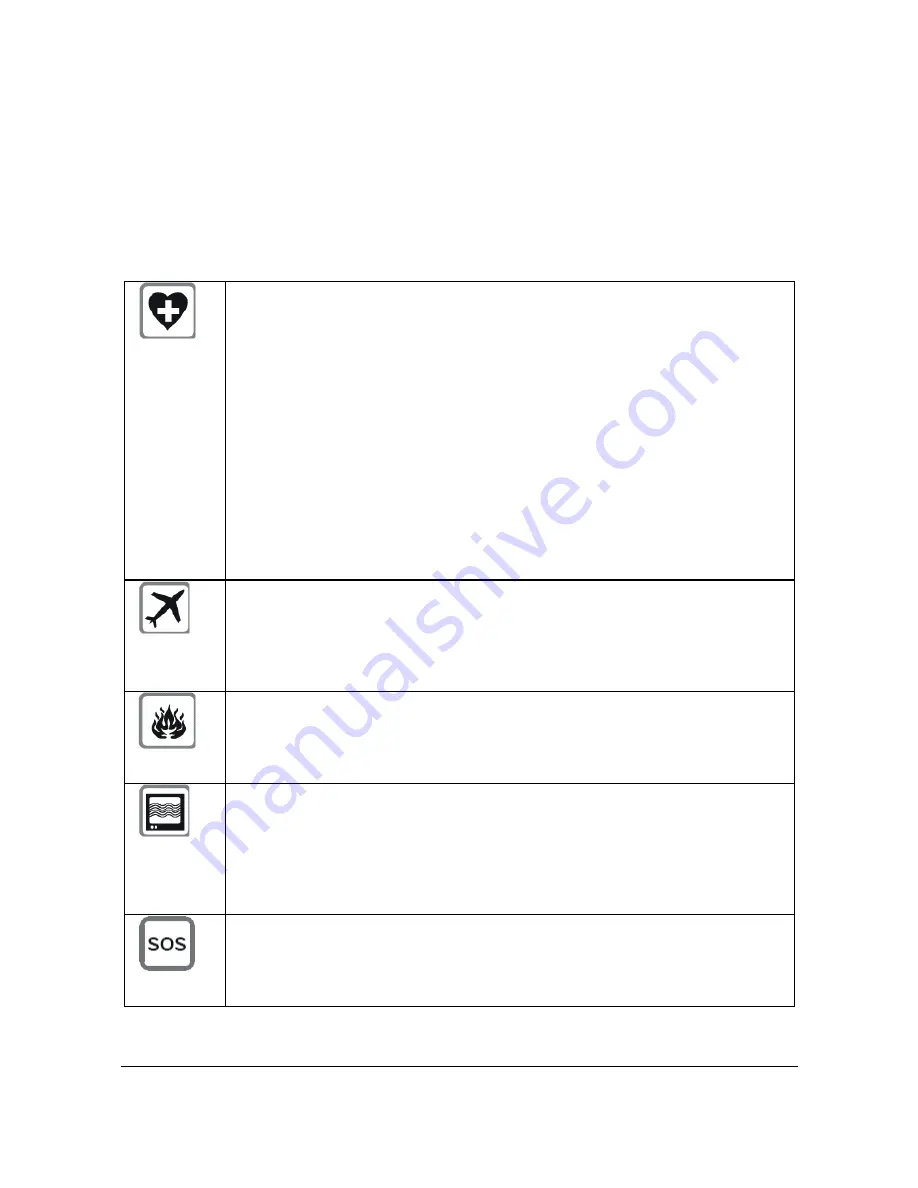
Transport WR Series Installation Guide
3
Special notes on safety for wireless routers
Digi International products are designed to the highest standards of safety and
international standards compliance for the markets in which they are sold. However,
cellular-based products contain radio devices which require specific consideration. Please
take the time to read and understand the following guidance. Digi International assumes
no liability for an end user‟s failure to comply with these precautions.
Wireless routers incorporate a wireless radio module. Users should
ensure that the antenna(s) is (are) positioned at least 1 meter away from
themselves and other persons in normal operation.
When in a hospital or other health care facility, observe the restrictions on
the use of mobile phones. Do not use the router in areas where
guidelines posted in sensitive areas instruct users to switch off mobile
phones. Medical equipment may be sensitive to RF energy.
The operation of cardiac pacemakers, other implanted medical
equipment and hearing aids can be affected by interference from cellular
terminals such as the wireless routers when placed close to the device. If
in doubt about potential danger, contact the physician or the
manufacturer of the device to verify that the equipment is properly
shielded. Pacemaker patients are advised to keep the wireless router
away from the pacemaker while it is on.
Wireless routers must NOT be operated on aircraft. The operation of
wireless appliances in an aircraft is forbidden to prevent interference with
communications systems. Failure to observe these instructions may lead
to the suspension or denial of cellular services to the offender, legal
action, or both.
As with any electrical equipment, you should not operate your wireless
router in the presence of flammable gases, fumes or potentially explosive
atmospheres. Radio devices should not be used anywhere that blasting
operations are taking place.
Wireless routers receive and transmit radio frequency energy while
switched on. Remember that interference can occur if it is used close to
TV sets, radios, computers or inadequately shielded equipment. Follow
any special regulations and always switch off your wireless router
wherever forbidden or when you suspect that it may cause interference
or danger.
SOS IMPORTANT!
– Wireless routers operate using radio signals and
cellular networks cannot be guaranteed to connect in all possible
conditions. Therefore, you should never rely solely upon any wireless
device for life critical communications.



































