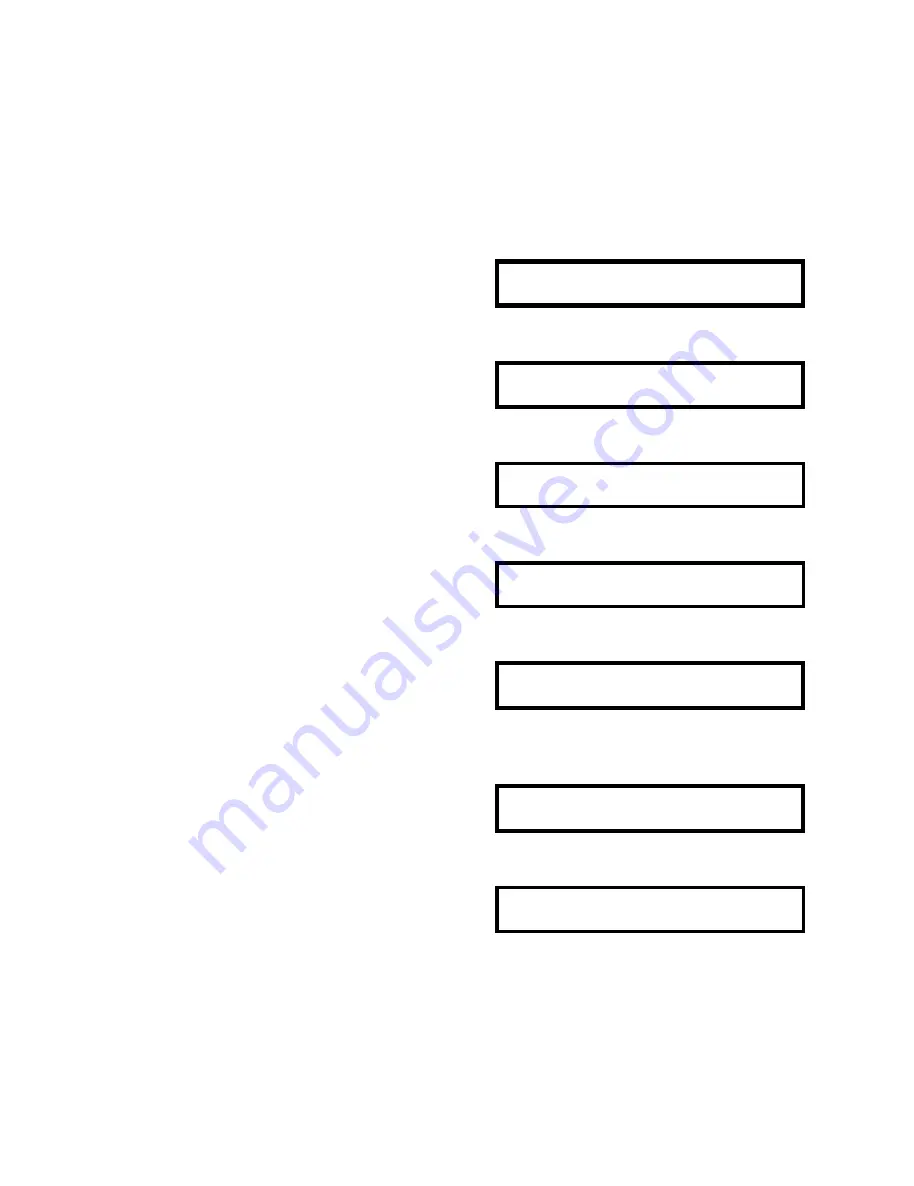
40
2.6d Programming Print Position & Character Size of
Pre-Print Data
1. Enter Program Mode.
PRG : I D C O D E
. . . . . . . . . . . . . . . . . . . .
Z S N K 1 2 3 I R M I O 1 2 3 4 5 6 7 8
2. Select Title Contents with [ Unit Weight
→
]
key four times.
PRG : P R E . P R I N T E D C O N T
. . . . . . . . . . . . . . . . . . . .
Z S N K 1 2 3 I R M I O 1 2 3 4 5 6 7 8
3. Depress [ENTER] key.
PRE= P R I N T C O N T E N T S
. . . . . . . . . . . . . . . . . . . .
Z S N K 1 2 3 I R M I O 1 2 3 4 5 6 7 8
4. Select Print Coordinate with [ Unit Weight
→
] key.
PRE= P R I N T C O O R D I N A T E
. . . . . . . . . . . . . . . . . . . .
Z S N K 1 2 3 I R M I O 1 2 3 4 5 6 7 8
5. Depress [ENTER] key to program the print
position & character size of Pre-print
C O O R D I N A T E = N O . 1
♦♦♦♦♦
Contents.
. . . . . . . . . . . . . . . . . . . .
Z S N K 1 2 3 I R M I O 1 2 3 4 5 6 7 8
♦
= Blinking Cursor
6. Select Contents No. with [+] and [-] key.
Ex.) Contents No. = 2
C O O R D I N A T E = N O . 2
♦♦♦♦♦
. . . . . . . . . . . . . . . . . . . .
Z S N K 1 2 3 I R M I O 1 2 3 4 5 6 7 8
7. Depres [ENTER] key.
C2= X. 0 / Y. 0 / S.0 / M.0
∇∇∇∇
. . . . . . . . . . . . . . . . . . . .
Z S N K 1 2 3 I R M I O 1 2 3 4 5 6 7 8
∇
= Lits Cursor
All manuals and user guides at all-guides.com
all-guides.com
Содержание DC-150
Страница 2: ...1 SET UP 1 All manuals and user guides at all guides com ...
Страница 14: ...13 2 PROGRAM MODE All manuals and user guides at all guides com ...
Страница 69: ...68 3 MAINTENANCE MODE All manuals and user guides at all guides com ...
Страница 99: ...98 All manuals and user guides at all guides com ...
Страница 109: ...4 CHECK MODE 106 All manuals and user guides at all guides com ...
Страница 119: ...5 OPERATION MODE 116 All manuals and user guides at all guides com ...
Страница 133: ...Appendix I All manuals and user guides at all guides com ...
Страница 142: ...APPENDIX III REPORT SAMPLE ALL ITEM ONE ITEM GROUP ITEM X All manuals and user guides at all guides com ...
Страница 143: ...APPENDIX IV INVENTORY REPORTS TODAY S MOVEMENT REPORT THRESHOLD REPORT XI All manuals and user guides at all guides com ...






























