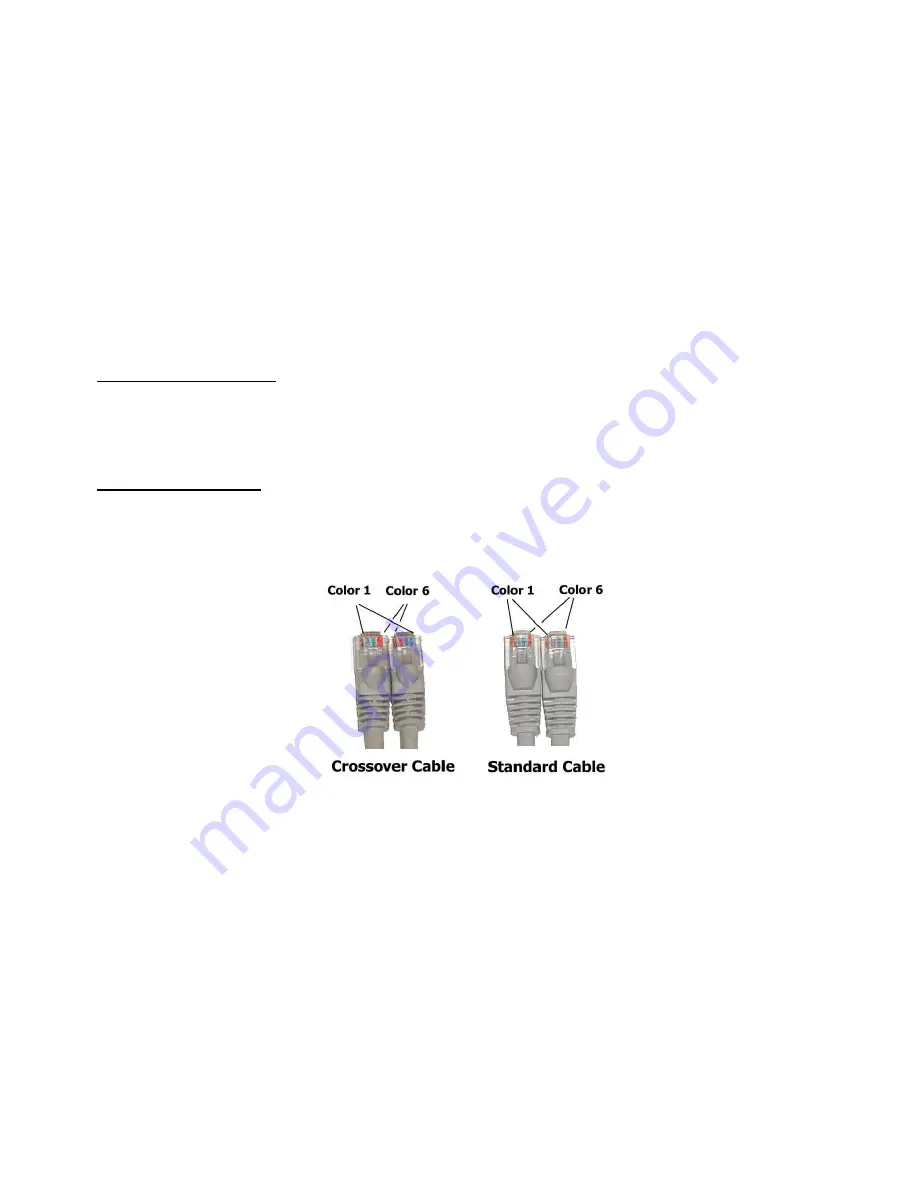
29
User_Manual_RP3001k.doc
Configuring Your Computer’s Network Settings
If you’re connecting your DF-1710 to an ethernet network that has a DHCP server on it and your computer is
already on that network, you don’t need to reconfigure anything on your computer – proceed to “Connecting
your DF-1710 to a Computer or Network” below.
Your computer must be configured to use TCP/IP networking in order to communicate with your DF-1710.
Some small networks using only a hub are configured to use Windows Networking or Appletalk instead of
TCP/IP. In these cases you’ll need to temporarily change your network settings to TCP/IP to communicate with
your DF-1710.
Connecting Your DF-1710 to a Computer or Network with Ethernet Cables
Once your computer is configured for TCP/IP networking, connect your DF-1710 as follows:
Connecting directly to a PC
If you are connecting directly to the DF-1710 from your computer without going through a hub, router, or
switch, connect your DF-1710’s ethernet port to your computer’s ethernet port using the included “crossover”
cable. There may be a label on the crossover cable denoting it as such, if not, refer to the photo below.
Connecting to a Network
If you’re connecting the DF-1710 to a network hub, router, or switch, connect your DF-1710’s ethernet port to
the network using the standard cable.






























