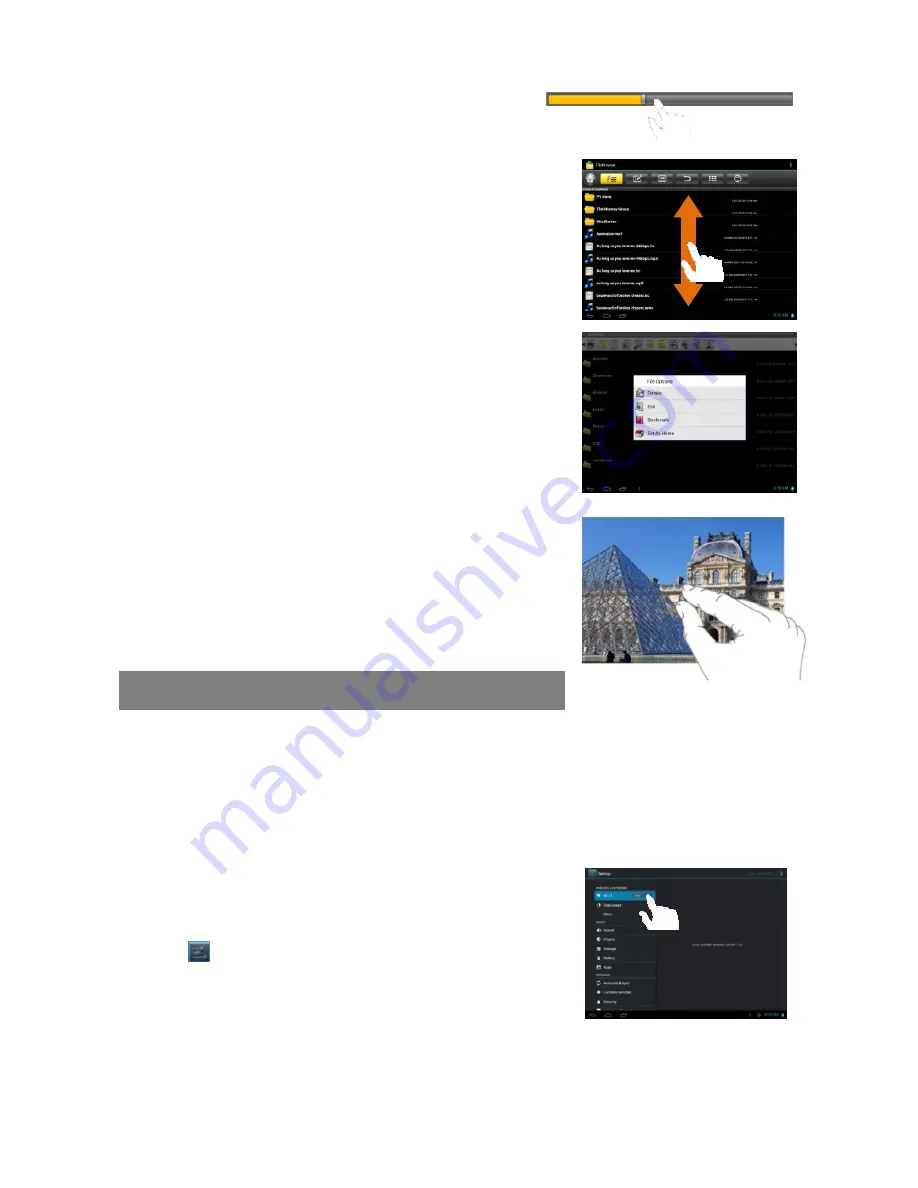
9
bar to playback any designated section of the
file. You can drag the cursor of the progress bar
to any other elapsed time point of the file.
Slide finger:
In different browsers (File, Music,
Video, Photo, etc.), you can hold your finger on the
screen and then drag up and down to scroll the file
list up and down.
Hold finger:
In some browsers (File, Music, Video,
Photo, Web etc.), you may hold your finger on an
item to display options.
Pinch finger:
You can zoom the page by pinching your finger.
Accessing Internet
This device features built-in Wi-Fi technology so that you can access the internet over
Wi-Fi network.
First of all, you need to configure a Wi-Fi network. For such purpose, you need to stay
in a Wi-Fi service zone. Whenever it is within the coverage of a WiFi network you
have configured, the device will attempt to make a connection.
Make WI-FI Connection
Before launching an Internet application such as the
web browser, you first need to activate the Wi-Fi and
configure a Wi-Fi network.
(1)
Tap “
” in the Home screen.
(2) Slide the WIFI toggle switch to “ON” to turn on WIFI.
(3) Your Tablet will scan automatically for available WiFi networks and display them in
the right panel. The list of available networks shows all the wireless networks in
range of your device. Choose a network from the list and then tap “Connect” to























