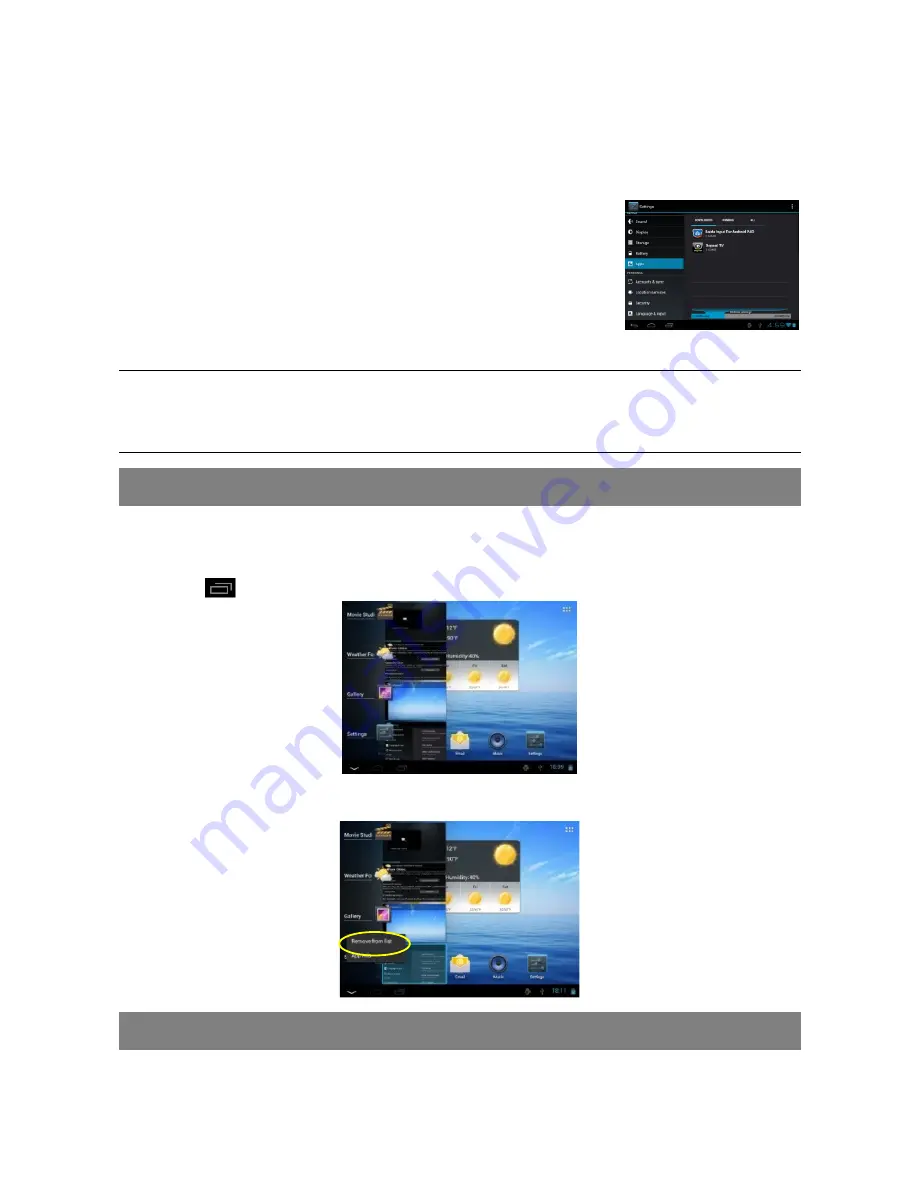
21
Internet Tablet system.
Copy the installation file to your Internet Tablet by USB connection. Turn on the
Internet Tablet, locate the installation file with the Explorer and then tap it to install.
Once the application is installed successfully, you can find it in the application page.
Uninstall Applications
(1) Tap the Settings shortcut in the Home Screen to display
all system settings.
(2) Select “Apps”.
(3)
Tap
the application that you want to uninstall.
(4)
Tap
“Uninstall” to uninstall the application.
Note:
You cannot uninstall the pre-installed applications.
Some of the applications developed for Android mobile might not run properly in the Device. Please
consult the respective software developer for further information.
Close Recent Applications
Your device can remember applications that you used recently. That’s very useful
when you want to go back to a window you opened recently. Also, you can close
these applications to enhance system performance.
(1) Tap
to display applications that you used recently.
(2) Hold your tap on the application that you want to stop, and then select “Remove
from list”.
Managing Tasks
Your Internet Tablet can handle multiple tasks at the same time. For example, you
can view photos while listening to music. Multitasking is helpful but inefficient if too

















