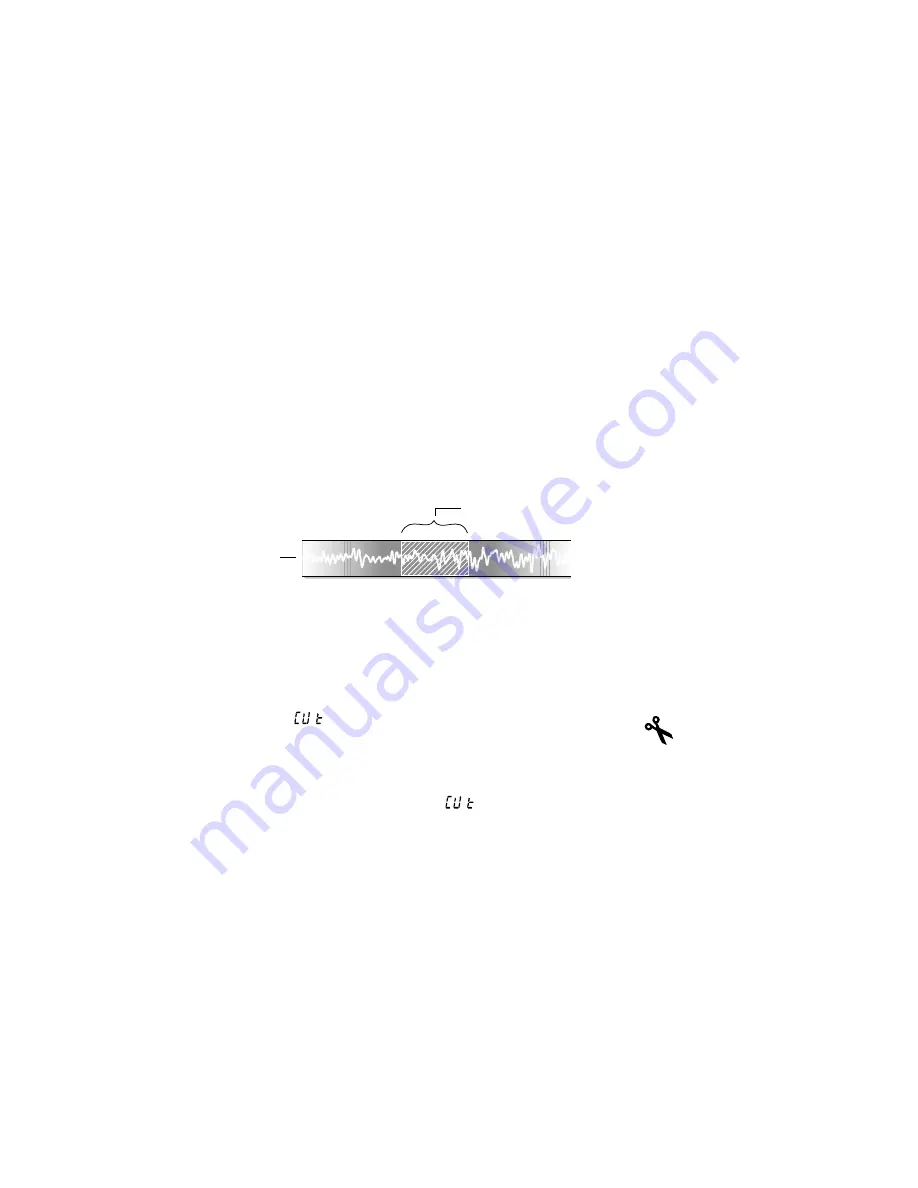
If the INS setting is displayed in the Settings window, change the
setting to OVR (see Record Options).
1 Press the
Voice Folders
button (23) to select a Voice Folder.
2 Select the message that you want to edit with the
Left/Right Arrow
.
3 After you select the correct message, move the slide control (7) to
the
Play
position.
4 When you reach the start of the recorded information that you want to
overwrite or replace, move the slide control to
Stop
.
5 Move the slide control to
Record
to overwrite the existing
information with new recorded information.
Deleting Recorded Information
You may also delete any recorded information in a voice message.
11
Editing V
oice Messages
Deleting Information
Voice
Message
Deleted Data
1
Press the
Voice Folders
button (23) to select a Voice Folder.
2
Select the message that you want to edit with the
Left/Right Arrow
.
3
Move the slide control (7) to
Play
to begin playing back the message.
4
To begin deleting a section of the message, press the
Del
button (21).
5
The word (Cut) will replace the elapsed time, and a flashing
scissors will appear above the message number:
6
At the end of the recorded section that you want to delete, press the
Del
button again.
7
The scissors will stop flashing and (Cut) will begin to flash. You
have a few seconds to press
Del
again to delete the marked section of
the message. Otherwise, the section will not be deleted
Содержание Walkabout Trek
Страница 1: ...PORTABLE DIGITAL RECORDER User Guide Walkabout Trek ...
Страница 2: ...Walkabout Trek ...
























