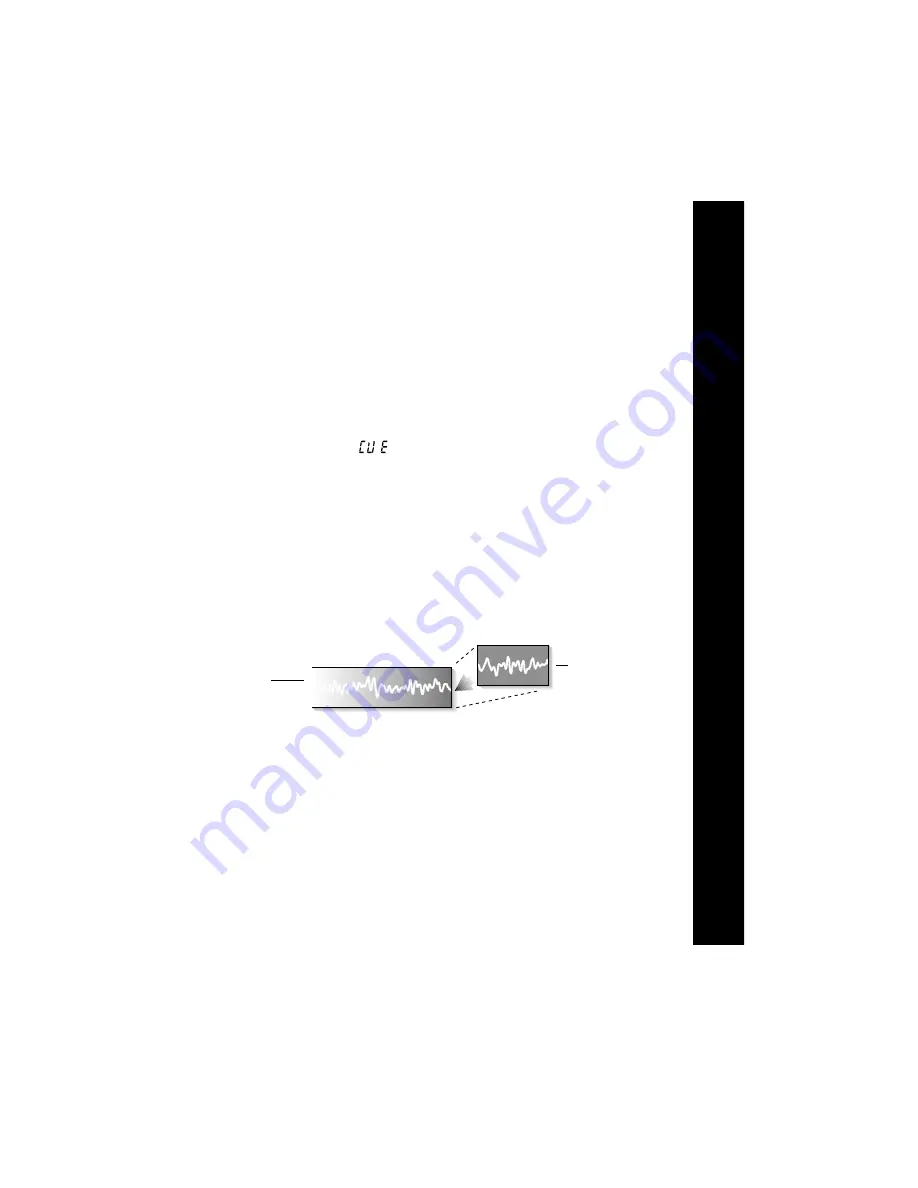
Editing Voice Messages
This section describes how to add cue marks to an existing voice
message, add recorded information, or delete information.
Adding Cue Marks
1
Press the
Voice Folders
button (23) to select a Voice Folder.
2
Select the message that you want to edit using the
Left/Right Arrow
.
3
After you select the correct message, move the slide control (7) to the
Play
position to play back the message.
4
Press the
New
button (9) to add a cue mark at a specific point in the
message. The word (Cue) will appear on the display screen as
the cue mark is inserted. You may add up to 10 cue marks to each
message.
Adding Recorded Information
You may append information to an existing voice message, and either
insert or overwrite information as described in this section.
To Append Information:
Additional recorded information can be appended to the end of any
voice message as illustrated below.
9
Editing V
oice Messages
Appending Information
Voice
Message
New Data
You can append information to a voice message if either the INS or
the OVR setting is displayed in the Settings window.
1
Press the
Voice Folders
button (23) to select a Voice Folder.
2
Select the message that you want to edit with the
Left/Right Arrow
.
3
After you select the correct message, simply move the slide control
(7) to the
Record
position to add voice data to the end of the message.
Содержание Walkabout Trek
Страница 1: ...PORTABLE DIGITAL RECORDER User Guide Walkabout Trek ...
Страница 2: ...Walkabout Trek ...


























