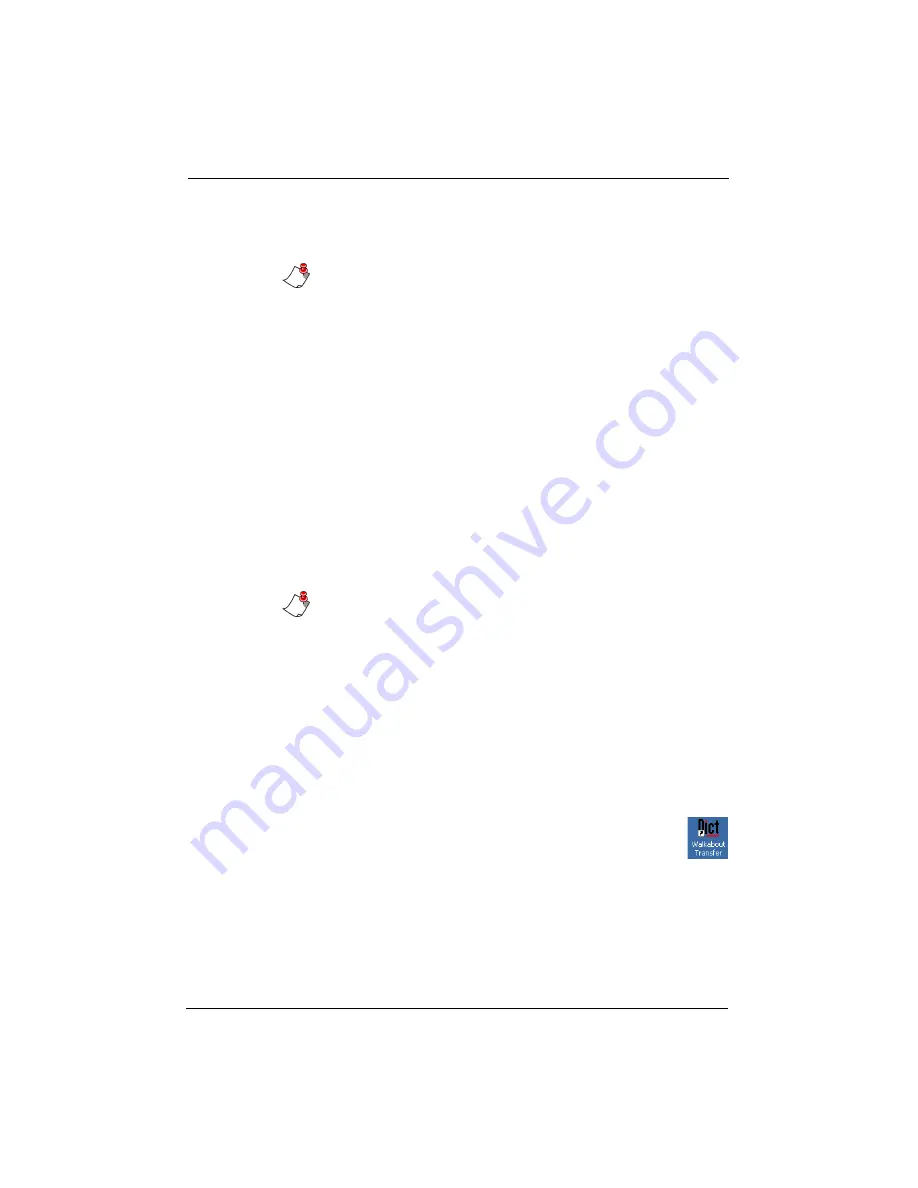
49
Configuration
7. In the
Group
group box, enter up to 10 different groups
you want to appear in the recorder’s list.
Note:
Typist, dictation type, and group information must be
uploaded to the recorder from the PC before it is available on
the recorder’s menu.
8. Type a topic name into the
Topic
text box if you want to
associate a particular topic with your dictation files.
9. Type a reference number in the
No./Ref
text box if you
want to associate a default reference number with all of
your dictation files.
10. Change the priority level in the
Priority
text box if
necessary. (Priorities can range from 1 to 16, where 1 is
the highest and 16 indicates no priority.)
11. When you have completed your selections, click
Send to
dictation machine (MMC)
. The settings you selected are
transferred to the
Walkabout 5210
and are available for
use with the next recording you make.
Note:
The Walkabout 5210 recorder must be connected to the
PC by the USB cable provided to change the accompanying
note information.
Viewing Recorder Configuration Information
You can view the configuration of the information available on the
Walkabout 5210
recorder, the MultiMedia card, the firmware,
serial number, and the PCB number. You will need to have this
information available before you place any service call.
To view the configuration of your recorder:
1. Double-click the
Walkabout Transfer
icon on the
desktop to start the
Walkabout Transfer
program.
2. Connect the recorder to the PC using the USB
cable and turn the recorder on.
Содержание Walkabout 5210
Страница 2: ...Giving New Meaning to Voice...
Страница 3: ...User Guide Walkabout 5210 Digital Recorder Versions 1 1 0 and 1 1 2...
Страница 6: ......
Страница 11: ...3 About the Walkabout 5210 About the Walkabout 5210 Top Front and Bottom of the Recorder...
Страница 12: ...4 Walkabout 5210 User Guide Back and Left sides of the Recorder Screen display detail...
Страница 65: ...Giving New Meaning to Voice...
























