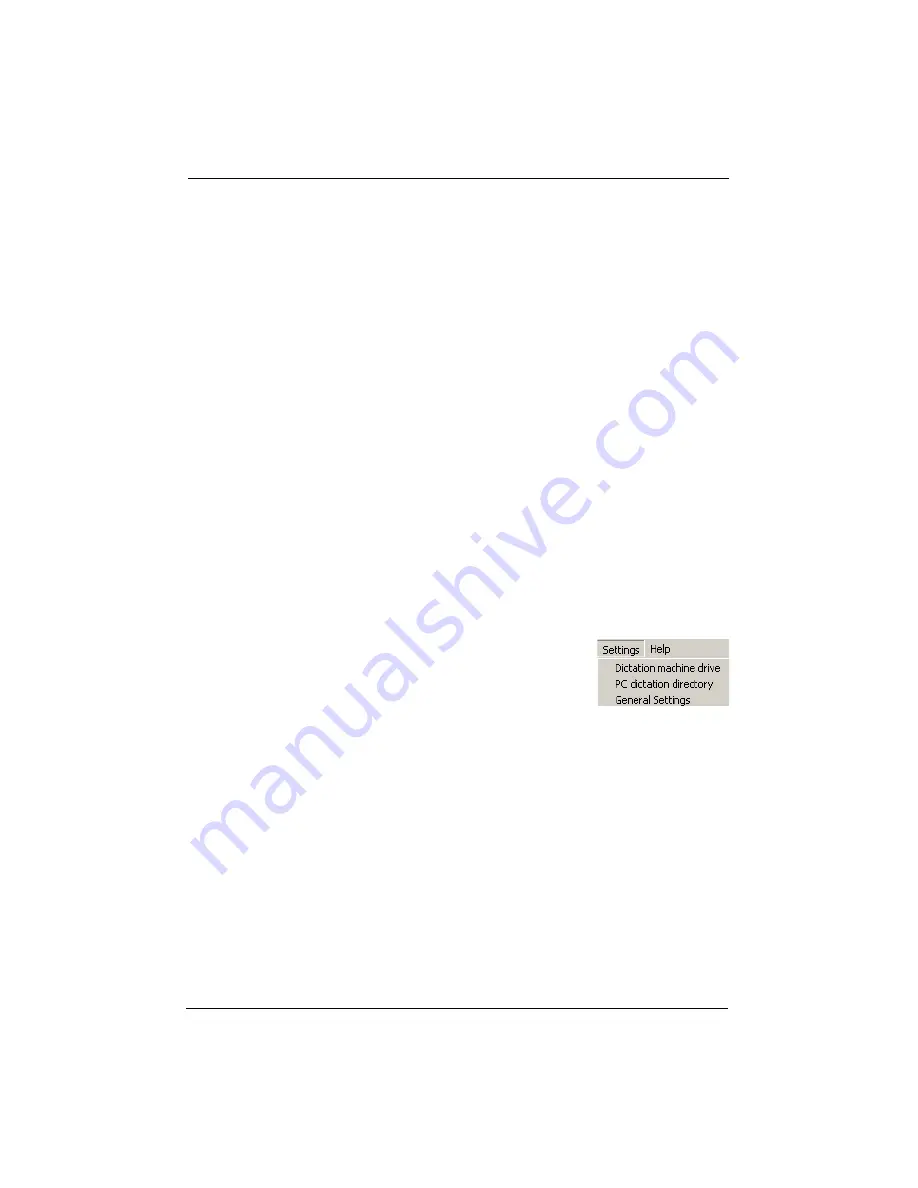
39
Accessing Walkabout Transfer Functions
View > Refresh
Use the
View > Refresh
command to re-display the
information on your screen. For example, if you perform an
edit function (such as copying or pasting) and the change does
not appear immediately on your screen, refresh the screen to
see the change.
View > Toolbar
You use the
View > Toolbar
command to display or hide the
toolbar at the top of your screen.
View > Status Bar
You use the
View > Status Bar
command to display or hide the
status bar at the top of your screen.
View > Next Directory
Using the
View > Next Directory
command to display the next
directory/folder (for example,
Sent dictations
).
The Settings Menu
From the
Settings
menu, you can carry out the following
commands:
•
Dictation machine drive
•
PC dictation directory
•
General Settings
Settings > Dictation Machine Drive
When the recorder is connected to the PC using the USB
cable, the PC considers the recorder (the MultiMediaCard) to
be a removable disk drive.
To view the directory of files on the recorder:
1. Select
Settings > Dictation machine drive
. The
Select
directory
window opens.
2. Click on the drive unit assigned to the recorder, for
example,
Removable disk drive (G:)
and click
OK
. The
recorder’s directory is shown.
Содержание Walkabout 5210
Страница 2: ...Giving New Meaning to Voice...
Страница 3: ...User Guide Walkabout 5210 Digital Recorder Versions 1 1 0 and 1 1 2...
Страница 6: ......
Страница 11: ...3 About the Walkabout 5210 About the Walkabout 5210 Top Front and Bottom of the Recorder...
Страница 12: ...4 Walkabout 5210 User Guide Back and Left sides of the Recorder Screen display detail...
Страница 65: ...Giving New Meaning to Voice...






























