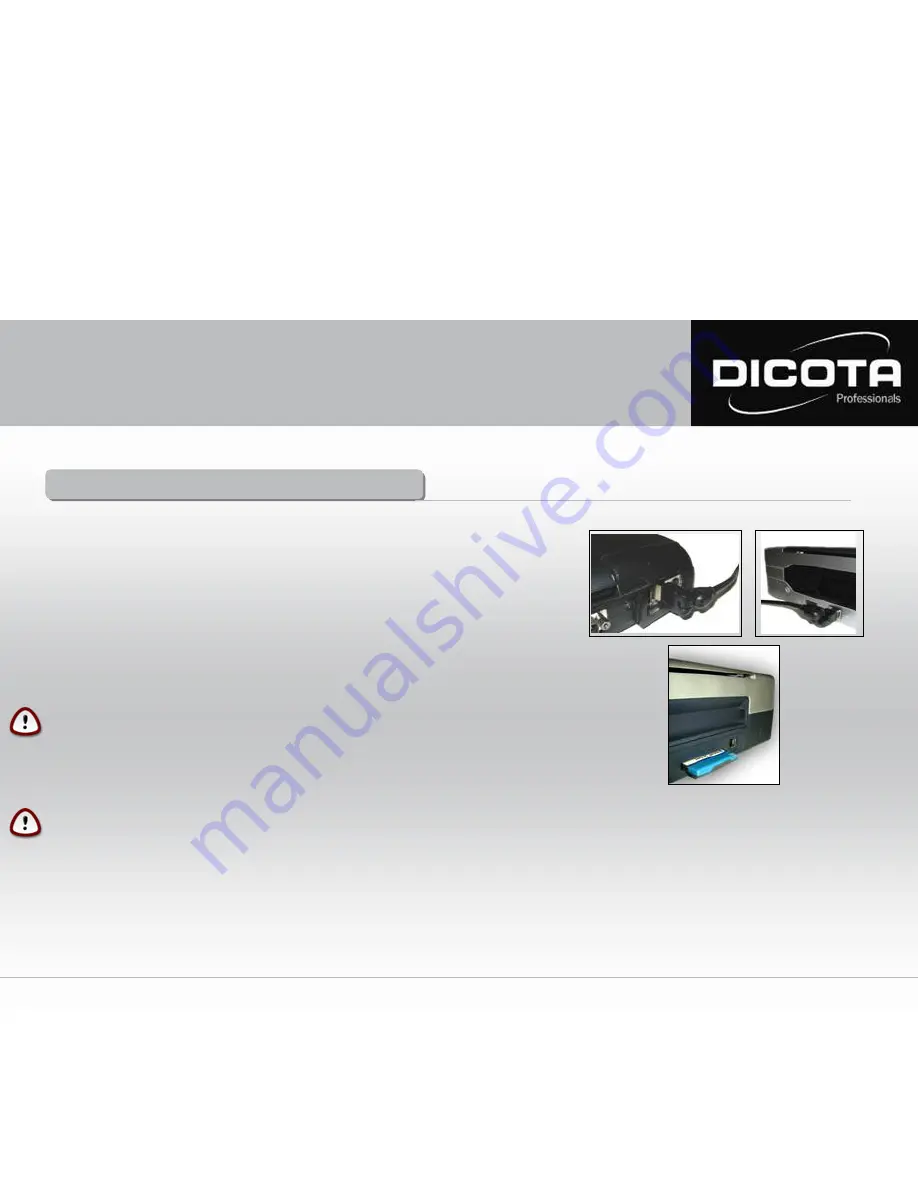
Connection Notebook – printer
Connection Notebook – printer
Charging the system:
CAUTION!
Before connecting the multi-plug cable to a power socket, read the manual of your Notebook and/or printer carefully.
Never close the DataCourier’s lid while the printer or Notebook is being operated or the Notebook is being charged.
Closing the lid can cause overheating. The DataCourier should always be placed on an even surface to prevent it
from tipping over while open.
There are two options for connecting the Notebook to your printer:
1) Connect printer and Notebook with a USB cable. This cable is
not
included in the DataCourier!
→
Ensure correct cabling here as well! It is best to lead the USB cable around the printer.
→
Also make sure that the USB cable is not obstructing the paper bin, thus causing paper jams!
2) Data transfer between printer and Notebook via Bluetooth: (only possible if Notebook and printer
are Bluetooth-compatible!)
Bluetooth is an up-to-date radio standard enabling wireless data transfer. On behalf of the Notebook,
the connection is established via an internal interface or a PC-card module. On behalf of the printer,
the connection can be established via a Compact Flash module.
CAUTION!
Always place your Notebook in the middle compartment between the divider pads, front side down,
to prevent damaging Notebooks cables and plugs.
Eg.: Bluetooth
User Manual DataCourier
10


















