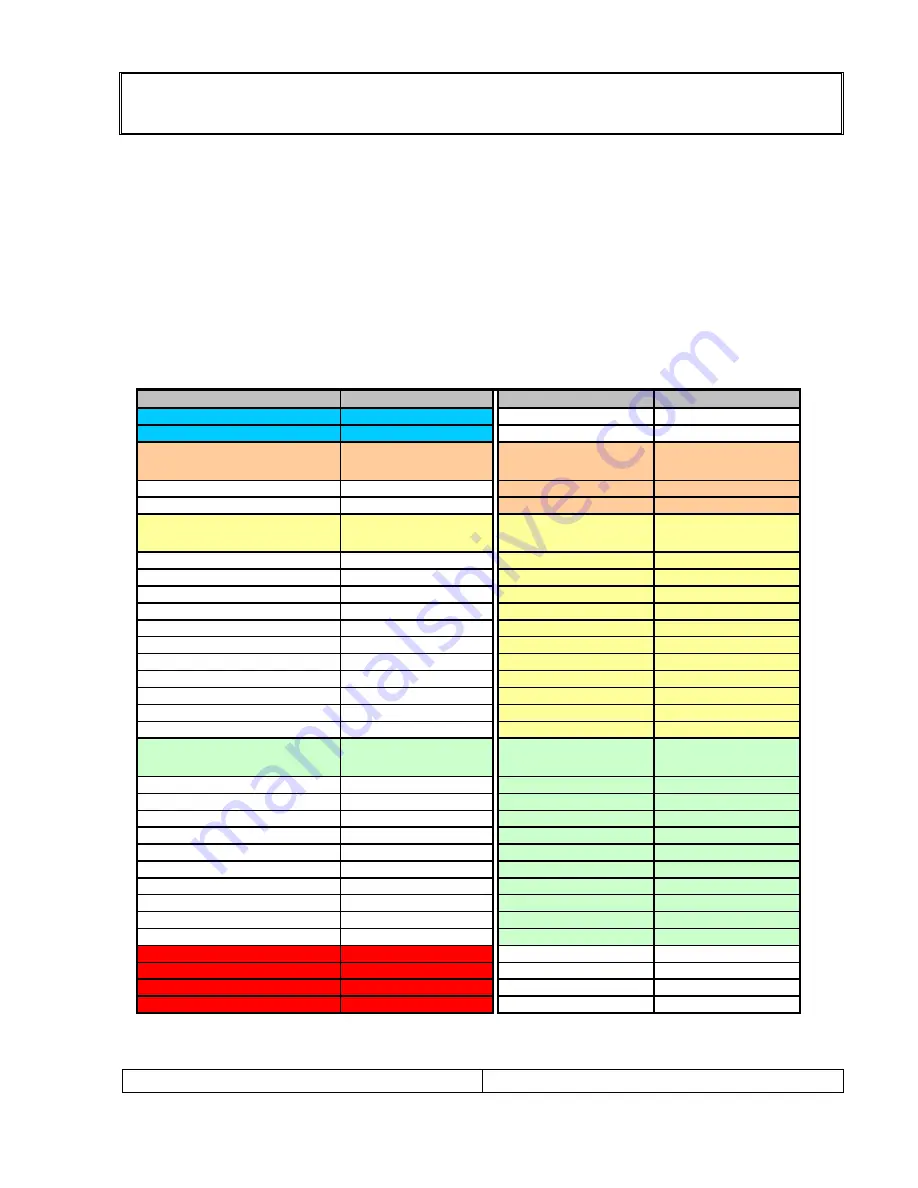
SERVICE MANUAL
ADJUSTMENT INSTRUCTION
WITH DEFAULT FACTORY DATA
1.SVC mode data Adjustment
NOTE!!
When the EEPROM has been replaced, the SVC data should be restored as the
function of individual system and specification.
When the EEPROM has been replaced White Blance Checking.
[ Enter and exit SVC mode ]
Note: into the SVC mode, Initialize with default data.
1) Press 5 Seconds MENU buttons on both TV set and Remote Controller at the same
time to get into SVC mode.
2) Press the PR
▲▼
button several times to find SVC Data.
3) Input the corresponding SVC data referring to Table below with the VOL
◀▶
, key.
4) Press TV/AV button to exit SVC mode
1-1. Factory outgoing setting & Initialize with default data (into the SVC mode)]
Main menu
Change value
Sub menu
Change value
(Model)
(L)
Language Option
EU 14EA
(TV White Balance)
TV White Balance
Sub-menu
Settings
ALL
Start
PC
Yes
Option 1
Option 1
Sub-menu
System
BG/I/DK/L
China/Australia
No
AV1
RGB
Text
WEST_EU
Top
YES
VPS/PDC
YES
Data Service
Text
ATS Delay Time
60
Game
No
DVI
Yes
DTV
No
QURAN
No
Audio Options
Audio Options
Sub-menu
M
+ 42
BG/I/DK
+ 21
NICAM
+ 26
FM Radio
+ 10
Scart Volume
+ 118
Surround
0
Mute if no carrier
Yes
High Deviation
No
DUAL
No
MONO
No
STEREO
Yes
(DRX)
(Sub-menu)
(NVM Edit)
(Sub-menu)
(Hotel Option)
(Sub-menu)
(Reset TV-set)
(Sub-menu)
Waring: Do not change the “( )” item…






























