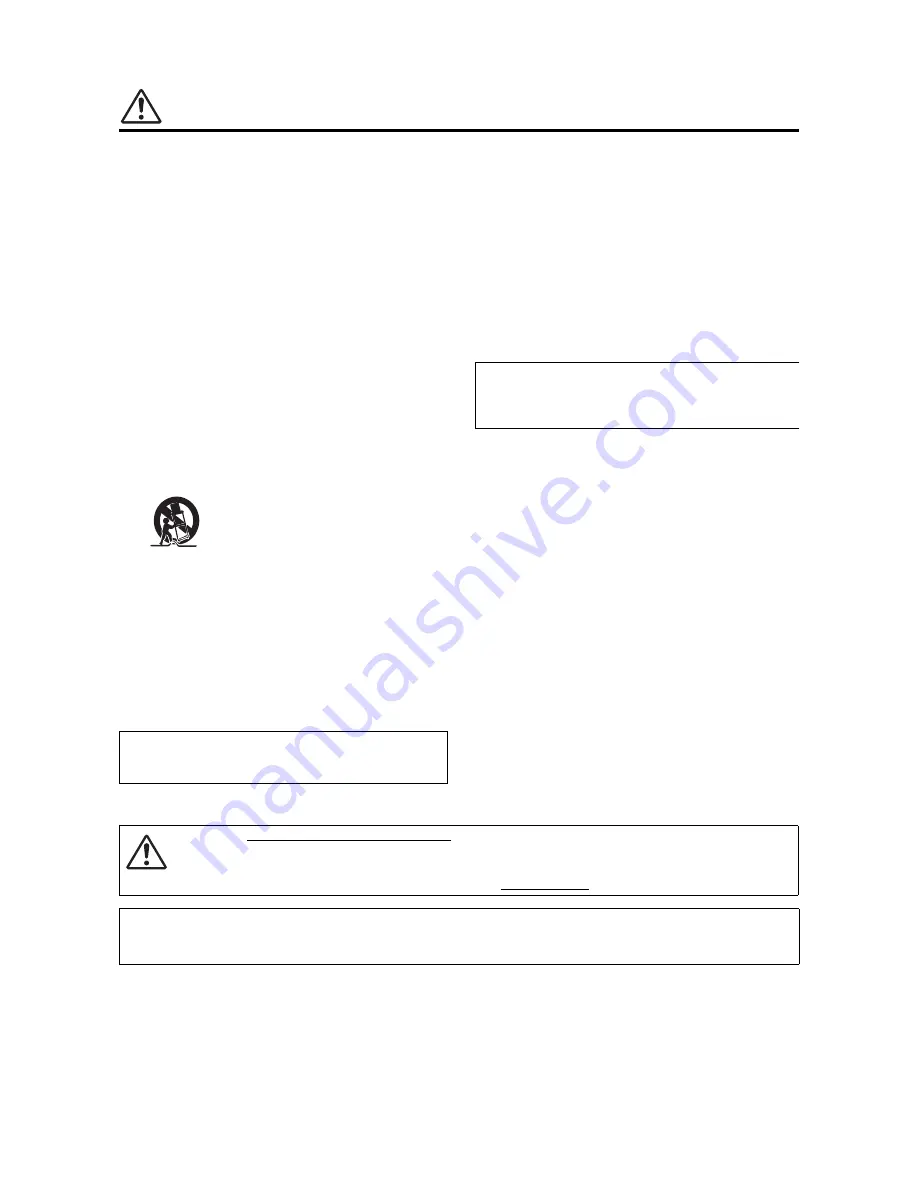
3
IMPORTANT SAFETY INSTRUCTIONS
CAUTION: PREVENTION OF SCREEN BURN IN
Continuous on-screen displays such as video games, stock market quotations, computer generated
graphics, and other fixed (non-moving) patterns can cause permanent damage to the Display. Such
“SCREEN BURN IN” constitute misuse and are NOT COVERED by our Factory Warranty.
PUBLIC VIEWING OF COPYRIGHTED MATERIAL
Public viewing of programs broadcast by Display stations and cable companies, as well as programs from other sources, may
require prior authorization from the broadcaster or owner of the video program material.
Read before operating the appliance
Follow all warnings and instructions marked on this Display.
1. Read these instructions.
2. Keep these instructions.
3. Heed all warnings.
4. Follow all instructions.
5. Do not use this appliance near water.
6. Clean only with a dry cloth.
7. Do not block any ventilation openings. Install in accordance
with the manufacturer's instructions.
8. Do not install near any heat sources such as radiators, heat
registers, stoves, or other appliances (including amplifiers)
that produce heat.
9. Do not defeat the safety purpose of the polarized or
grounding- type plug. A polarized plug has two blades with
one wider than the other. A grounding type plug has two
blades and a third grounding prong. The wide blade or the
third prong are provided for your safety. If the provided plug
does not fit into your outlet, consult an electrician for
replacement of the obsolete outlet.
10. Protect the power cord from being walked on or pinched,
particularly at plugs, convenience receptacles, and at the
point where they exit from the appliance.
11. Only use the attachments/accessories specified by the
manufacturer.
13. Unplug this appliance during lightning storms or when
unused for long periods of time.
14. Refer all servicing to qualified service personnel. Servicing is
required when the appliance has been damaged in any way,
such as when a power-supply cord or plug is damaged, liquid
has been spilled or objects have fallen into apparatus, the
apparatus has been exposed to rain or moisture, does not
operate normally, or has been dropped.
15. To reduce the risk of fire or electric shock, do not expose this
appliance to rain or moisture.
16. Do not expose this appliance to dripping or splashing. Do not
place objects filled with liquids on this appliance.
17. The Shock Hazard Marking and Associated Graphical
Symbol is provided on the bottom panel of the unit
.
18. This appliance is designed to comply with the recommended
safety standards for tilt and stability.
Do not pull the cabinet with excessive force. Doing so can
cause the product to overturn, resulting in damage to the
product and/or personal injury.
19. Follow instructions for wall, shelf, or ceiling mounting as
recommended by the manufacturer.
20. An outdoor antenna should not be located in the vicinity of
overhead power lines or other electrical circuits.
12.
Use only with the cart, stand, tripod, bracket,
or table specified by the manufacturer, or sold
with the appliance. When a cart is used, use
caution when moving the cart/appliance
combination to avoid injury from tip-over.
Do not place any objects on top of the Display. They may fall
or cause a child to climb up to retrieve the objects.
Disposal of this product may require specific instructions
pertaining to your resident state. For disposal or recycling
information, please contact your local authorities or the
Electronic Industries Alliance: www.eiae.org.


















