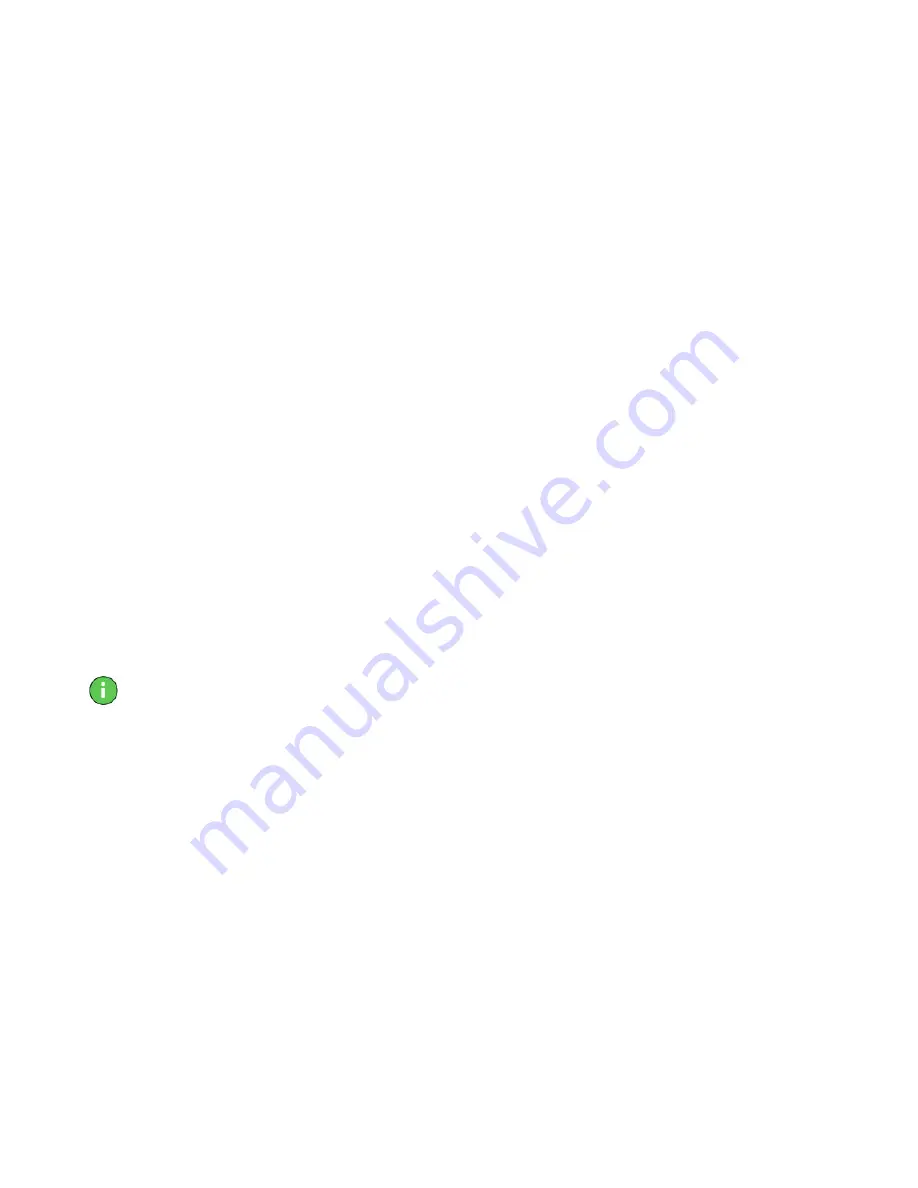
7
5.
Click
Next
and select
Show All Hardware
. Click on
Standard Display Adapter
Types
and select
Standard Display Adapter (VGA)
.
6.
Click
Next
.
7.
If a warning dialog appears, asking whether you want to use this driver, click
Yes
. Then click
Next
.
8.
Windows asks you if you want to restart your computer. Click
No
.
9.
Shut down your computer. You are now ready to remove your old graphics card
and install your new Viper V700 Series board.
Setting the Standard VGA Under Windows NT 4.0
To set your display to Standard VGA under Windows NT 4.0:
1.
From the
Start
menu, go to
Start > Settings > Control Panel
, then double click
on
Display
. The
Display Properties
sheet appears.
2.
Click on the
Settings
tab, then click the
Display Type
button.
3.
Under
Adapter Type
, click on the
Change
button. The
Change Display
window
appears.
4.
Under
Manufacturers
, select
Standard Display Types
. Under
Display
, choose
VGA
Compatible Display Adapter
.
5.
Click on
OK
. You may need to insert your Windows NT 4.0 CD-ROM.
6.
Click on
Close
and
OK
to accept the changes.
7.
Shut down your computer. You are now ready to remove your old graphics card
and install your new Viper V700 Series board.
Note—
You should have the latest Service Pack for NT 4.0 (Service Pack 4) loaded for
the Viper V700 Series to operate properly. Service Pack 4 is available from
Microsoft's web page, www.microsoft.com.
After you have completed the steps above and removed your old graphics card, you
can continue with the procedures below to install your Viper V700 Series board.
Installing Your Viper V700 Series AGP Board
Installing your card should take just a few minutes. Please note that the illustrations
provided in this section are for instructional use only; the card shown may look
different than the one you purchased.
To install your AGP card, follow these steps:


























