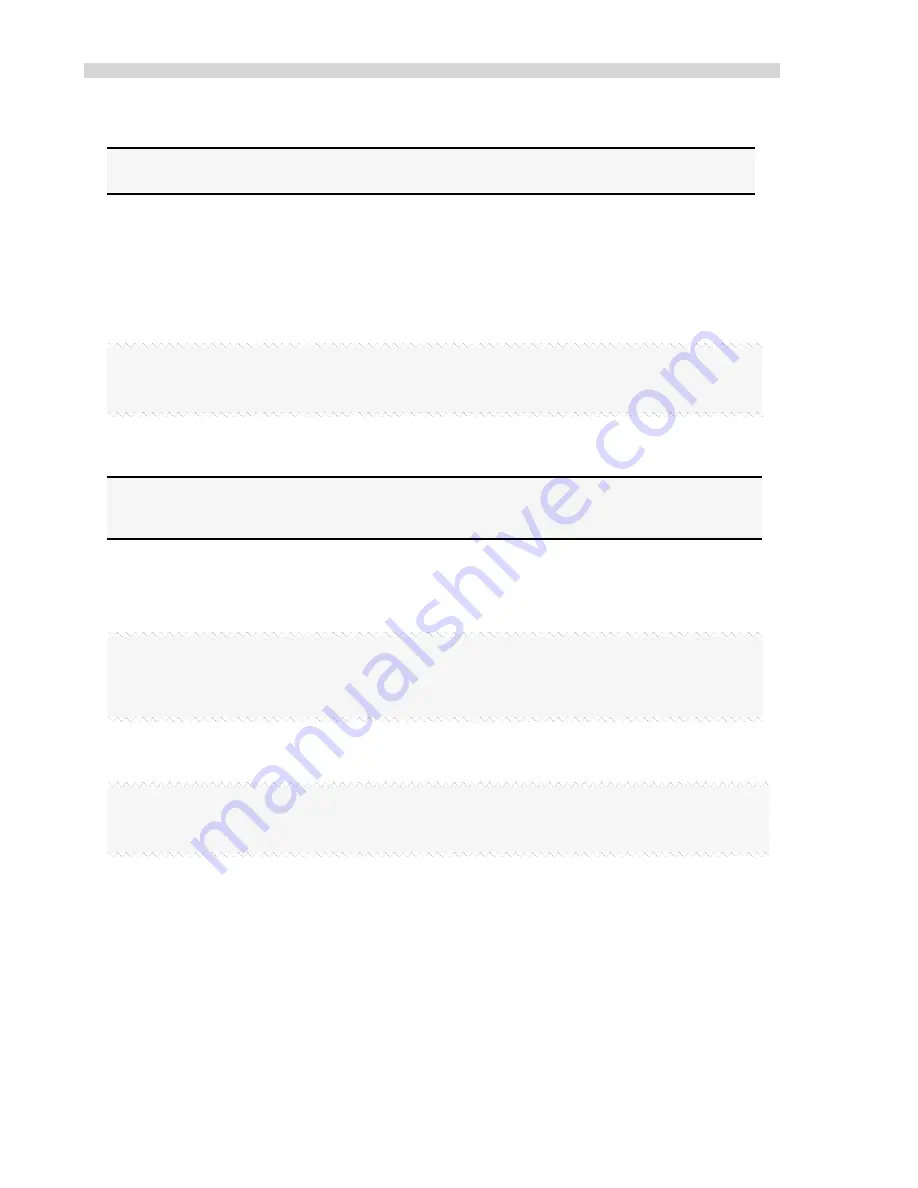
Installation Guidelines
8
Xplorer Hardware Guide
Installing the Hardware
Note: Although the SPOT software can be installed either before or after installing the
PCI cable, Diagnostic Instruments recommends installing the software first.
There are three simple steps to installing the hardware:
•
Install the PCI card
•
Connect the camera to the microscope
•
Connect the PCI cable and power supply cable to the camera and to the appropriate
computer or electrical interface
WARNING
This (the SPOT camera) is a Class A Product. In a domestic environment this product may cause
radio interference in which case the user may be required to take adequate measures.
Installing the PCI Card
CAUTION!
If you are unfamiliar with the procedures for installing plug in boards, refer the installation to your
MIS department or to a qualified computer technician.
To install the PCI plug-in card (board), follow these steps:
1. Turn off the computer, and let it sit for a few minutes to let the power supply drain.
2. Unplug all cables, and remove the power cord from the back of the computer.
WARNING
TO AVOID ELECTRICAL SHOCK, ALWAYS REMOVE THE POWER CORD AND ALL EXTERNAL
CABLES, AND WAIT A FEW MINUTES FOR THE POWER SUPPLY TO DRAIN BEFORE OPENING
THE CASE.
3. Place the computer on a clean, uncluttered surface, and remove the cover.
4. Position the computer so that the motherboard is facing you.
WARNING
DO NOT HANDLE THE PCI INTERFACE BOARD OR TOUCH COMPONENTS INSIDE THE COMPUTER
WITHOUT USING THE ENCLOSED GROUNDING WRIST STRAP.
5. To discharge any static charge that might have built up on your body, touch your finger to the
metal case of the computer’s power supply.
6. Stick the copper foil end of the grounding wrist strap to the metal case of the computer’s
power supply.
7. Loop the other end of the strap around your wrist by pressing the sticky side against the
strap, keeping the dark strip against your skin.
8. Use your computer’s manual to identify the location of the PCI slot(s) on the motherboard.
9. Remove the metal cover plate adjacent to an available PCI slot. Save the screw.
Содержание SPOT Xplorer
Страница 1: ......
Страница 3: ......
Страница 12: ...Specifications Xplorer Hardware Guide 11 Camera Dimensions Xplorer Monochrome Camera Dimensions Xplorer Slider...













