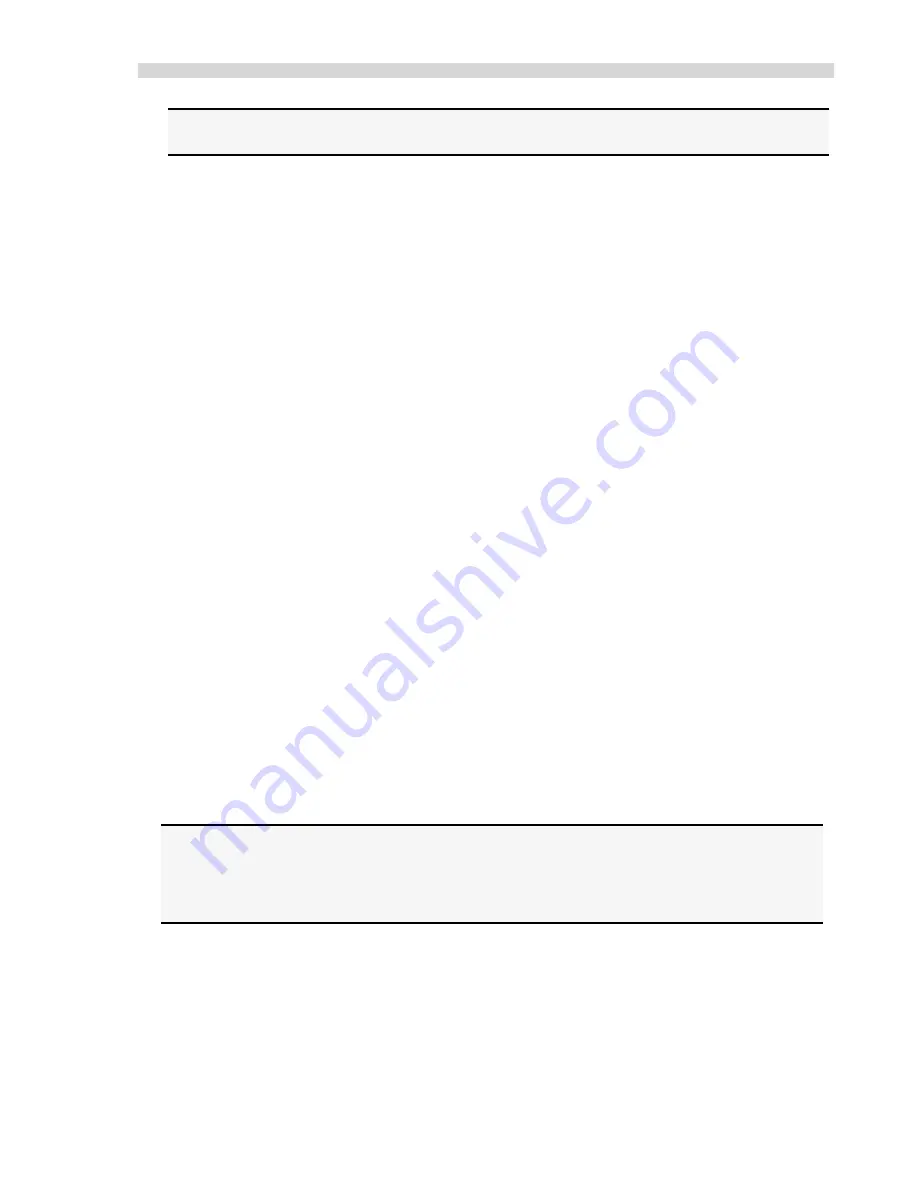
Installation Guidelines
Xplorer Hardware Guide
9
Note: PC users should avoid installing the PCI card in the shared slot (i.e., the PCI slot
next to the first ISA slot.
10. Carefully insert the PCI bus interface board into the PCI slot.
11. Secure the metal bracket back into place with the screw from step nine.
12.
Put the cover back on the computer.
13.
Reboot the computer.
Connecting the Camera to the Microscope and to the Computer
Your SPOT camera may utilize a C-mount or an F-mount lens adapter. Consult your authorized
SPOT dealer or call Diagnostic Instruments for assistance in selecting the appropriate coupler for
your Camera/Microscope combination.
To attach the
camera to the microscope
, follow these steps:
1. Attach the bottom clamp to the coupler.
2. Connect the camera to coupler/bottom clamp.
3. Insert the camera/coupler/bottom clamp combination into the microscope’s photoport or
phototube.
4. Tighten the thumbscrew on the microscope's phototube (or the coupler's bottom clamp)
to lock the combination to the microscope.
To connect the
camera to your computer and power supply
, follow these steps:
1. Attach one end of the 50 pin (10 ft.) PCI cable to the PCI Card port on the computer (see
PCI card installation below), and attach the other end to the camera head.
2. Attach the power supply cable 25 pin (6 ft.) to the camera head and the other end to the
power supply.
3. Plug one end of the power cord into the power supply and the other end into a surge
protector.
Multiple Camera Installations
More than one SPOT camera can be operated from a single computer, provided adequate
hardware and ports are available. Any combination of SPOT cameras can be used.
Some SPOT cameras are FireWire plug and play. Other SPOT cameras utilize a PCI interface
and have a different installation procedure. Please refer to the installation procedures in the
appropriate user documentation.
Note: FireWire devices can be daisy-chained for connection to a FireWire port. However,
the camera, because it only has one FireWire port, must be the last device on the
daisy chain of devices. This daisy-chaining approach may slow down the
communications between the camera and the computer if other devices are in use.
Additionally, the FireWire camera will still require use of the separate power supply.
Using the SPOT On-line Documentation
To use the on-line documentation that accompanies your SPOT camera, you must first install the
Acrobat Reader software that is included on the CD. This software enables you to read and/or
print the Portable Document Format (PDF) version of the software and hardware guides that are
on your CD.
Содержание SPOT Xplorer
Страница 1: ......
Страница 3: ......
Страница 12: ...Specifications Xplorer Hardware Guide 11 Camera Dimensions Xplorer Monochrome Camera Dimensions Xplorer Slider...













