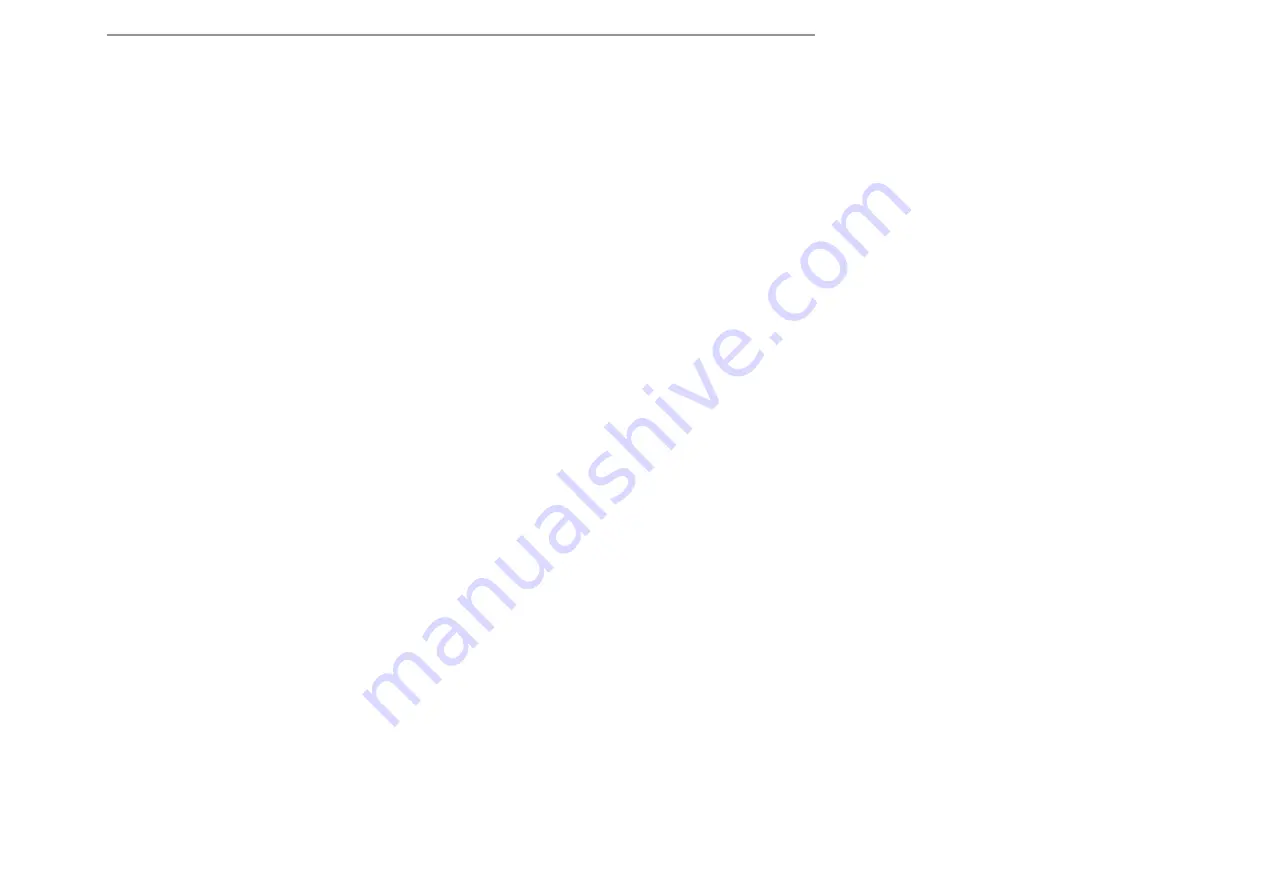
Diagnostics
Show Trouble Codes = Display any stored trouble codes in
memory.
Clear Trouble Codes = Delete any stored trouble codes in
memory.
Real Time Data = View real time data, this section is set up in
groups of parameters to view.
NOTE: If switching tool from one vehicle to another vehicle you
must go into the options menu and press live table reset
Each group (when selected) allows user to show specific values
or all values in the group. To see specific values choose “Show
Select” then based on what sample rate you would like choose
“Slow” or “Fast”. The next screen will show all parameters avail-
able. Highlight and press the ENTER (circle) button next to value
you would like to display, once completed press “ESC” button.
Data Logging
All live data groups can be data logged.
When specifying parameters to view you will be asked to choose
“Slow” or “Fast” rate.
Fast rate will sample the values at a higher rate and will be able
to log data for about 45min, the more parameters you select
the lower the granularity for values will be, we recommend no
more than 8 for best sample rate.
Slow rate will sample at a slower rate and will be able to log
data for about 1hr 30min, when choosing to view all values the
default rate is slow.
Once the proper sample rate is selected, the next screen will
ask “DATALOG” yes or no, select “YES” and the data logging
will start.
To stop data logging, press the “ESC” button.
Log Playback
To view the logged values, go back to main diagnostic menu
and select “Log Play Back”.
Top right hand corner will display the total time data logged.
Top left hand will display elapsed time.
Top Center will display progress bar and mode of view.
Show Trouble Codes = Display any currenttrouble codes
Clear Trouble Codes = Delete any current trouble codes
Real Time Data = View real time data, this section is set up in
groups of parameters to view.
NOTE: When switching tool from one vehicle to another vehicle
you must go into the options menu and press live table reset
Each group (when selected) allows user to show specific values
or all values in the group, to see specific values choose “Show
Select” then based on what sample rate you would like choose
“Slow” or “Fast” the next screen will show all parameters avail-
able, highlight and press the enter button next to value you
would like to display, once completed press “ESC” button.
You will now be asked if you wish to data log (record data) or
just view the parameters without data log.
Vehicle
Diagnostics
Содержание Predator
Страница 1: ...HEMI GAS G A S A N D D I E S E L T U N I N G S Y S T E M S USER MANUAL ...
Страница 5: ...Preparing to install the Diablosport Performance Tune ...
Страница 10: ......
Страница 11: ...Installing the Diablosport Performance Tune ...
Страница 14: ......
Страница 15: ...Modifing Parameters Quick Adjust menu ...
Страница 19: ......
Страница 20: ......
Страница 21: ...export import custom tunes ...
Страница 23: ...Re installing the Original Backup ...
Страница 25: ...Vehicle Diagnostics ...
Страница 30: ......
Страница 31: ...Troubleshooting Options ...
Страница 34: ...Notes ...
Страница 35: ...Notes ...
























