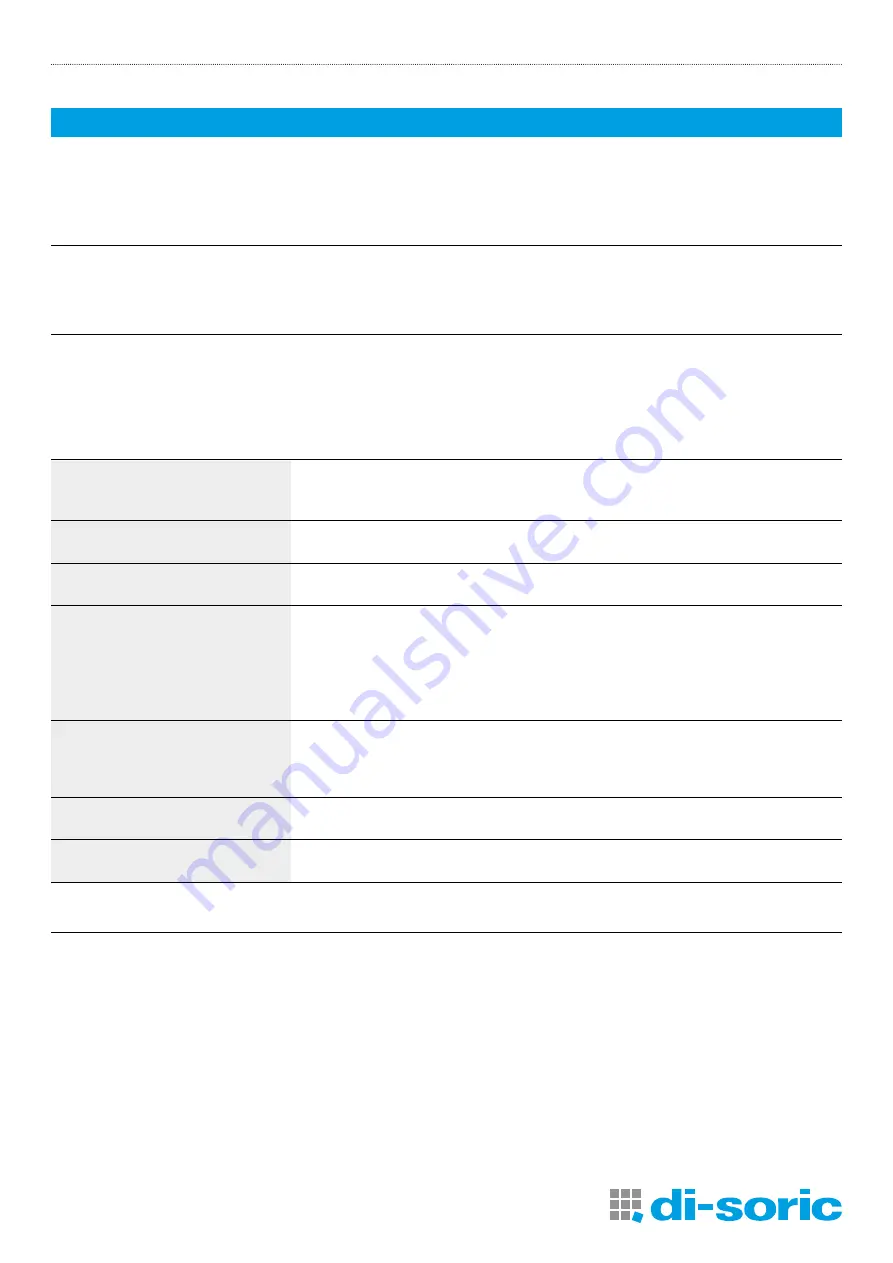
IOL-PORTABLE
2
3
600008-0000EN · Rev 1 · 2020/07
1 INTRODUCTION
This manual is a reference guide for IOL-Portable. It describes how to set up and use the product for its intended use.
1.1 VALIDITY OF DOCUMENTATION
This manual is valid only for IOL-Portable and until any new documentation is published. It describes the function and operation
of the product for its intended use.
1.2 WHO SHOULD USE THIS DOCUMENTATION
This manual contains all the information you need for commissioning and operating the IOL-Portable and must be read and
completely understood by specialized personnel dealing with IOL-Portable.
We highly recommend that you read the manual carefully before starting to use the IOL-Portable. Save the manual for future
use. The installation manual is intended for qualified technical personnel.
1.3 SAFETY INFORMATION
Hospitals, electronic implants and
pacemakers
Do not use or place device near any medical device.
Anyone who is fitted with an electronic implant or pacemaker must hold the device on
the opposite side as a precaution when the device is on.
Fire hazard
Do not leave your device near heat sources such as radiators or cookers.
Do not leave your device charging near flammable materials as there is a risk of fire.
Contact with liquid
Do not expose the device to liquid or touch it with wet hands. Any damage caused by
liquid may be irreparable.
Batteries
The device contains Li-ion batteries. Do not disassemble the device. Do not destroy
the batteries. Never use battery that have been damaged. Leave batteries away from
magnetic objects as the latter might cause a short circuit (between the positive and
negative terminals of the batteries) and destroy battery and device. As a general rule,
you shoud not expose the batteries to very high or low temperatures, (below 0°C or
above 45°C).
Shock and impact
Handle and use your device with the utmost care. Protect your device. Shocks and
impacts may damage it. Part of the device is made of glass and might break if the
device is dropped or is subject to severe impact. Do not touch the display with sharp
objects.
Maintenance
Cleaning: dry cloth only.
Do not disassemble device.
General
Protection provided by the equipment may be impaired if used in a manner not
specified by the manufacturer
1.4 WARRANTY AND REPAIR
di-soric warrants that the product is free from material and manufacturing defects.
The product may be repaired by the manufacturer only.
The product must be sent to di-soric for repair.




































