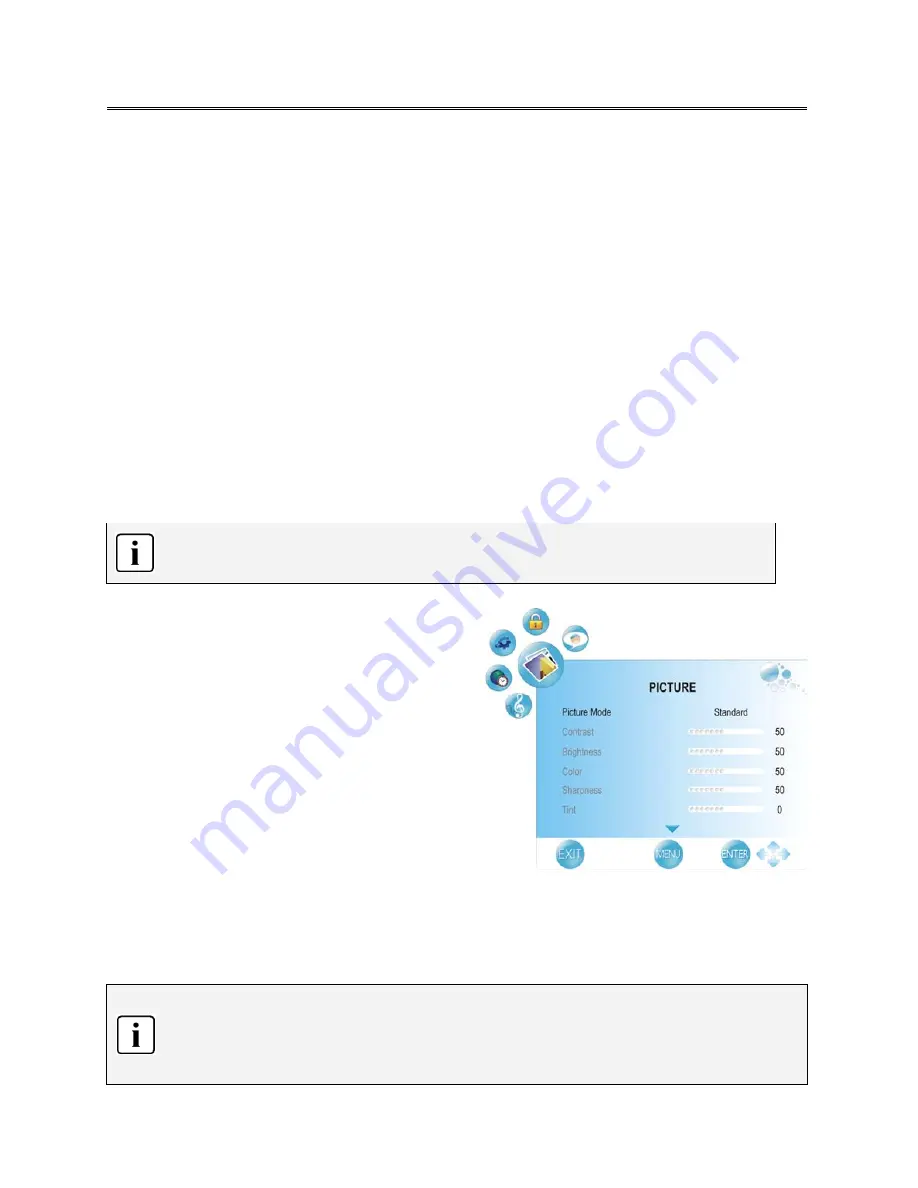
24
TV Operation and System Setup
Rename a program: (only for ATV programs)
Within the menu, press the
▲▼
button to select a program you want to rename and press the green
button to set a symbol “RENAME” on the program.
Press the
◄►
button to highlight the character position of program name and press the
▲▼
button to select desired character, press the MENU/BACK button to confirm and return.
Move a program: (only for ATV programs)
Within the menu, press the
▲▼
button to select a program you want to move and press the yellow
button to set a symbol “MOVE” on the program.
Press the
▲▼
button to select the desired position and press the MENU/BACK button to move the
selected program to position you select.
Skip a program:
Within the menu, press the
▲▼
button to select a program you want to skip and press the blue
button to set the program skipped. A symbol “SKIP” appears on the skipped program.
Press the blue button again to cancel. Press the MENU/BACK button to return.
A skipped program is skipped when using the CH
▲▼
button to browse the programs
but can be watched by selecting in the program list or using the number buttons.
Picture Setting
Press the MENU/BACK button once to enter
CHANNEL
menu.
Press the
◄►
button to select
PICTURE
and press
the ENTER or
▼
button to enter the menu shown on
the right:
In the
PICTURE
setup menu, press the
▲▼
button to
select the desired item.
Press the MENU/BACK button to return to the
previous menu.
Press the EXIT button to exit.
Picture Mode
Press the
▲▼
button to select
Picture Mode
and press the
◄►
button to select Standard, Mild, User or
Dynamic.
The items Contrast, Brightness, Color, Sharpness and Tint are only available when Picture Mode
is set to User.
Within the adjusting bar, you can select Contrast, Brightness, Color, Sharpness or Tint by
pressing the
▲▼
button.






























