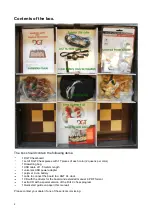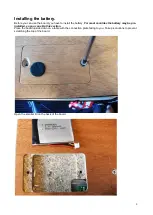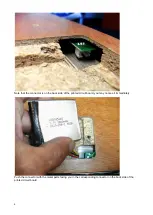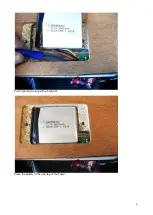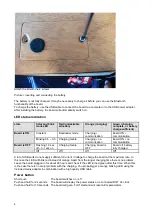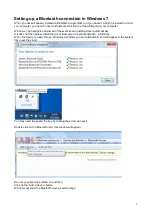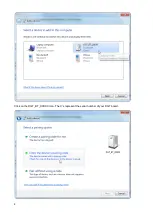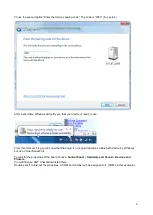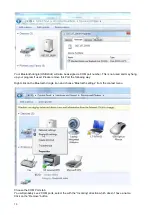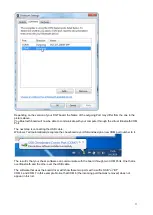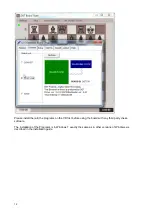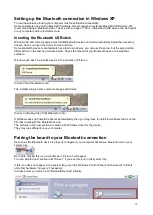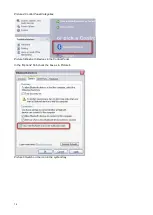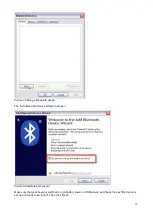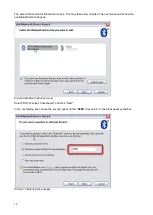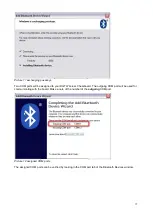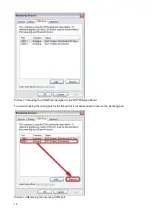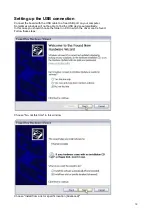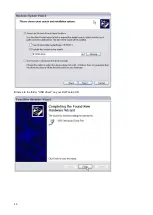6
Attach the lid with the 2 screws
Picture 1 inserting and connecting the battery
The battery is not fully charged. It may be necessary to charge it before you can use the Bluetooth
functionality of the board.
To charge the battery, use the USB cable to connect the board to a computer or to the USB power adapter.
After installing the battery, the board will automatically switch on.
LED status indication
state
Color and blink
mode LED
Red (undesirable
situation)
Orange (charging)
Green (charging
complete, or battery
charge sufficient)
Board is ON
Constant
Bootloader mode
Ch
communication
Board ON +
communication
Blinking 0.5
– 0.5 Charging failure
Ch no
communication
Board ON + no
communication
Board is OFF
Flashing 1.9 sec
off
– 0.1 sec on
Charging failure
Charging, board is
OFF
Board off, battery
fully charged
Off
Off
Off
Off
A lot of USB ports do not supply sufficient cCurrent / Voltage to charge the board at the maximum rate. In
this case the LED will blink red instead of orange. Apart from the longer charging time there is no problem.
Leave the board plugged in for about 24 hours and check if the LED turned green after this time. When this
is the case there is no major problem with the charging. You probably get a orange blinking LED using the
included mains adapter in combination with a high quality USB cable.
Power button
Short push
The board switches on / off
Push and hold for 2 seconds
The board will display the power status on a connected DGT XL clock
Push and hold for 10 seconds The board will get a "cold" start and will reset all its parameters.
Содержание Bluetooth Chessboard
Страница 5: ...5 Push it gently in place with a ballpoint Place the battery in the opening of the board...
Страница 8: ...8 Click on the DGT_BT_XXXXX icon The X s represent the serial number of your DGT board...
Страница 20: ...20 Browse to the folder USB driver on your DGT setup CD...
Страница 28: ...28 Related DGT products...